Nowadays it is so easy to share our mobile or Tablet screen with a television screen because Miracast technology exists . This technology makes effective the transmission of content between devices, in this case, between screens. Thanks to Miracast we are creating a screen projection without needing cables as it was before with HDMI. With this wireless standard the connection limits are blurred and now with the press of a button we will be interconnecting devices due to their cross-platform character..
Its technology is based on the screen reflection and despite its high extension, not all devices are compatible. In the case of Apple or Chromecast technology, it would be smarter. Its mirroring protection technology is also integrated in televisions as we find in the Xiaomi Mi TV 4S.
Miracast name according to brand
We will see that depending on the mobile we have we will see that it is called in one way or another and we will find it in the upper access panel of the screen:
You also have here the video tutorial with which we can see how to connect a mobile phone to a Xiaomi Mi TV 4S.
Video
To keep up, remember to subscribe to our YouTube channel! SUBSCRIBE
How to connect Android mobile on Xiaomi Mi TV 4S
Screen mirroring or screen sharing are functions that vary depending on the terminal model we are talking about as we have seen. In this example we will use a Samsung Galaxy A51 mobile and it is similar in all Galaxy. We will see different wireless connection options..
Option to duplicate screen on Xiaomi Mi TV 4S
We scroll the top menu of shortcuts on the screen and look for the icon called “Smart Viewâ€
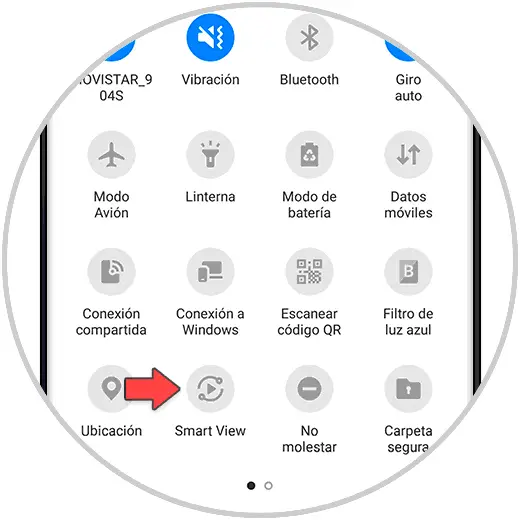
We will see that a list of devices to connect to appears, in this case we choose the Xiaomi Mi TV 4S television.
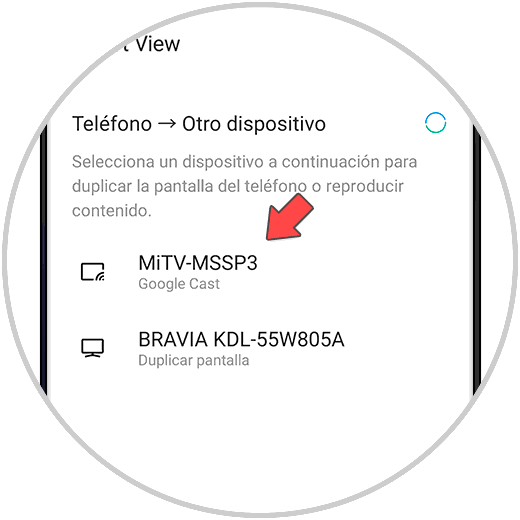
Once the connection is made we will double the screen of our Android phone on Android television. Everything we do on the screen will be duplicated on the television screen..

Option to duplicate file on Xiaomi Mi TV 4S
We can share the screen directly from a file. For example, we open an image or a video and click on the "Smart View" icon.
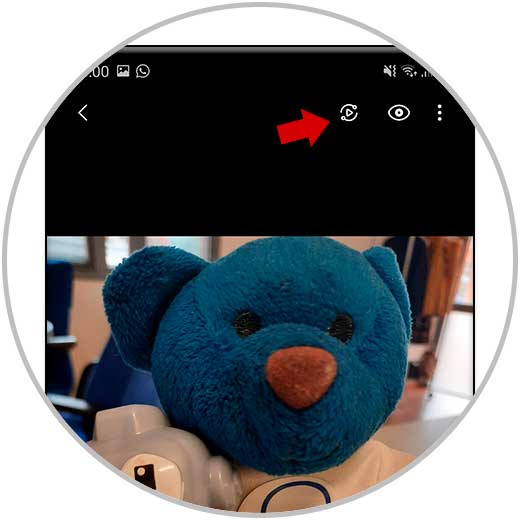
Note
In other models we will find different options for screen sharing. In Huawei models, for example, we will find the icon under the name of “Duplicate screenâ€
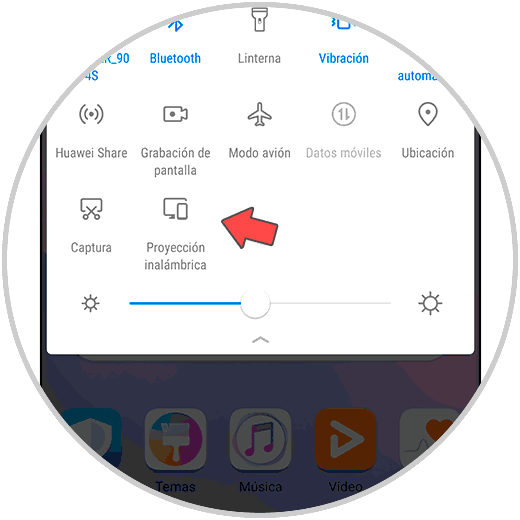
We will see the image or video projected on Xiaomi television.

Option to duplicate applications on Xiaomi Mi TV 4S
We also have the possibility of projecting something very integrated more and more in the apps. For example, on YouTube we have an icon from the top that allows us to connect wirelessly with the YouTube app of the Xiaomi Mi TV 4S. To stop projecting we can click on the same button to stop connecting.
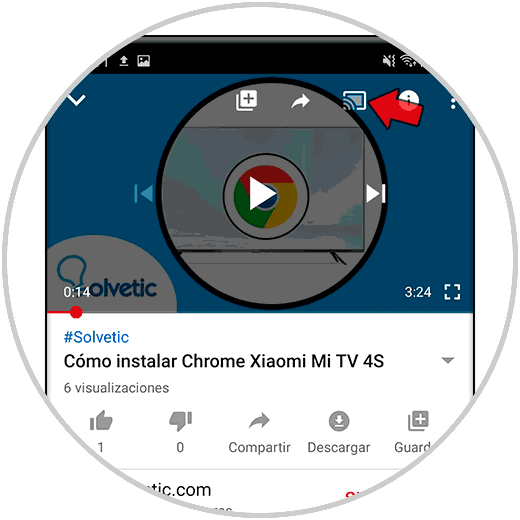
We will see that it has been opened to the YouTube app on our Xiaomi television.
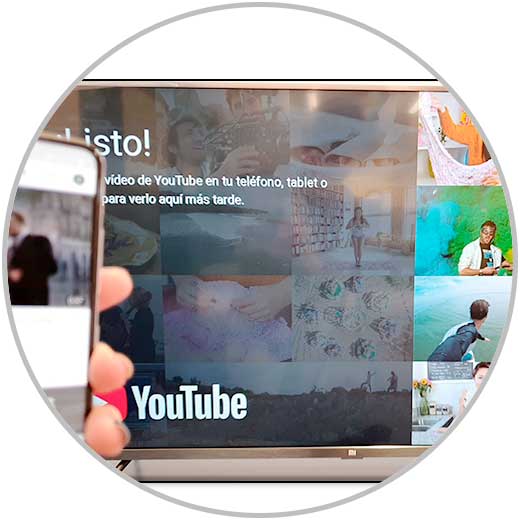
In this way we can connect our Android mobile wirelessly to our Xiaomi Mi TV 4S.