Subtitles is a way to add descriptive information about what happens in multimedia content when we don't have audio or can't access it. Sometimes we simply want to use them to better follow what is happening on the screen or in terms of languages ​​will allow us to know more specifically what is happening on our monitors..
Due to accessibility issues, subtitles allow you to break the hearing barrier caused by certain disabilities causing communication problems. Thanks to being able to establish subtitles, although we can't hear, we can follow what is said in a movie in an accessible way. But we do not always want these subtitles to have a presence while we watch television and can be annoying, so we will see today how to remove the subtitles of the Xiaomi Mi TV 4S.
Next, we also leave you the video tutorial with the necessary steps to remove the subtitles of the Xiaomi Mi TV 4S..
To keep up, remember to subscribe to our YouTube channel! SUBSCRIBE
1. How to remove Xiaomi Mi TV 4S subtitles on TV channels
Step 1
The first thing will be to enter the Settings on the right side of the gear icon.
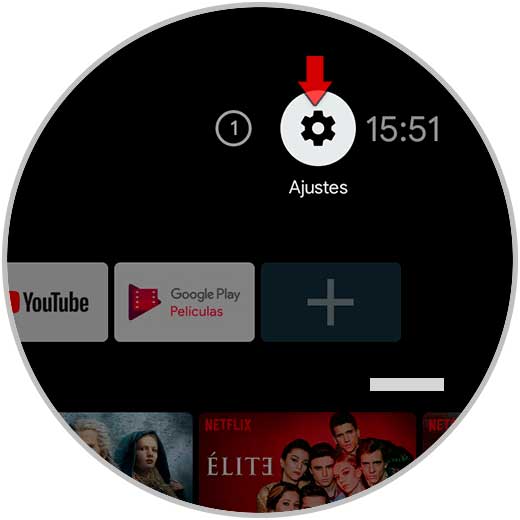
Step 2
Now we will click on the “TV†option to see its settings.
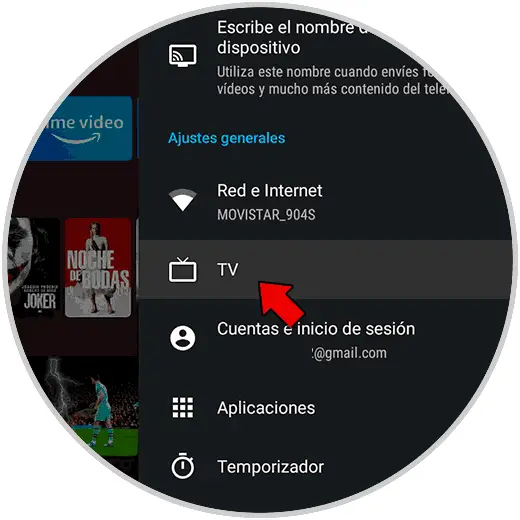
Step 3
Here we go down and click on the "Subtitles" option.
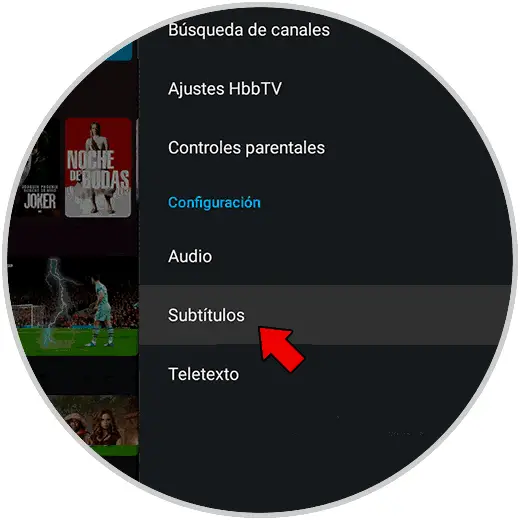
Step 4
Here we can configure the TV subtitles. In this case, click on the option "Analog subtitles".
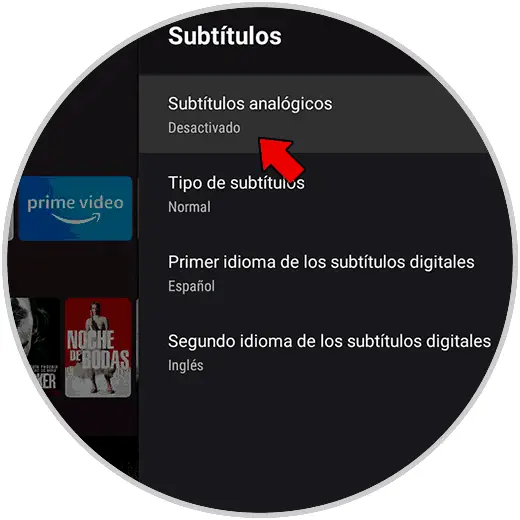
Step 5
On the next screen we will click on the “Disabled†option to remove them.

2. How to remove Xiaomi Mi TV 4S subtitles on the device
We can also disable subtitles within the device in general if they have been activated due to accessibility issues by mistake.
Step 1
The first step will be to enter the Top Settings of the Xiaomi TV.
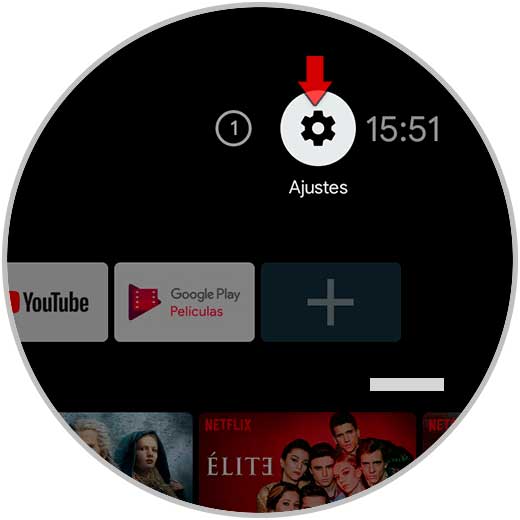
Step 2
Now we will click on the "Device preferences" option.
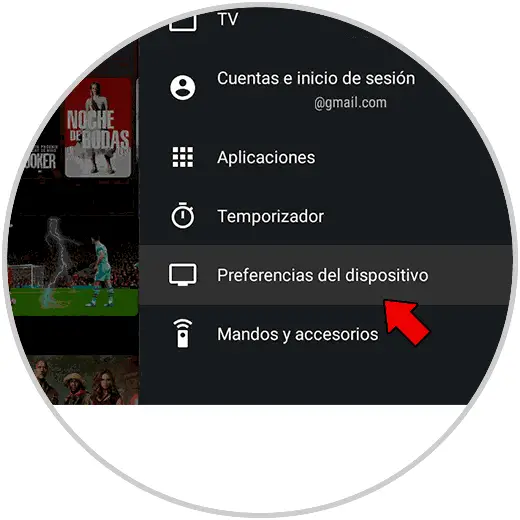
Step 3
Then, we will go down until we find the “Accessibility†option and press.
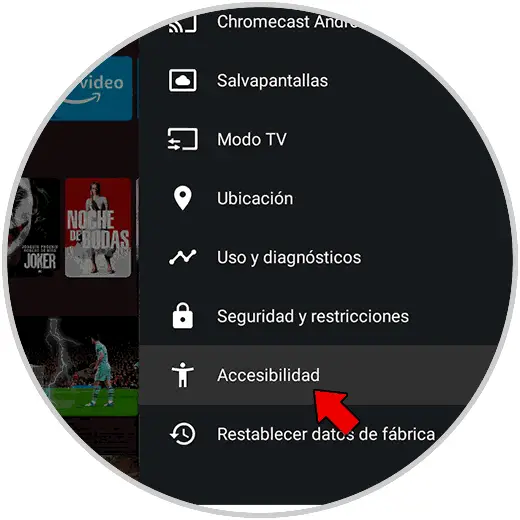
Step 4
We will click on the option of “Subtitlesâ€.
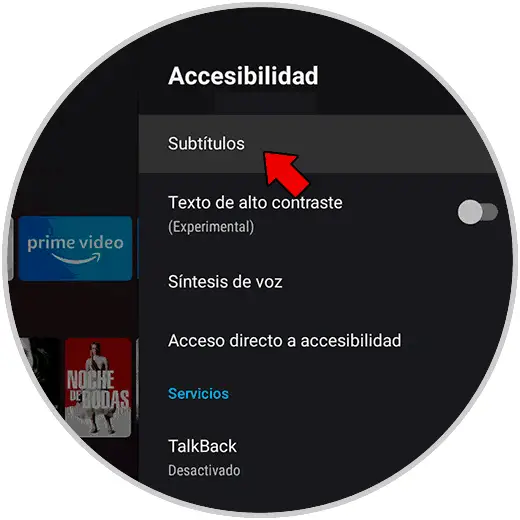
Step 5
Here we can manage our subtitles, but if we want to deactivate them, we disable the "Show" button.
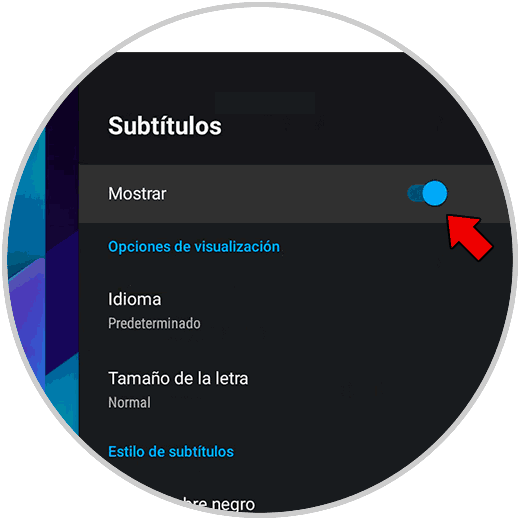
In this way we can disable subtitles if they appear on TV channels or within the television itself as accessibility options.