There are many important objects that are practically essential to carry out our day-to-day tasks. Many objects, such as the iPhone, have a system to find it when we lose it and we don't know where it is; but with other important objects such as keys, purses, etc., they are not technological devices so we do not have the way to find them..
This was until Apple introduced the AirTag. By putting this small device in this type of object, we can locate them at any time and place without any problem. This device includes the "Lost Mode", which can be very useful when we do not know where the AirTag is, and precisely in this TechnoWikis tutorial we explain how to activate the Lost Mode in AirTag in the form of text and video.
To stay up to date, remember to subscribe to our YouTube channel! SUBSCRIBE
Note
First of all, remember that your AirTag must be connected and linked with your iPhone and your Apple ID. In this link that we leave you below you will find the how explained step by step.
What is lost mode in AirTag?
When activating Lost Mode on AirTag:
- You will receive a notification on your iPhone when the AirTag location is available.
- A link lock will be triggered. As the section is linked to your Apple ID, no one else will be able to link it.
- You can include a phone number and message that you want to be shown to whoever finds the object.
To activate the lost mode in the AirTag, the steps to follow are the following:
Step 1
Enter the App "Search" from your iPhone.
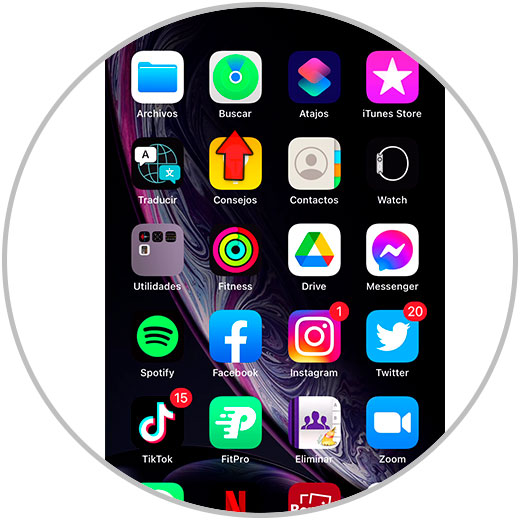
Step 2
At the bottom, select "Objects."
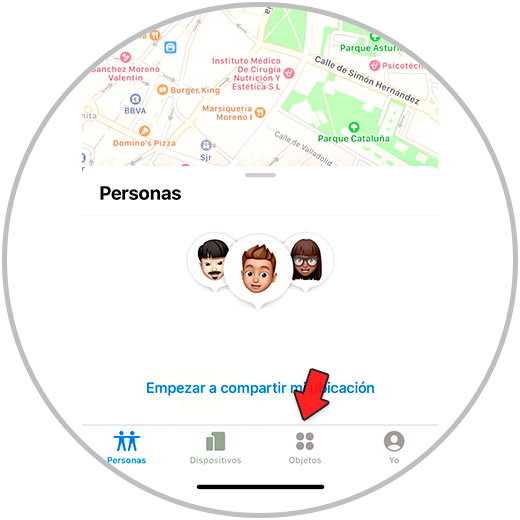
Step 3
Here you will find your AirTag. Remember that if you have several AirTags you must have them renamed depending on where you are going to place them. Click on the name to access.
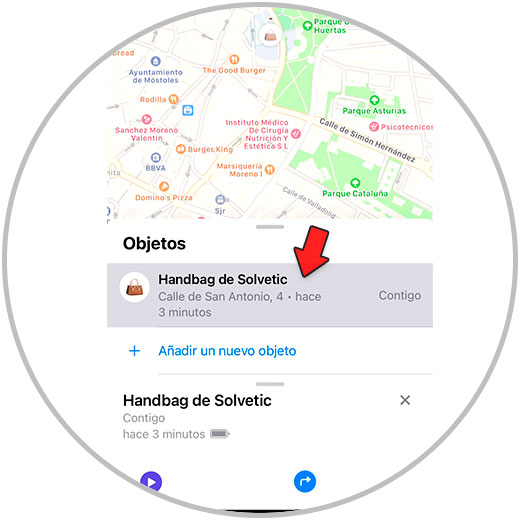
Step 4
Scroll to the option "Lost Mode" and click on "Activate".
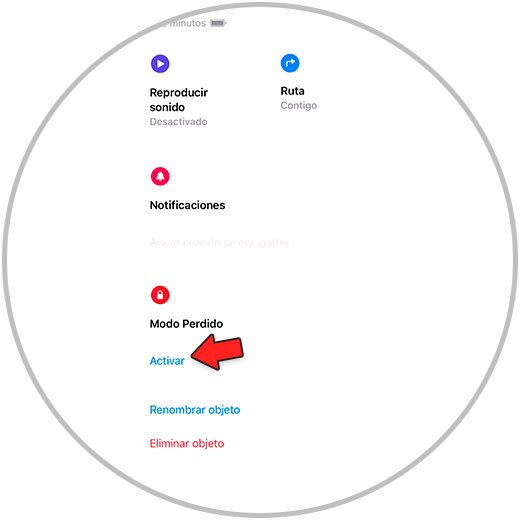
Step 5
The options that derive from activating the lost mode activated will appear. Click on “Continue.
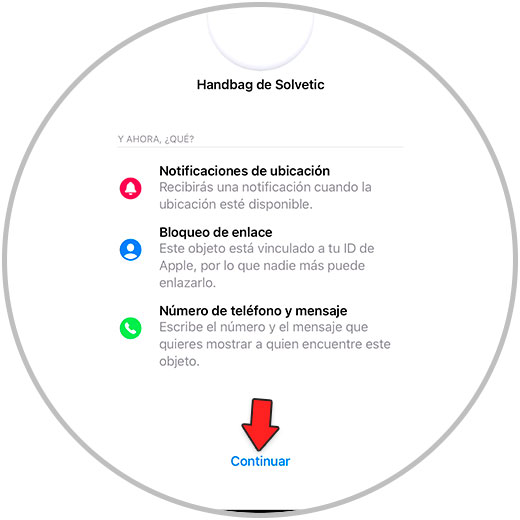
Step 6
Enter a phone number and click "Next". A summary of your Lost Mode information will appear and at the bottom you will see the message that the person who finds it will read. Click on "Activate" in the upper right corner.

Step 7
As you can see, Lost mode is already activated for this AirTag.
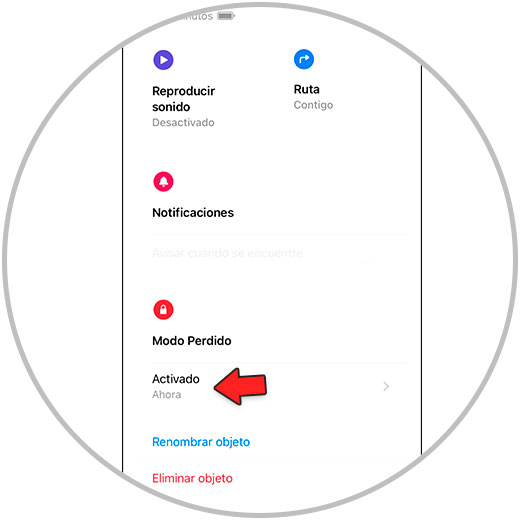
With these simple steps you will have activated Lost Mode for your Apple AirTag..