The use of computer equipment has grown exponentially over the last few years, often affecting interpersonal, work and family relationships, this because we spend part (or most of it) on sites like YouTube, Facebook, etc, which in the end many times it is not productive. That is why it is useful to have tools that manage the time we use our Macs and thus avoid excessive browsing throughout the day..
Screen time
macOS integrates a function called Screen Time which allows us to perform actions such as:
- Schedule downtime for both the team itself and websites
- Set and define limits on all devices associated with the account
TechnoWikis will explain how to activate and use Screen Time to set a usage limit on websites.
How to set usage limits on Mac websites
Step 1
The first thing will be to access System Preferences from the Dock or from the Apple menu:
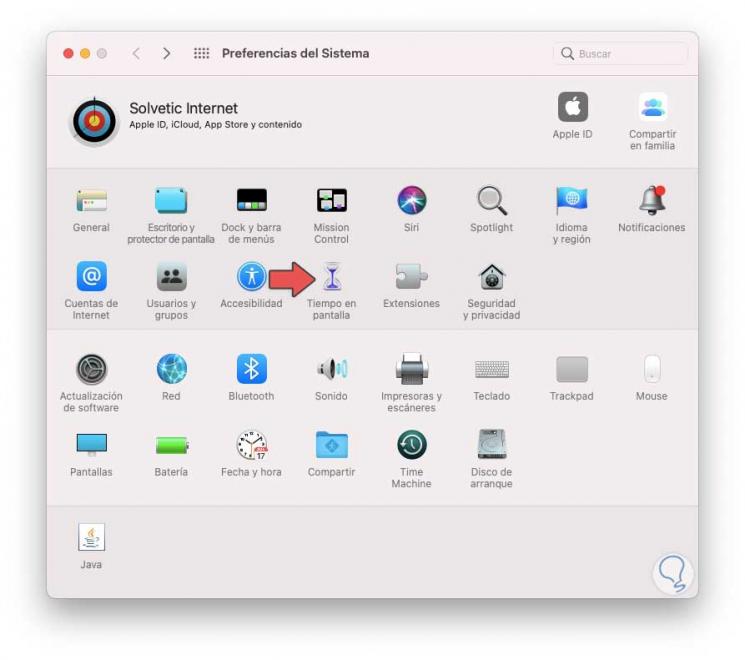
Step 2
There we click on "Screen time", then in the next window we go to the "Limits for apps" section and there we click on the "Activate" button to enable the function:
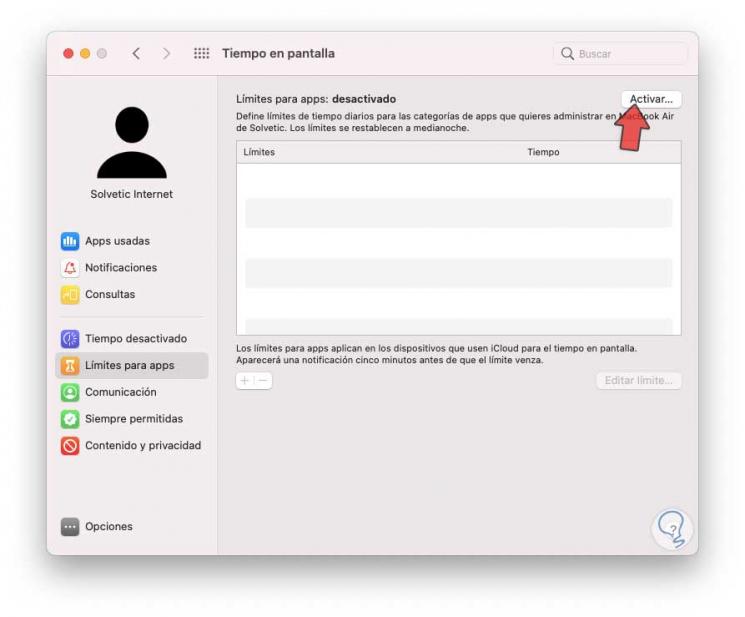
Step 3
Once activated, we click on the + sign and we will go to the "Sites" section where we can see the various sites visited:
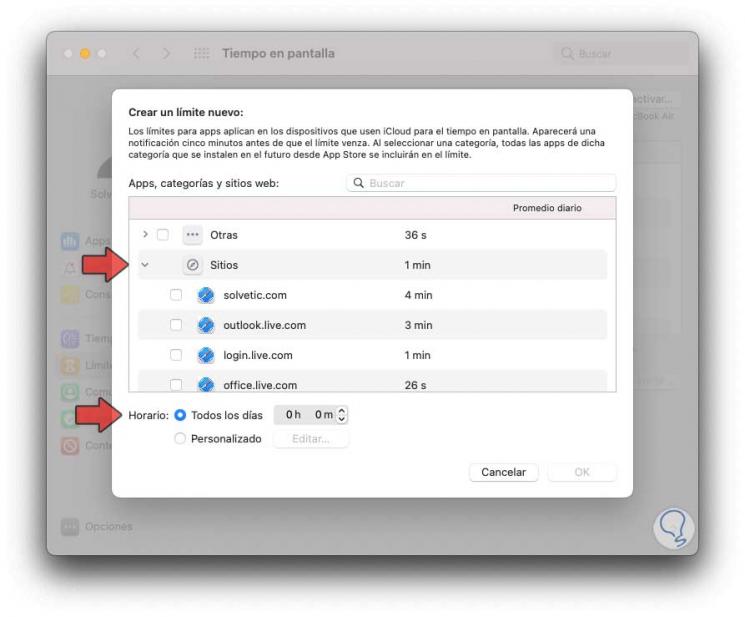
Step 4
We select the desired site and then we set the time limit for every day or customized according to the need:
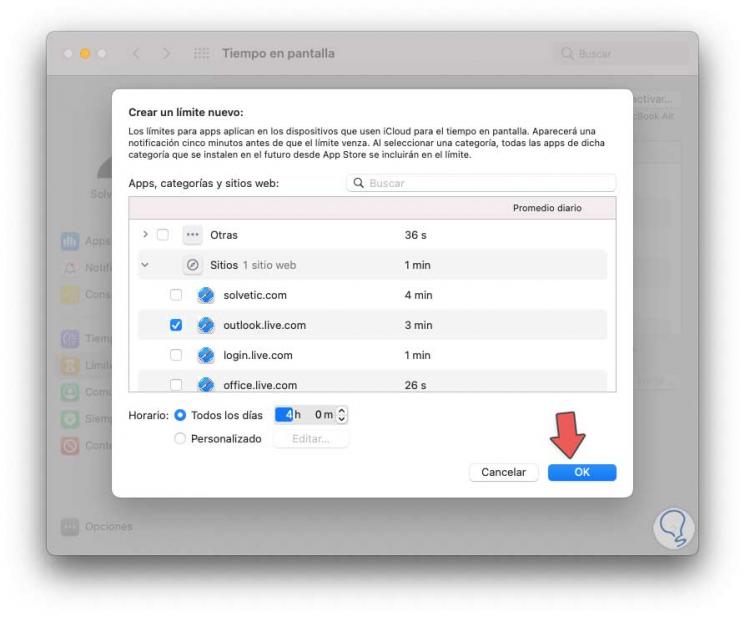
Step 5
We apply the changes and we can see the defined time for that particular site. There it will be possible to click on Edit limit to adjust the time or click on the - sign to remove this time restriction.
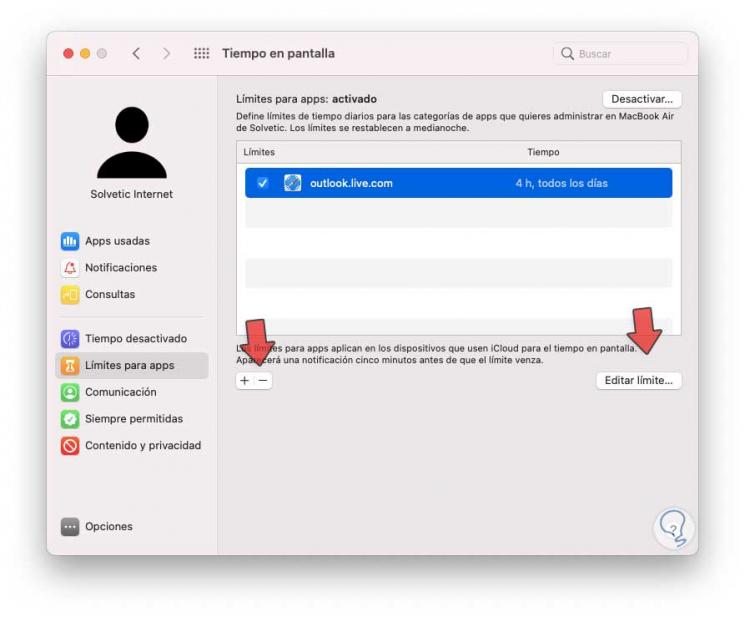
Step 6
Some of the options available with Screen Time are:
Queries
It allows us to see how many times we look or consult our iPhone, iPad or iPod touch and with which application we work when unlocking the device.
Notifications
Allows you to see the number of notifications we receive from each app
Thus, it is possible to define a limit for the use of websites on macOS and to be able to put a limit on use when we browse the Internet on our Mac..