macOS is a versatile system integrated by numerous features that will make the user experience as complete, dynamic and comprehensive as possible, and one of the tasks we frequently perform in macOS is to capture the screen. Many times, being able to take a screenshot allows us to be able to save specific information, perhaps from a website or even a video capture or something detailed that interests us..
These captures by default are hosted on the desktop, but this can affect the work or the presentation of the system since a desktop full of icons is not seen to be orderly, so either for this reason or for a much more complete order, it is It is possible to change the default path where screenshots are saved in macOS.
To stay up to date, remember to subscribe to our YouTube channel! SUBSCRIBE
How to change where screenshots are saved on Mac
Step 1
To achieve this change we must access the properties of the captures, for this we use the following key combination and the following will be displayed:
⇧ + ⌘ + 5
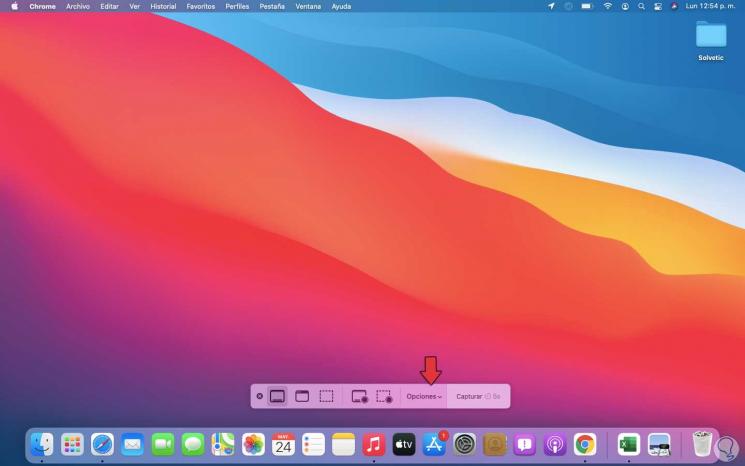
Step 2
There we have various options to capture the screen such as the type of capture and if you want to delay the capture, in this case we click on "Options" and a list will be displayed where it is possible to save the captures from now on as:
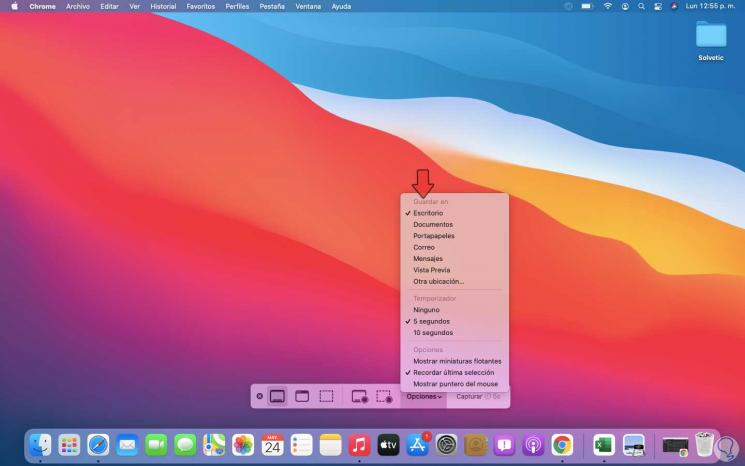
Step 3
We click on the new location or we can customize it by clicking on "Other location", in the pop-up window we choose the folder and click on "Select":
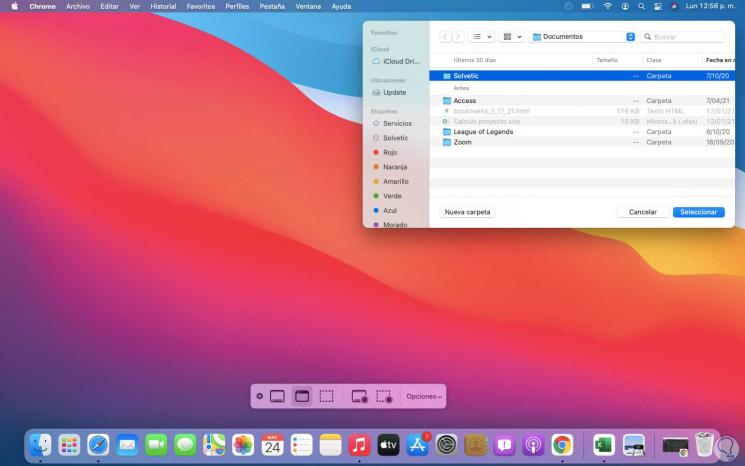
Step 4
Now the screenshots will be there where we have defined:
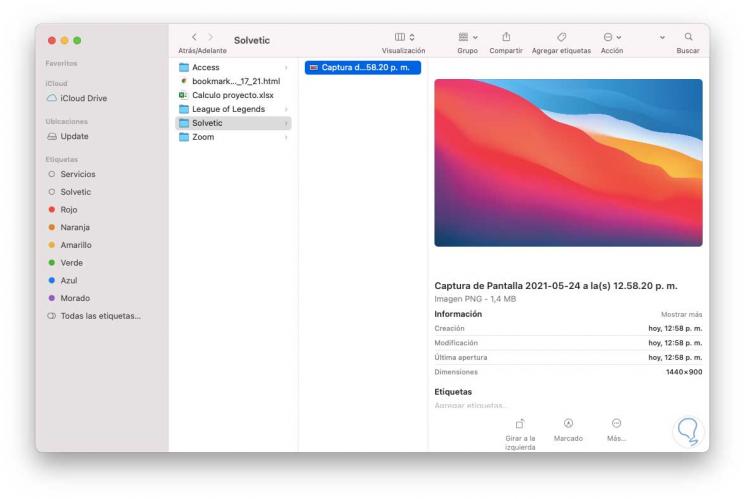
This is the simple process to define where your screenshots will be saved on macOS..