One of the actions we carry out frequently in both our computer equipment and mobile devices is the screen capture which helps us to have possibilities such as:
- Capture special situations and more
By default both Windows 10 and Android are configured by default to host these captures in a specific folder, but in many situations we may not know exactly where they will be hosted as we can use various methods for this, so we will learn to access these folders and see what images have been stored there..
1. How to find hosting folder screenshots in Windows 10
When using Windows 10 we can capture the screen with the cut-out tool, through the new Cut-outs and annotation app or through the keyboard.
Using the clipboard
This is one of the most used options since it is enough to press the Print Screen, Alt + Print Screen (Only active window capture) or PrtScn keyboard, this is responsible for capturing the entire active screen and the image will be stored in the clipboard of the system.
This method will keep the image in the clipboard until it is pasted into an image application, such as Paint, or directly into a document. Remember that this method is a temporary storage which means that if we press this key again the current image will be replaced by the most recent one.
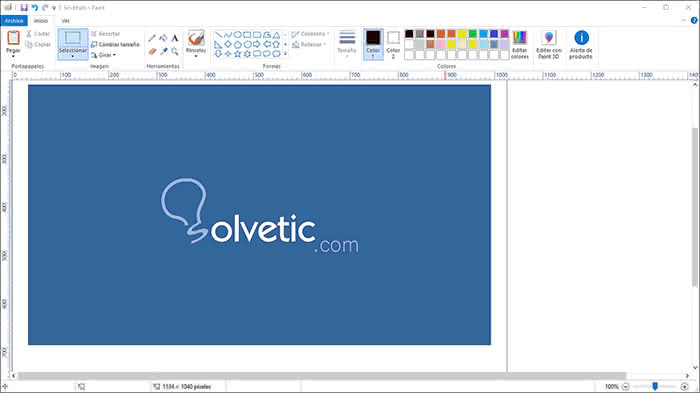
2. Screenshots in the Windows 10 images library
When using some keyboard combinations to capture screens, such as using the Windows key + Print Screen, by default these images will be stored in the Screenshots folder located in the Windows 10 Image library:
+ Print pant
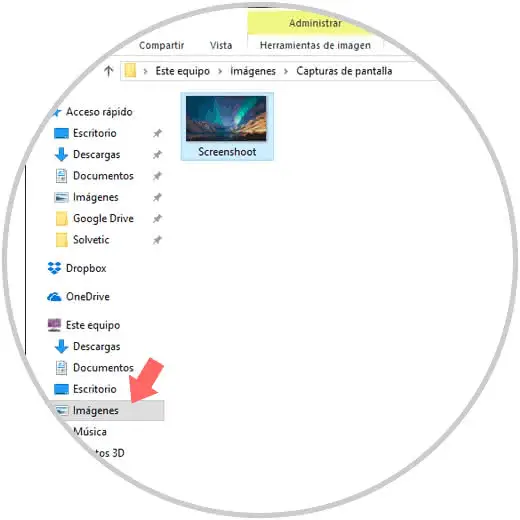
In the properties of this it will be possible to edit your route and host screenshots in a new location..
3. Save screenshots using the Windows 10 game bar
Windows 10 has integrated a new functionality thanks to which it will be possible to record all games sessions made in Windows 10 and these by default have a hosting path, but we can also capture not only games but the screen from the bar or using the Windows keys + Alt + Print pan.
+ Impr pant + Alt + Print pant
When we use this method, these will be stored in the Captures folder located in the Windows 10 Videos library:
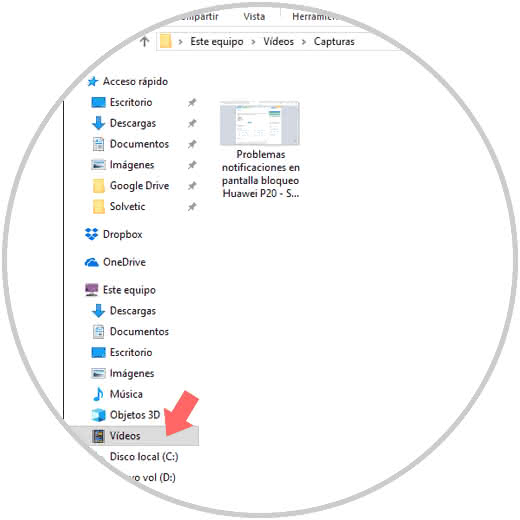
4. Save screenshots using the Windows 10 Cutouts application
Cuts is a Windows 10 application, which in future editions will be replaced by the new app Cuts and annotations and this is a utility that allows us to capture the entire screen, only the active window or use free forms. In addition, it allows us to save the capture in different formats and apply various editing options on the captures made.
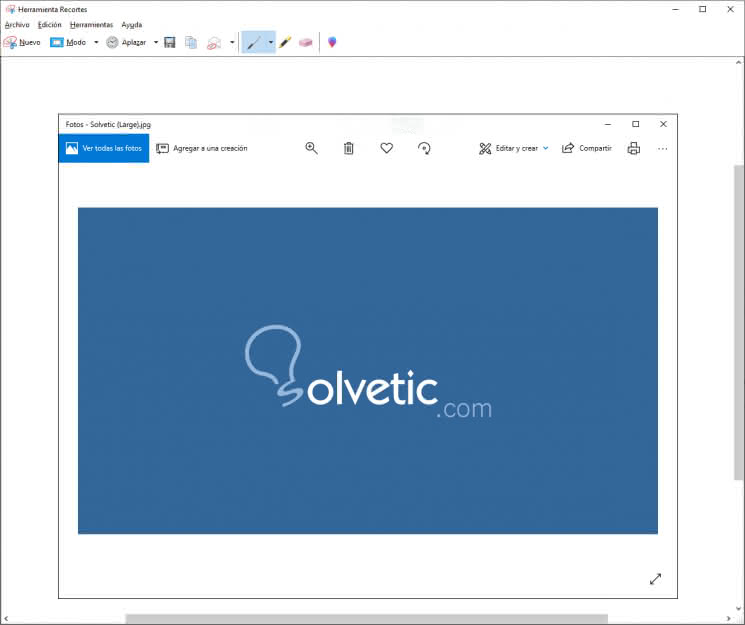
Like the clipboard, this storage is temporary so that in the next capture the current one will be deleted, to preserve it we can go to the File / Save as menu and store it in the desired route.
5. How to find screenshots on Android
In the case of the Android operating system, all screenshots using the integrated tools will be stored as image files and will be available in the Images / Captures folder:
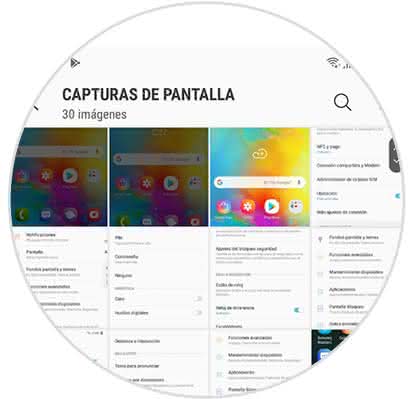
Based on the version of Android used, it will be possible to have an album with screenshots in the Photos application which is the default utility of Google. If we have a file manager we can also detect the screenshots from the indicated route..
In this way we have the different options to locate the screenshots in both Windows 10 and Android.