We all like to have a customized operating system where each icon, sound and effect is special based on our tastes. That is why Microsoft has introduced the themes from previous versions, which are nothing more than a set of attributes that at the moment of applying them are responsible for changing not only the desktop background; but also the mouse pointer , the colors of the windows, the size of the font , the sounds of the system and some more parameters..
Microsoft gives us the opportunity to apply themes in Windows 10 either from the official store or from third-party sites. Once downloaded we can use them from the route:
There we simply click on the selected theme to have the expected effects
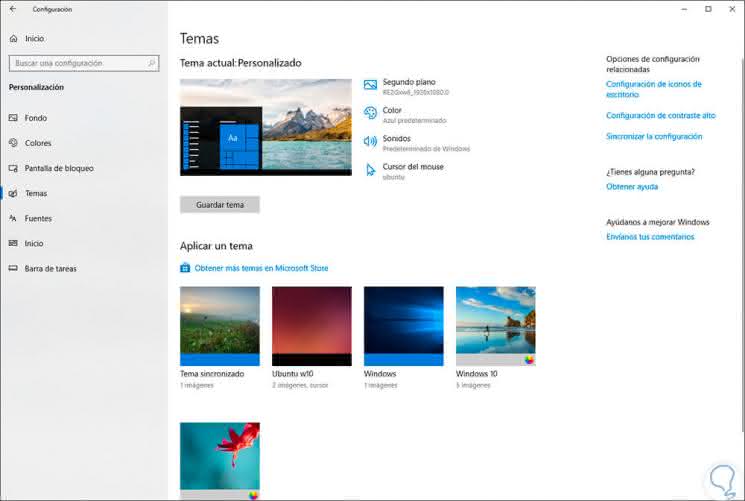
Now, when we right click on some topic we will only see one option. As we can see, we can only delete the subject, so if for some reason we want to save the subject and then access it it will not be possible from there.
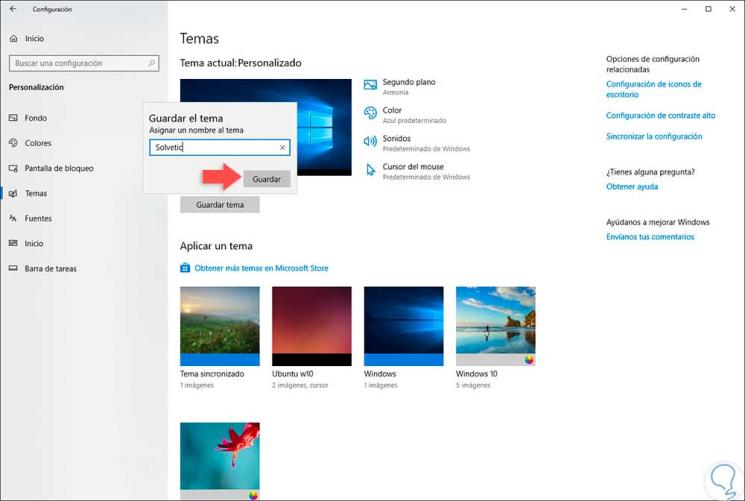
For this reason in this tutorial that we leave you below TechnoWikis will explain to you what is the location where the themes are saved in Windows 10..
1. Default location of themes in Windows 10
Windows 10 hosts downloaded themes in a specific system folder.
Step 1
To go to it, we will use the following key combination:
+ R
And we execute the following:
% localappdata% \ Microsoft \ Windows \ Themes
Click on Accept.
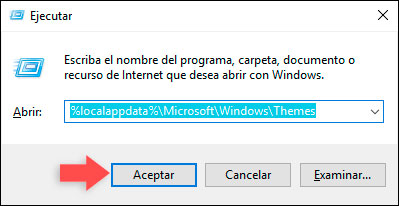
Step 2
We will go to the next route. Windows 10 themes will be hosted there.
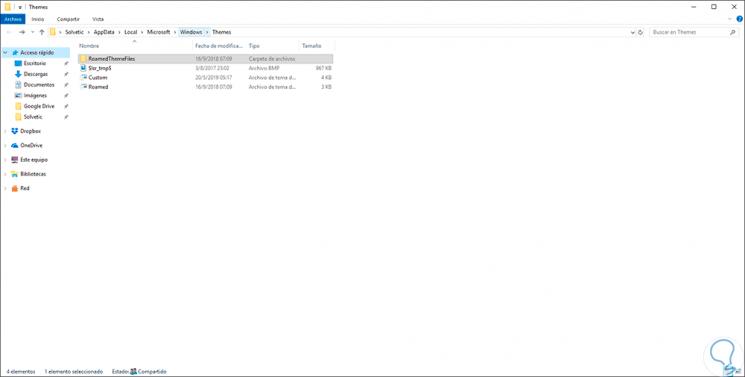
Step 3
We can access one of the available folders of a theme to view the desktop theme file. From there we can copy these themes and paste them in another folder so that we always have the availability of these for use.
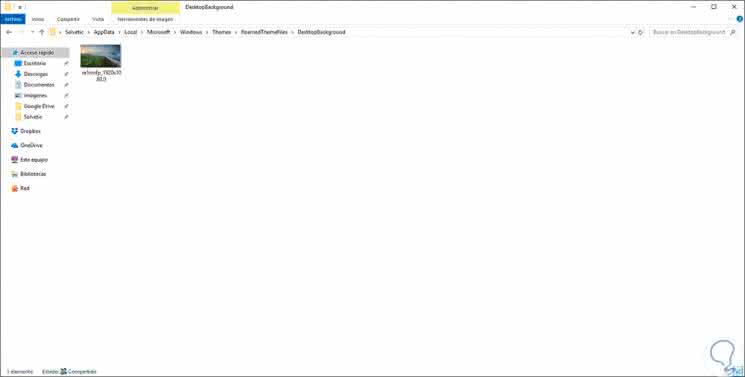
2. How to save a theme installed in Windows 10
This is another of the methods available to perform.
Step 1
To do this we go back to the route:
There we click on the topic to be applied in the system:
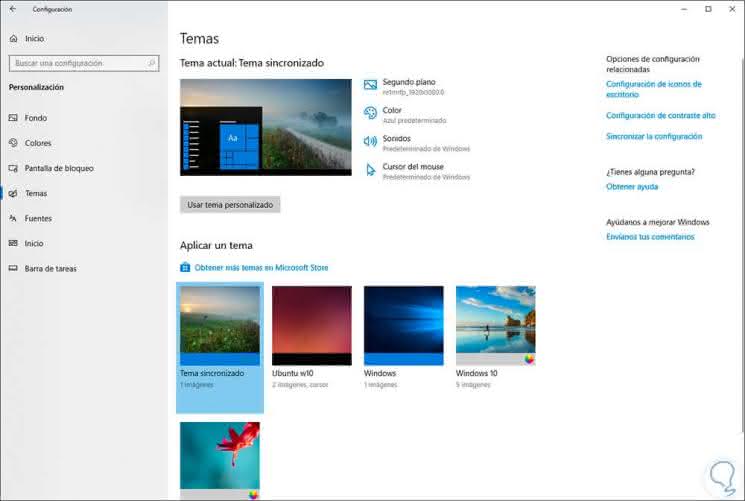
Step 2
Now we will click on the "Color" icon and modify the default color to another value but then we must select the original color again:
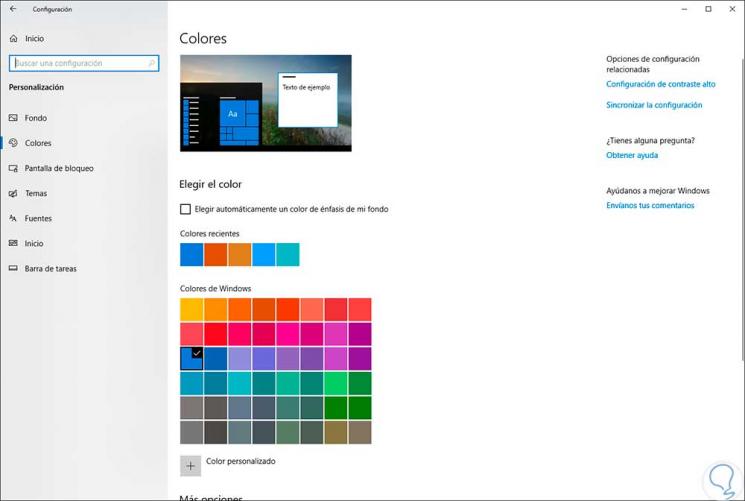
Step 3
Now we can click on the Save theme button located under its preview and assign a desired name to the theme:
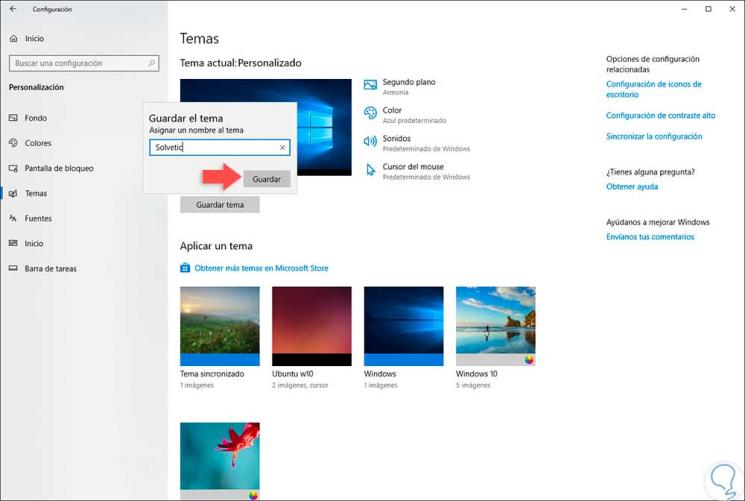
Thanks to these simple steps we can see where the themes are hosted in Windows 10 as well as save some of the themes installed in it.