The mobile phone has become an essential means of communication for many people who frequently access it to be able to send and receive messages or calls thanks to the different applications or services available..
In this case, or for example when we are searching the web, the keyboard is an essential element since it is through it that we can write our messages or searches. That is why having it configured correctly is essential to be able to make a correct and comfortable use of it.
One of these configurations is the possibility of activating or deactivating the corrector, since depending on our preferences this may or may not be useful. So below we show you all the steps you must follow to know how to remove Realme 8, Realme 8 Pro and 5G concealer simply and quickly..
To stay up to date, remember to subscribe to our YouTube channel! SUBSCRIBE
Putting on or removing Realme 8, Realme 8 Pro and 5G concealer
Step 1
First, click on "Settings" of the phone from the main applications screen.
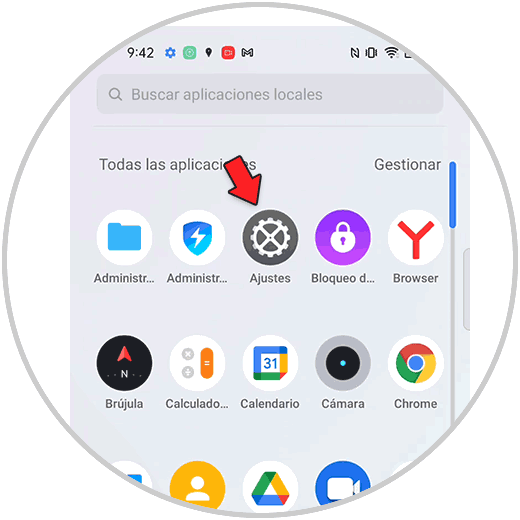
Step 2
The next thing you should do is enter "Additional Settings"
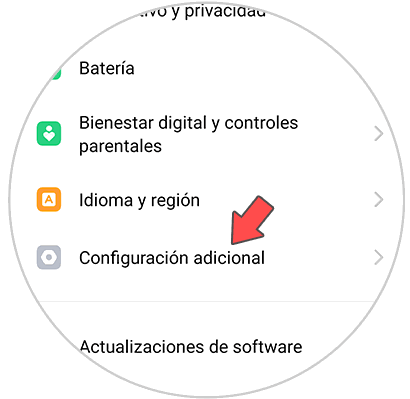
Step 3
To continue you must click on "Keyboard and input method"
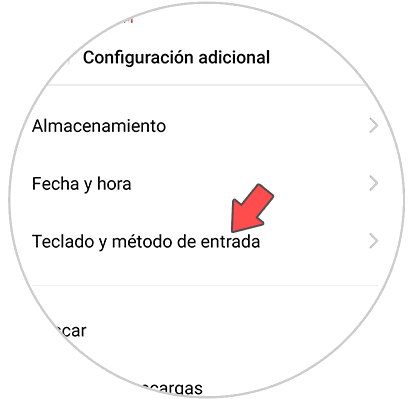
Step 4
You will see several options. The following will be to click on "available keyboards" and enter "Gboard".
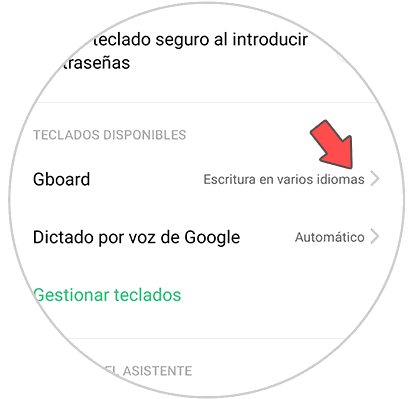
Step 5
Different keyboard settings will appear below. Select "Spell Check"
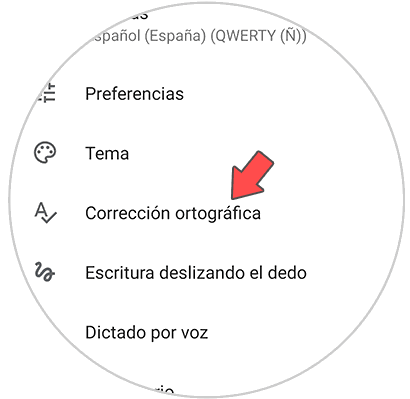
Step 6
Finally you will see several sections. In this case at the bottom we find "AutoCorrect". Now we can activate or deactivate this tab depending on our preferences.
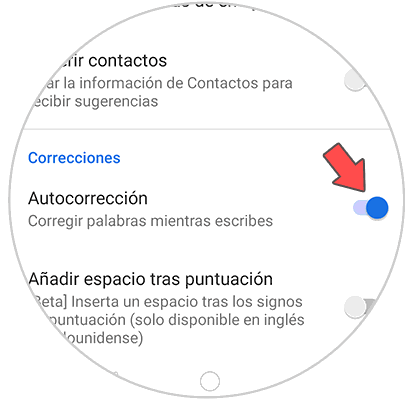
In this simple way we can activate or deactivate the spell check on the keyboard of the Realme 8, Realme 8 Pro and 5G and use them in this way in the different apps or web searches.