The tools that we have online to create different documents, files or manage other types of information are diverse and different. That is why depending on what we are looking for, we must select the appropriate format in each of the cases..
Google Drive has integrated a wide set of options to make the user experience as complete as possible, this ranges from the layout of spreadsheets, text, and one of the most striking are the Google forms.
Thanks to this, millions of people are able to create surveys in a simple way but with the necessary tools to obtain clear answers and keep track of them. One of the most functional methods is to insert the survey directly into the recipient's email to simplify the process..
Next we will see the steps you must follow to know how to carry out this process in a simple step by step.
To stay up to date, remember to subscribe to our YouTube channel! SUBSCRIBE
How to insert Google surveys in mail
Step 1
The first thing will be to open Google Drive, then we select the option "New - Google Forms - Blank Form":
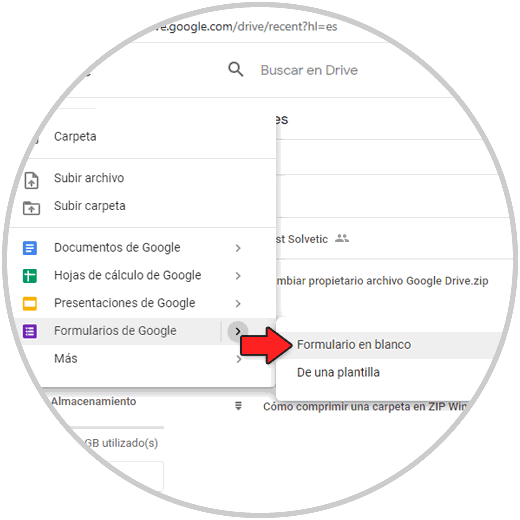
Step 2
The following will be displayed:
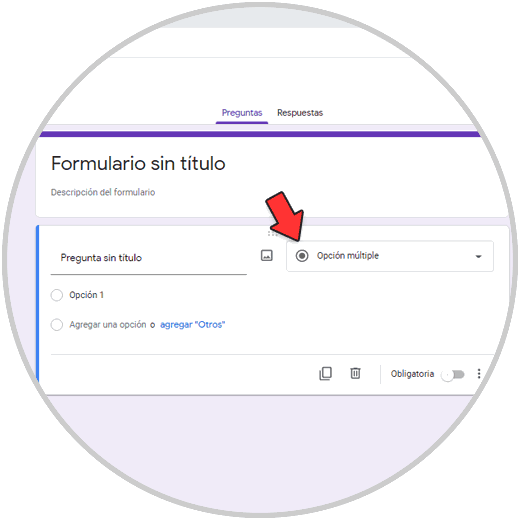
Step 3
Let's talk in a standard way, there we validate that "Multiple choice" is active since it is the basis of the surveys, it is possible to assign topics to the survey from the top for a more professional touch:
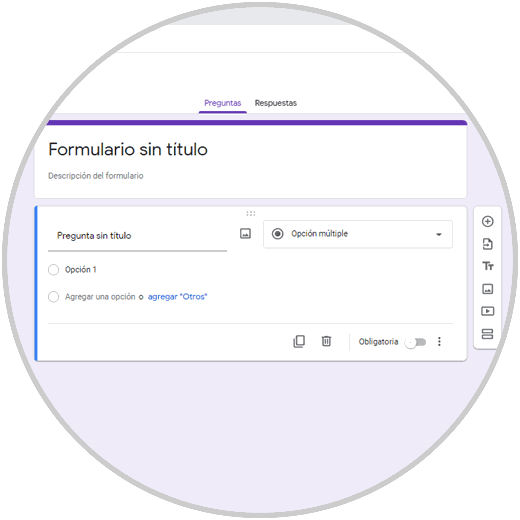
Step 4
We click on "Send" and we will see the following:
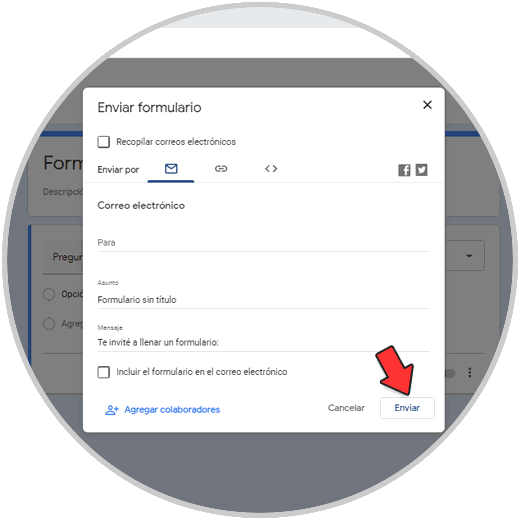
Step 5
We activate the box "Include the form in the email" which allows the created questions to be available in the email, we enter the destination email and click "Send".
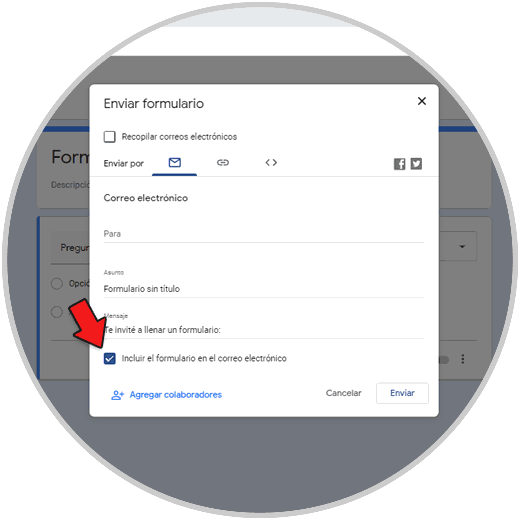
Step 6
We proceed to create our questions and when following these steps, the recipient will be able to view and respond to the form directly from the email:
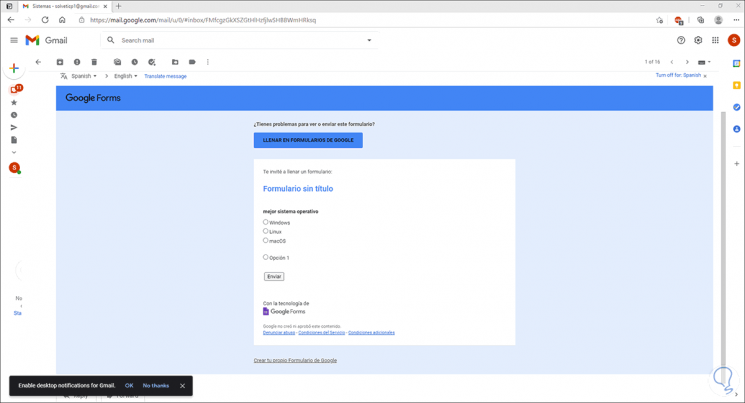
Step 7
When responding, the response will be sent immediately and it will be managed in Drive:
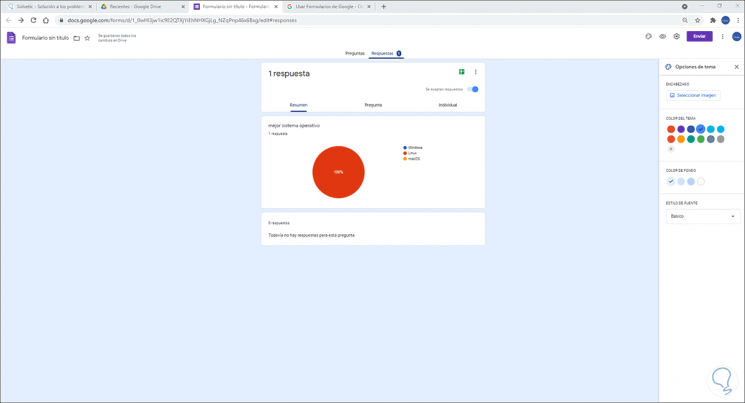
These are the steps to integrate the survey to the mail in Google. In this way you will be able to create this type of document whenever it is necessary for you..