To stay up to date, remember to subscribe to our YouTube channel!
SUBSCRIBE ON YOUTUBE
Google Documents Google Docs is part of the Google suite and helps you create various types of files and, thanks to its integrated functions and features, it becomes one of the most comprehensive solutions for this type of tasks. That is why in this tutorial we want to show you step by step how you can create an automatic Google Docs index using its title options that it creates and allows you to Insert Table of Contents in Google Docs..
One of the many things that can be done in Google Docs is to add a table of contents with which the topic of the document can be better structured. Let's see how to insert this table of contents. With this, when creating an index in Google Docs we can automatically order the content at the beginning, creating a paginated Google Docs index.
How to insert table of contents in Google Docs
Step 1
The first step will be to select each word that will act as a title on the pages and from Style click on “Heading 1”, the word will look like this:
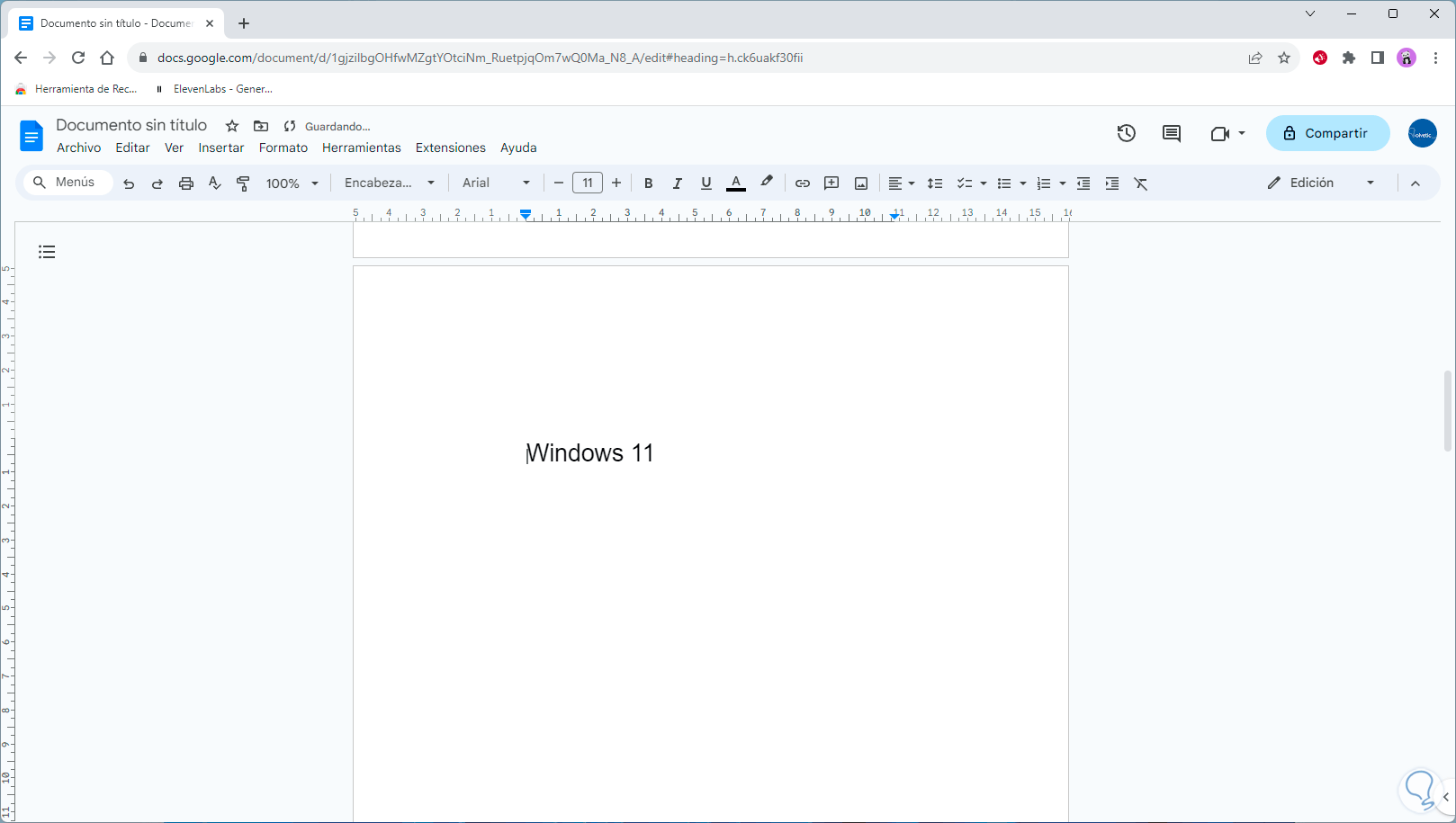
Step 2
Once we do this with each word, we go to the “Insert” menu in “Index” and choose some of the available options:
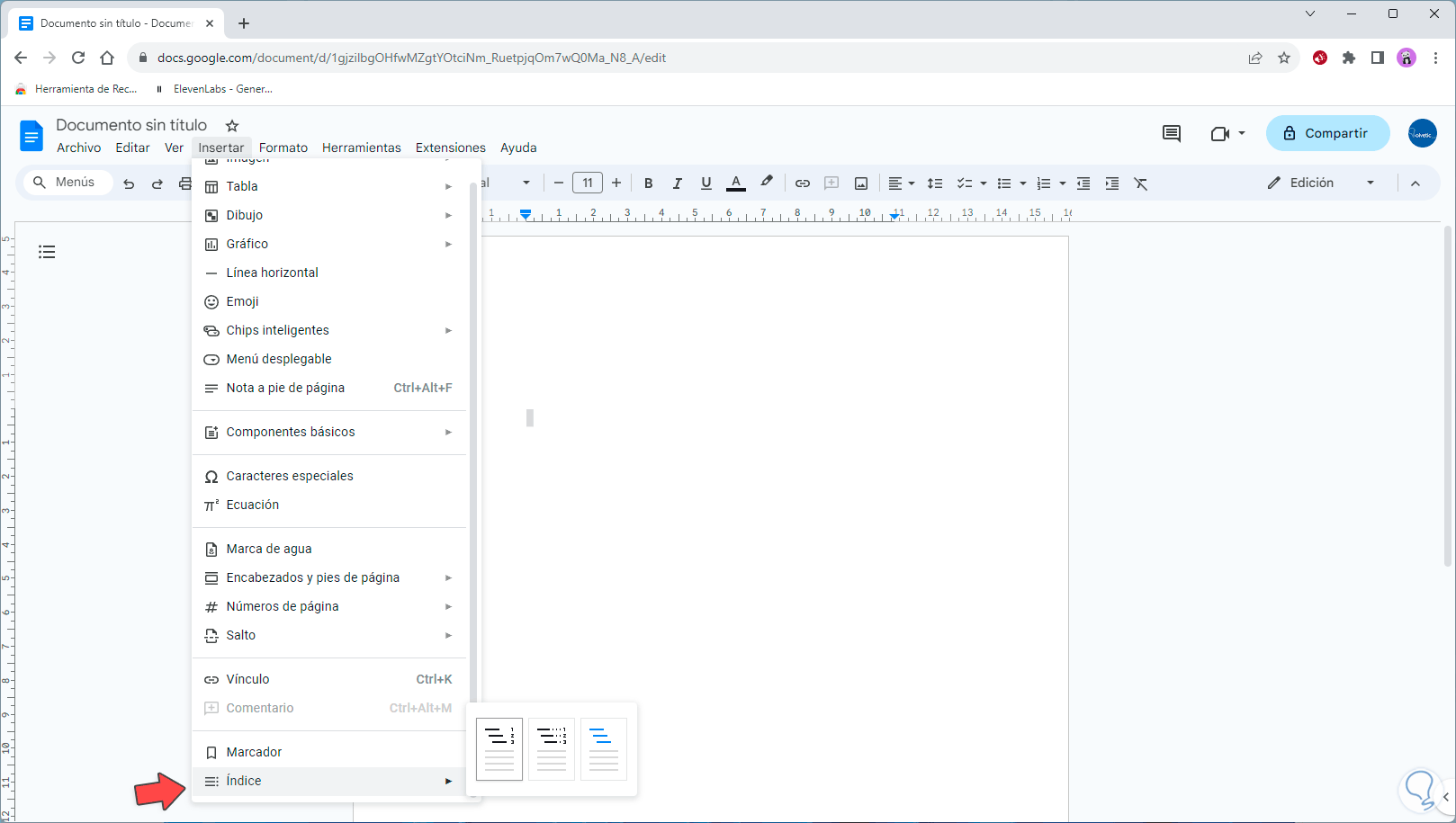
Step 3
When you click on the style, the titles will be automatically added:
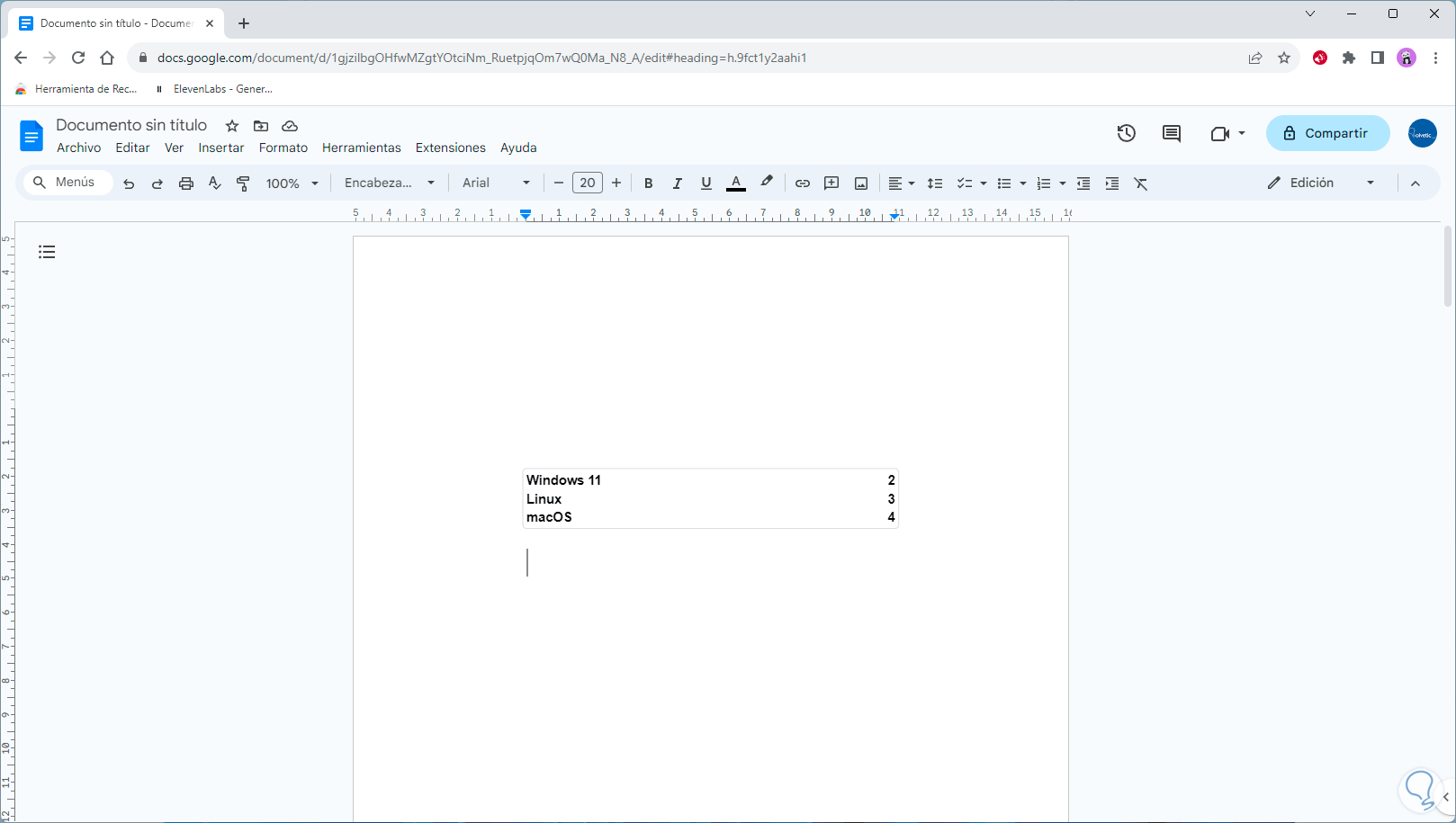
Step 4
We see that the page on which the title is is added. By clicking on this table of contents we will see some options:
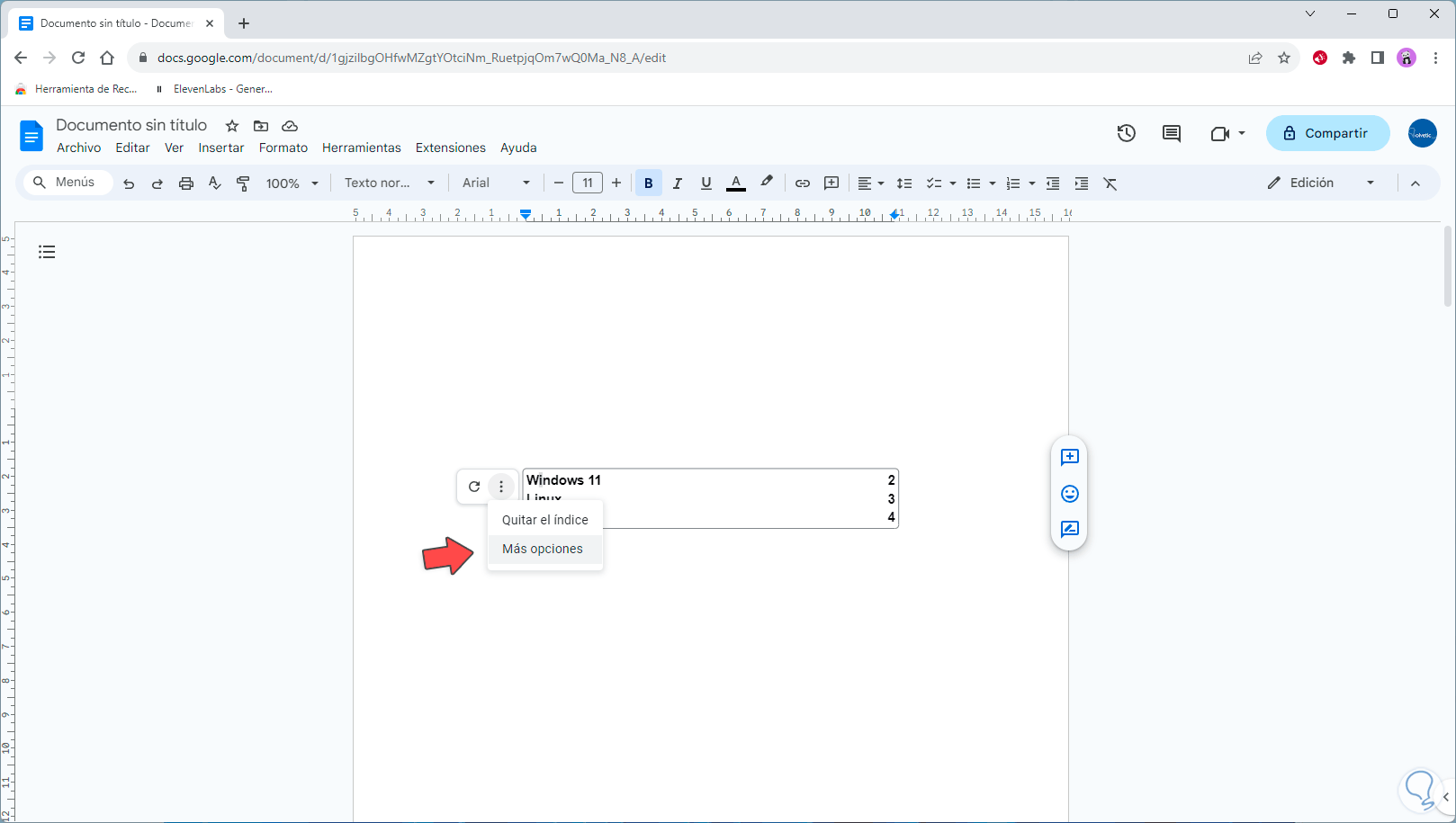
Step 5
We can click on “More options” to access options where it will be possible to change the style or adjust the levels:
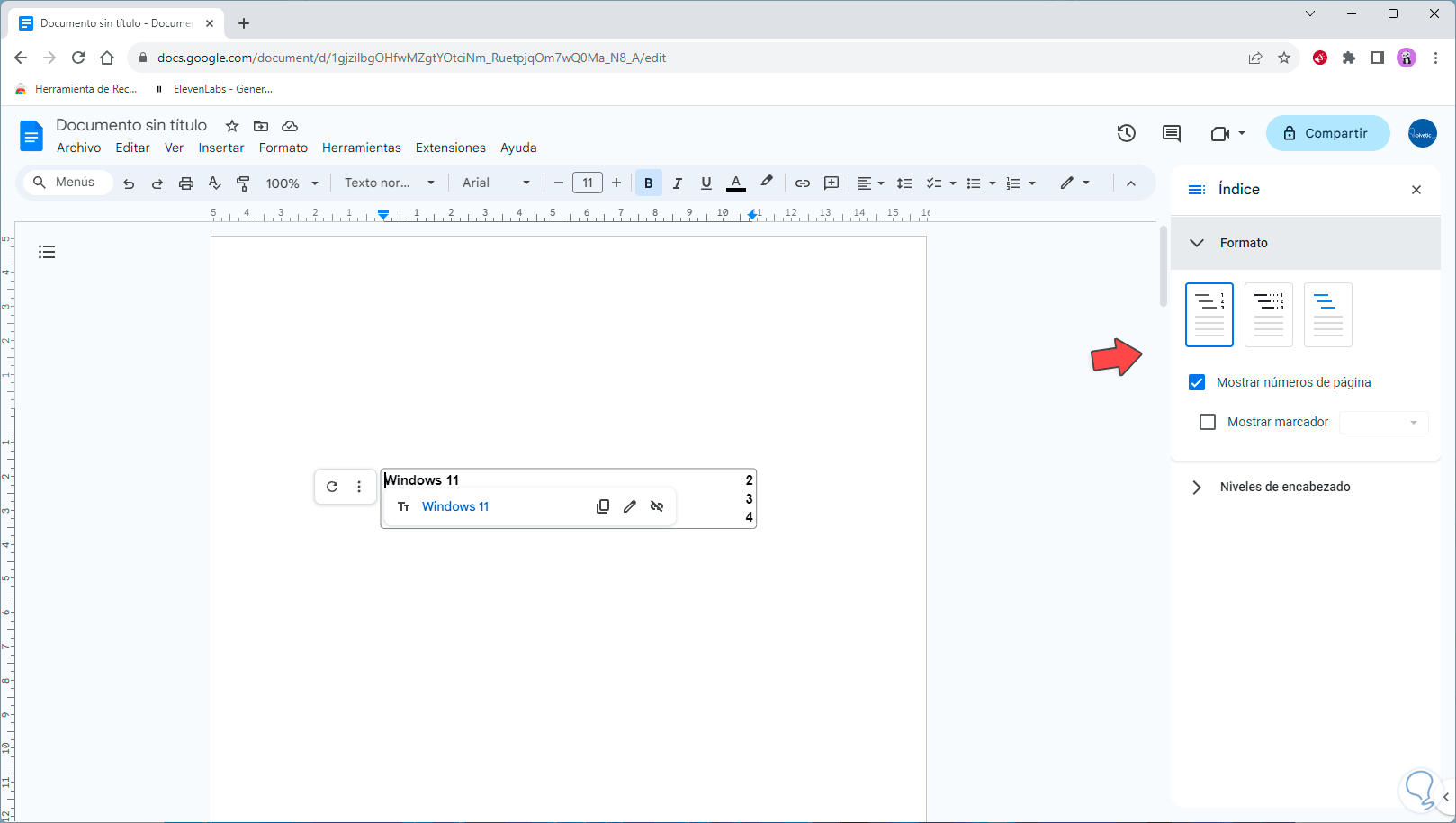
Step 6
When you click on a new style it will be applied immediately:
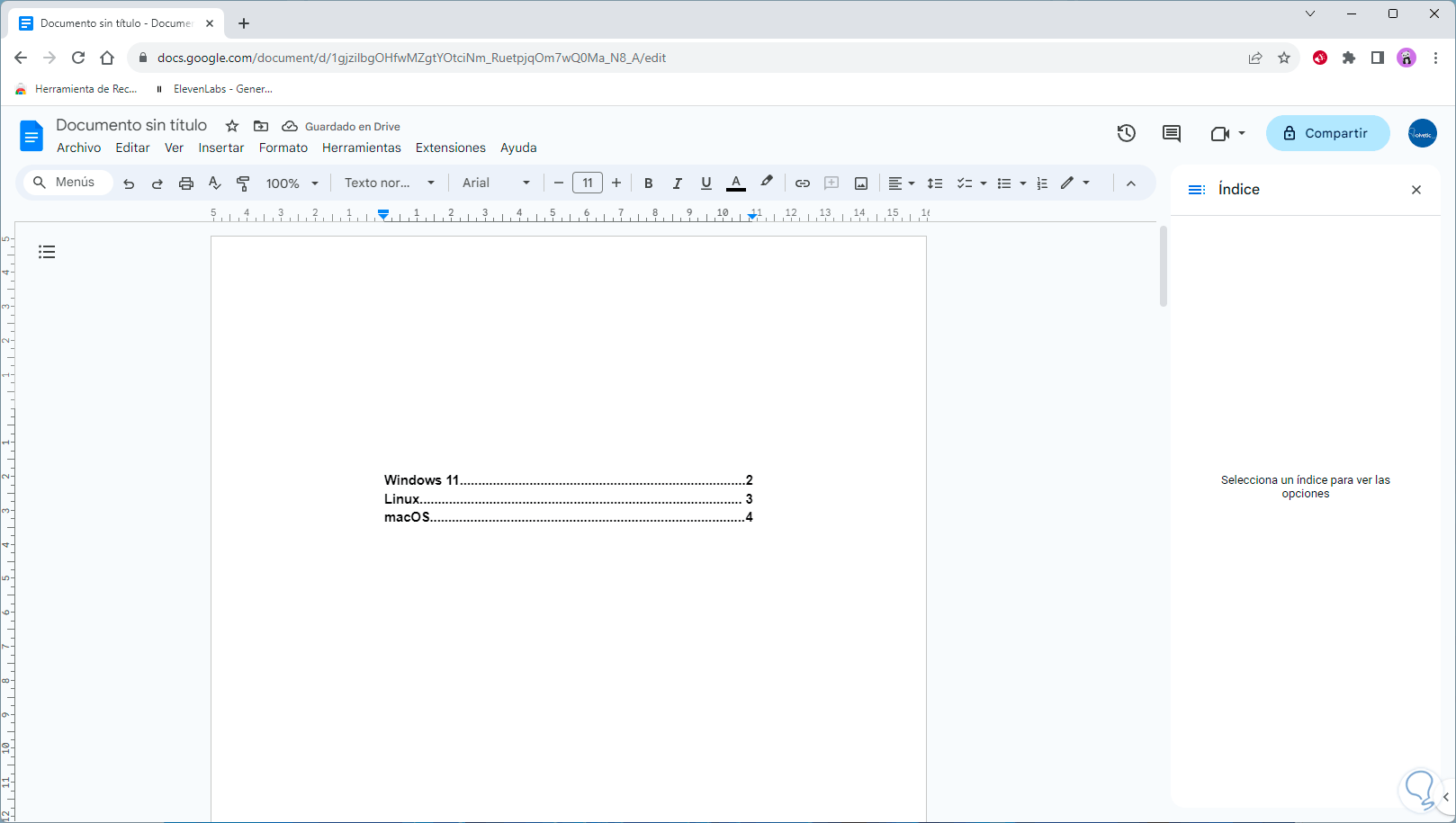
Step 7
Now, we select the different subtitles in the document, from Styles we click on “Header 2” and this will be its appearance:
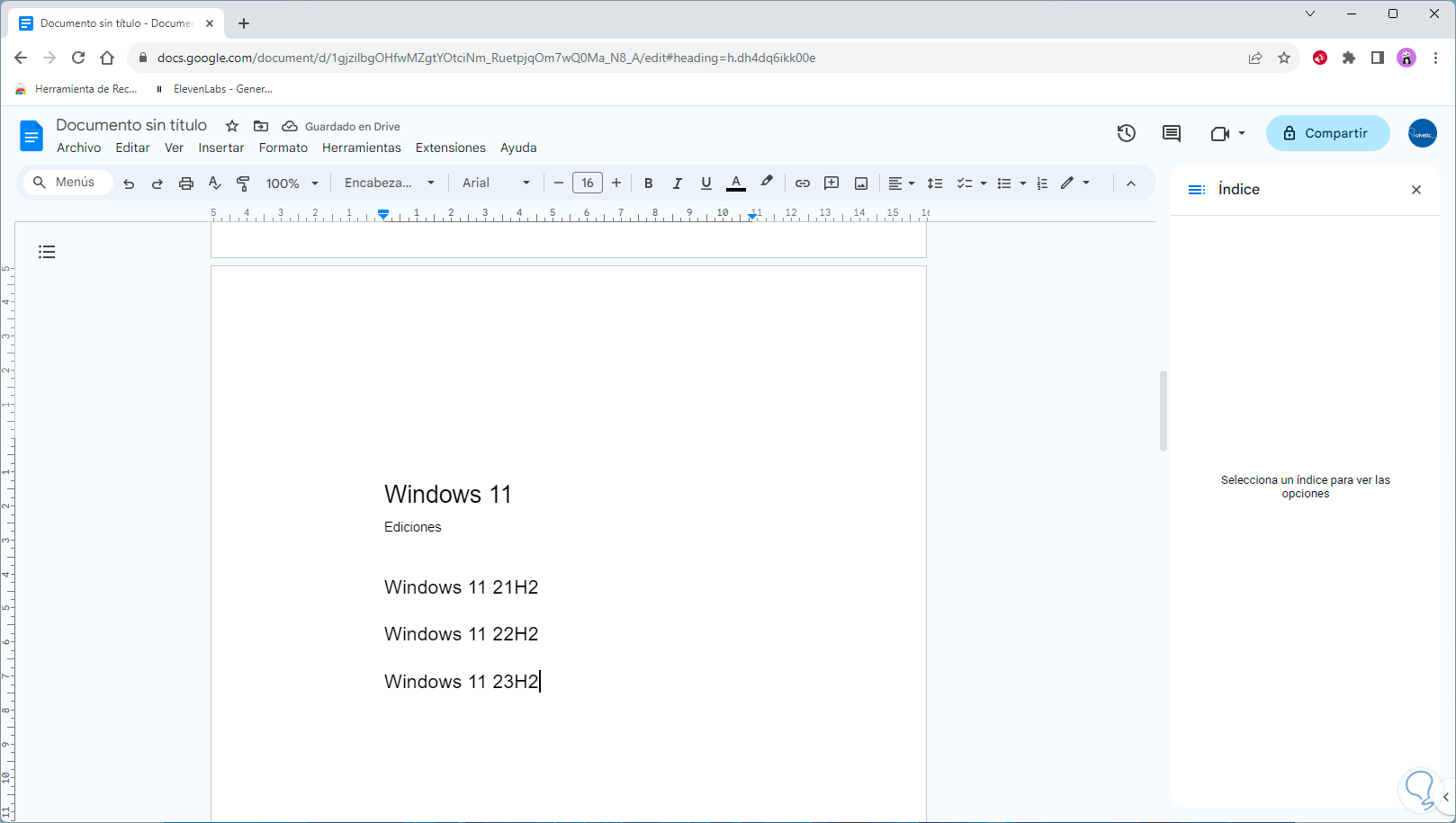
Step 8
We click on the table of contents, and then click on “Update the index”
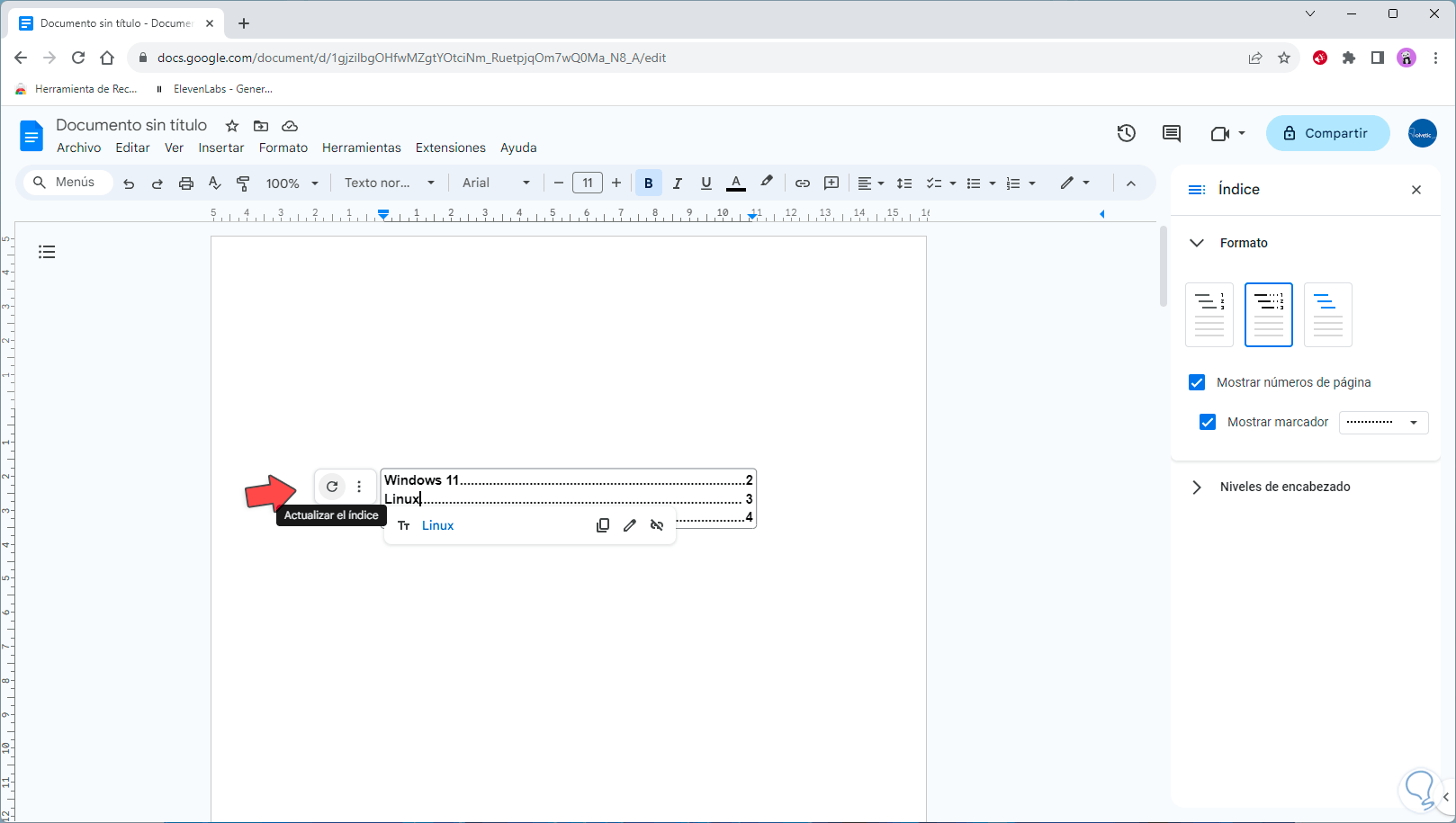
Step 9
We will see that now the subtitles are added:
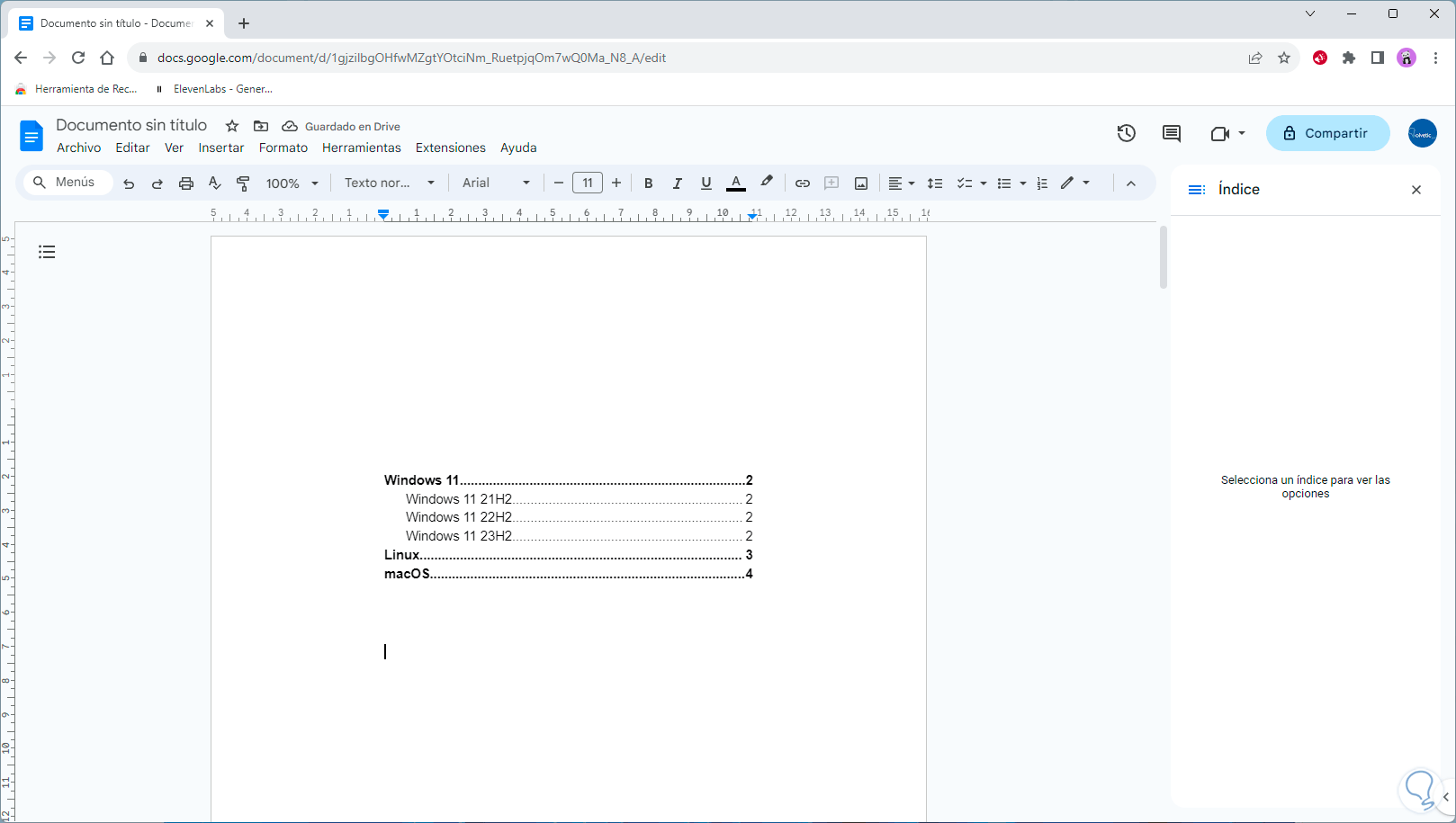
Step 10
To replicate the style of header 2, we select the other subtitles and from Styles, click on “Header 2” and then click on “Update title 2 to match the selection”:
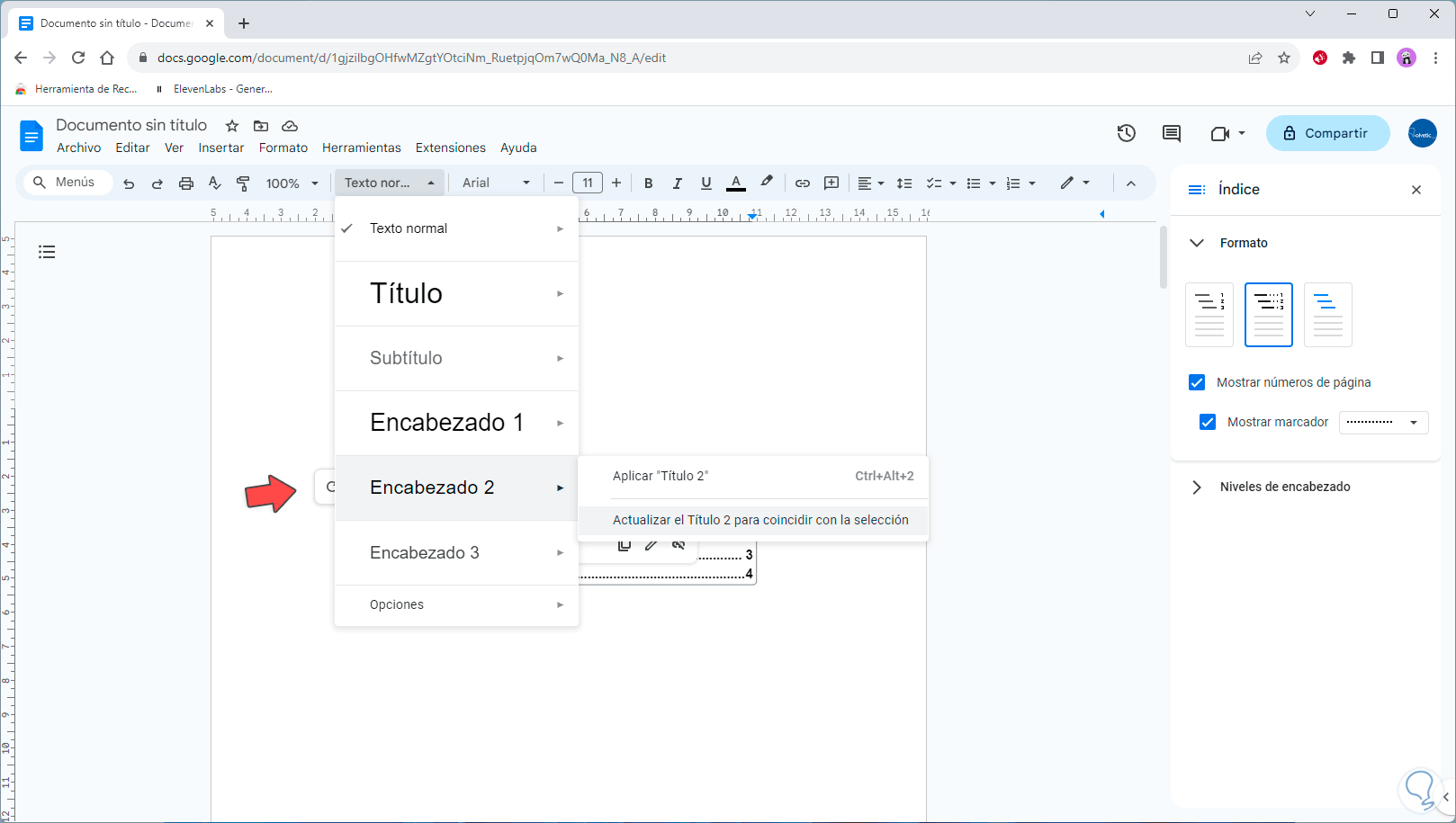
Step 11
This will apply the formatting, then we update the table of contents and this content will be added:
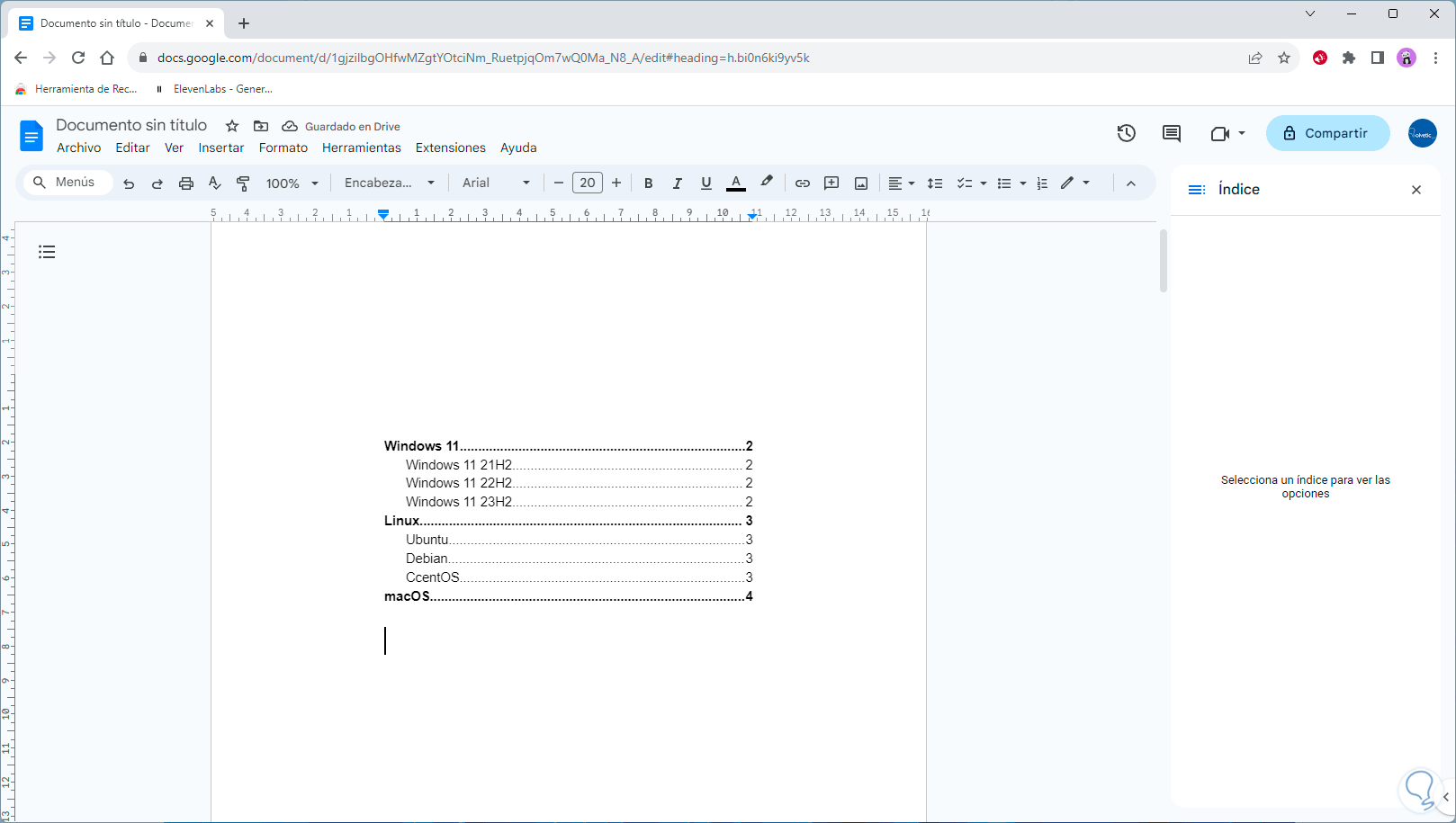
This is how we can insert the table of contents in Google Docs..