Google Drive is Google's cloud platform with which it is possible to host different types of files in the cloud to access them from anywhere and on different devices with improved security and various extra features..
When we upload a file to Google Drive, by default we are the owners of these files, whether they have been created or uploaded, but for control and management issues we may want to transfer ownership of any of these files or folders to another user who has a Gmail account, Google Drive allows us to transfer ownership only for these types of files:
TechnoWikis will explain how to change the ownership of a file in Drive to another user.
To stay up to date, remember to subscribe to our YouTube channel! SUBSCRIBE
Change Google Drive file owner
Step 1
We open Google Drive, then we right-click on the file and select the "Share" option:
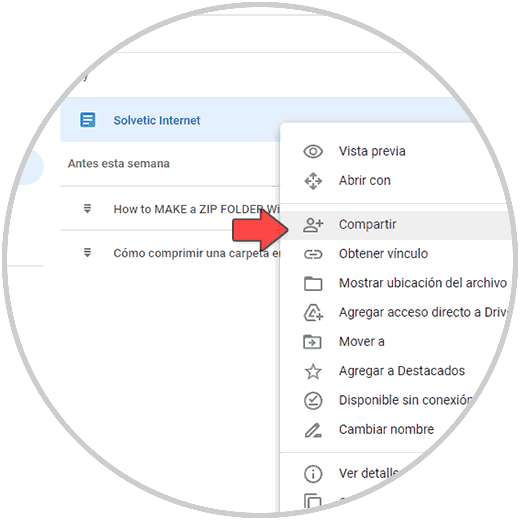
Step 2
The following window will be displayed:

Step 3
We enter the email of the new owner in the upper field:
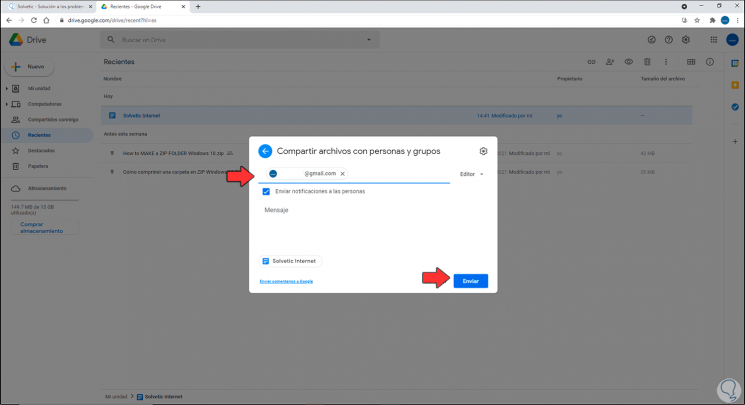
Step 4
We click on "Send" and we will see that now that email is shared with that user.
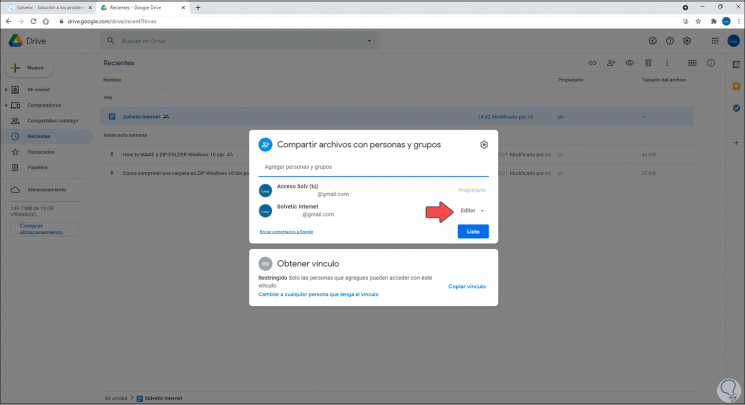
Step 5
After this, again we right click on the file and select "Share", then in the properties field we select the option "Convert to owner" in the new user:
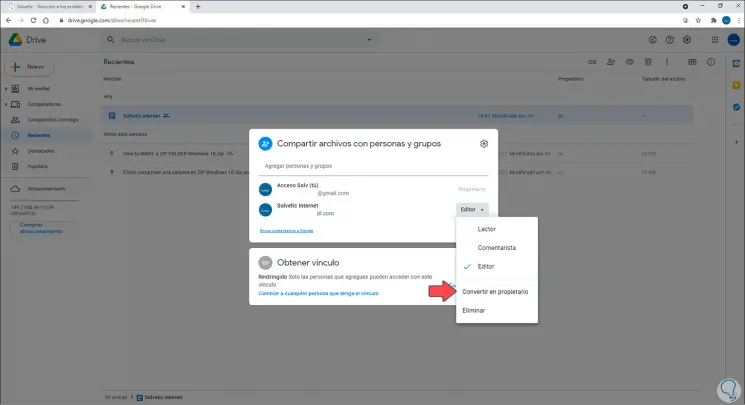
Step 6
The following message will be displayed:
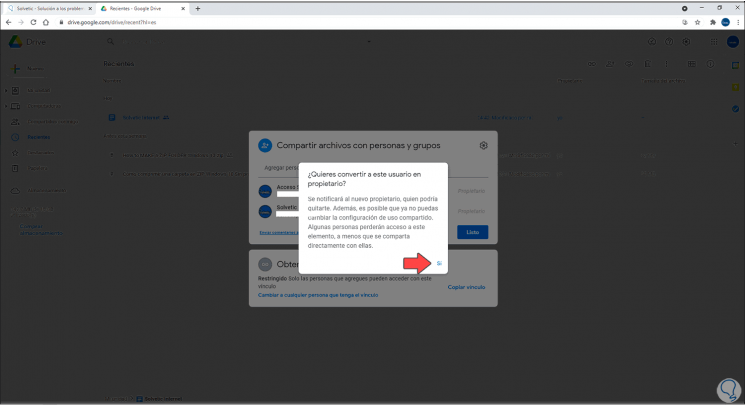
Step 7
We confirm the operation and this will be the owner of that file now:
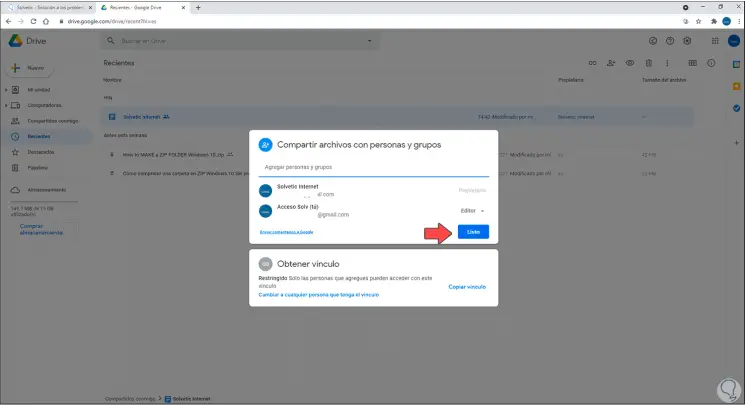
Step 8
In the new owner's email we will see that he is now the owner of that file:
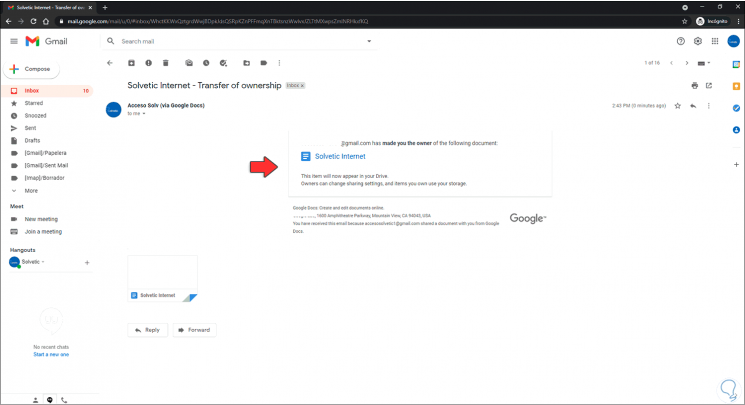
Step 9
There you can edit it:
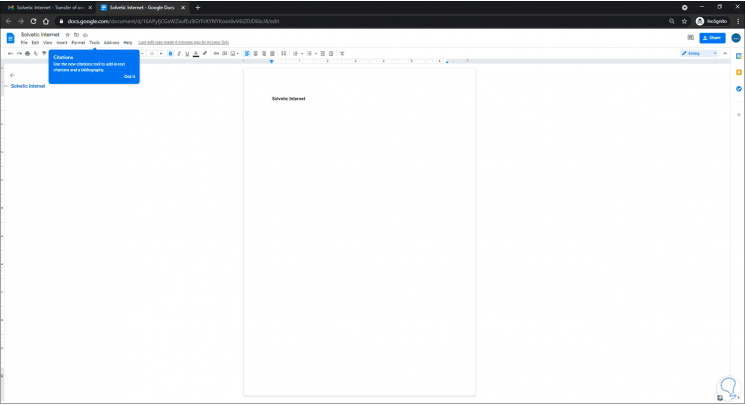
This is the step by step to assign ownership of a file in Drive..