Hiren´s Boot is one of the most useful tools we have as system administrators and support personnel since it has been developed as a boot disk utility focused on correcting problems and performing equipment formatting tasks.
It is a compilation software which offers us a compilation of various programs that will be useful to correct errors such as:
- Internet connection intermittent
Utilities
When using Hiren´s Boot we will have utilities available focused on areas such as:
Now, one of the most ideal options to simplify the administration task is to install Hiren´s Boot on a bootable USB in order to simplify portability and thus make administration tasks much easier. Through this tutorial we will see how to install this utility on a USB medium in a simple way.
Hiren´s Boot can be downloaded at the following link:
Hiren´s Boot
1. How to use Hiren's BootCD on USB flash drive with Rufus on Windows

Rufus is a small utility developed to help us format and create bootable USB flash drives in a simple and functional way.
Applications
Its use is special in cases such as:
- It is required to create USB installation media from bootable ISO (Windows, Linux, UEFI, or more)
- It is necessary to carry out actions on a system that does not have an operating system installed
- Execute actions to flash a BIOS or other firmware from DOS
Your free download is available at the following link:
Rufus
Its use is quite simple and consists of the following steps:
- Connect the USB to the computer
- Select ISO Image in the Create boot disk with field
- Click on the disk icon and select the image of Hiren´s Boot
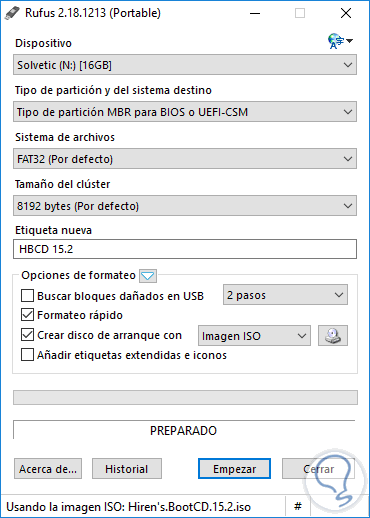
With this defined click on Start and all USB data will be deleted.
2. How to use Hiren's BootCD on USB flash drive with SARDU on Windows

SARDU MultiBoot Creator is positioned as an application designed to create an emergency rescue CD or a USB drive, then these units will be useful for tasks such as verification and repair of the system in case of failure.
SARDU is responsible for creating a recovery disk account with the necessary tools to diagnose and repair problems that affect the optimal performance of the operating system.
The program allows us to search for boot images from the Internet and can add them directly to the disk and the recovery tool can be customized by adding any boot image from an ISO file which we will do next.
Your download is available at the following link:
SARDU
There it has a paid version and a free version. Once downloaded, we select the Search USB option from the USB menu and then in the ISO menu we select Create ISO and choose the downloaded Hiren´s Boot ISO image:
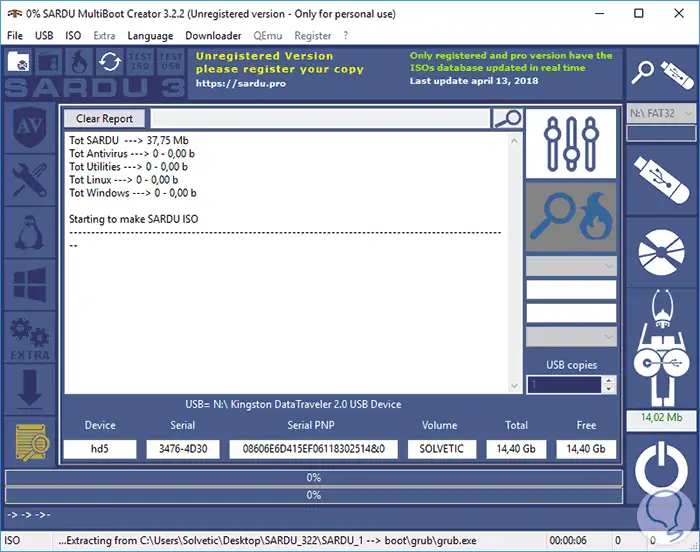
3. How to use Hiren's BootCD on USB flash drive with UNetbootin in Windows
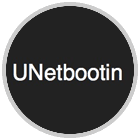
Another of the practical utilities to mount Hiren´s Boot on a USB medium is UNetbootin which allows us to create bootable USB drives for Ubuntu and other Linux distributions without burning a physical CD. By using this application we can:
- Create a bootable USB Live drive
- Upload distributions by downloading ISO files directly or using an ISO file that we have already downloaded.
Your free download is available at the following link:
UNetbootin
This application can be used on Windows, macOS and Linux. Once downloaded, just select the USB to use, activate the ISO box in the DiscoImage field and select the ISO we have downloaded:
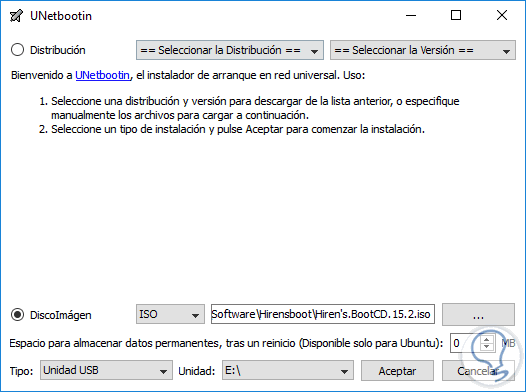
Click on OK to start the creation process.
4. How to use Hiren's BootCD on USB flash drive with Universal USB Installer on Windows
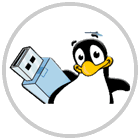
This utility gives us the opportunity to create a USB Live Linux bootable media where it will be possible to select from a wide selection of Linux distributions to set on the USB flash drive. Your download is available at the following link:
Universal USB Installer
features
Among its characteristics we find:
- Persistence (if available): Ubuntu, Xubuntu and the Lubuntu Casper Persistence feature
- Works with FAT32 or NTFS formatted drives
To use it, simply define the following:
- In step 1 select Hiren´s Boot
- In step 2 select the downloaded ISO image of Hiren´s Boot
- In step 3 select the USB drive
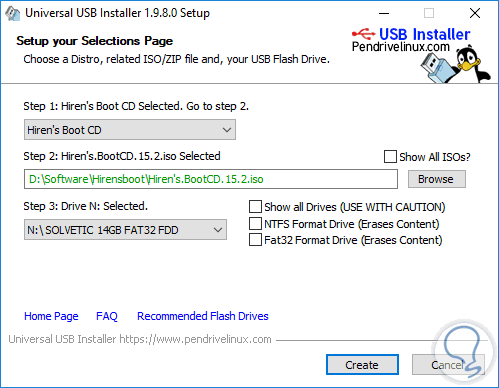
Once defined, click on the Create button.
5. How to use Hiren's BootCD on USB flash drive with YUMI on Windows
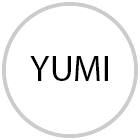
YUMI (Your Universal Multiboot Installer), is a utility with which it will be possible to create a multi-boot USB flash drive in which you can add multiple operating systems, antivirus utilities, disk cloning, diagnostic tools and more which maximizes the support and administration tasks.
YUMI makes use of syslinux to boot extracted distributions stored on the USB device, and then reuse grub to boot multiple ISO files from USB. We can download YUMI in the following link:
YUMI
Once downloaded and executed we will perform the following steps:
- In step 1 select the USB drive to create
- In step 2 select Hiren´s Boot utility
- In step 3 we select the ISO image of Hiren´s Boot
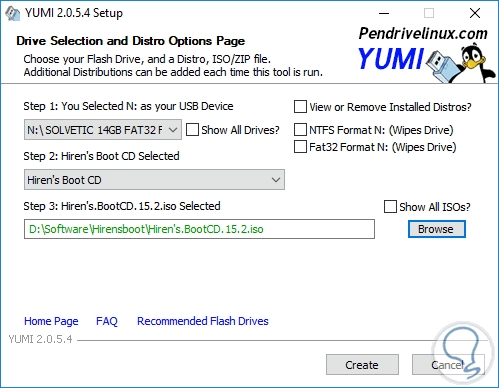
Click on the Create button to execute the action.
We have practical tools to carry out the assembly process of Hiren´s Boot in a fully functional USB medium.