Microsoft has evolved its integrated browser in Windows 10 and that is how we see that it went from Internet Explorer to Microsoft Edge, giving a notable change not only in appearance but also in functions and features. Edge has been incorporated into Winodws 10 systems as a new tool to be able to navigate using complete and simple tools for the end user..
Edge integrates a function which allows you to activate the compatibility mode for Internet Explorer and the reason for this is that there are still some web pages that are for exclusive use in Internet Explorer and these sites have functions that are not compatible for current browsers such as it is the case of Microsoft Edge.
If it is necessary to work on a site that is designed for Internet Explorer, TechnoWikis will explain how to activate this mode in Edge..
To stay up to date, remember to subscribe to our YouTube channel! SUBSCRIBE
Enable Internet Explorer compatibility mode
Step 1
We open Microsoft Edge, then we go to "Settings and more - Settings":
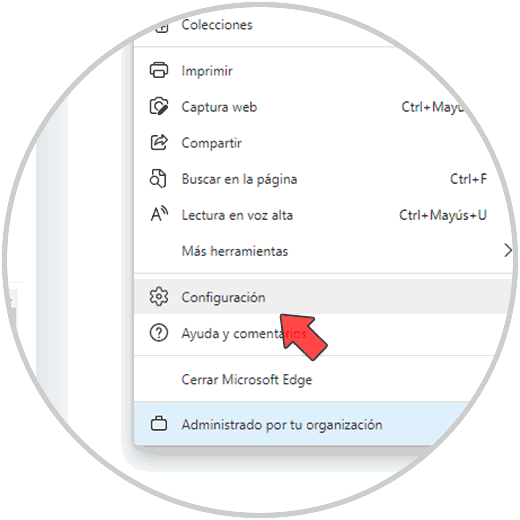
Step 2
In the open window, we will go to the "Default Explorer" section where we see the following options:
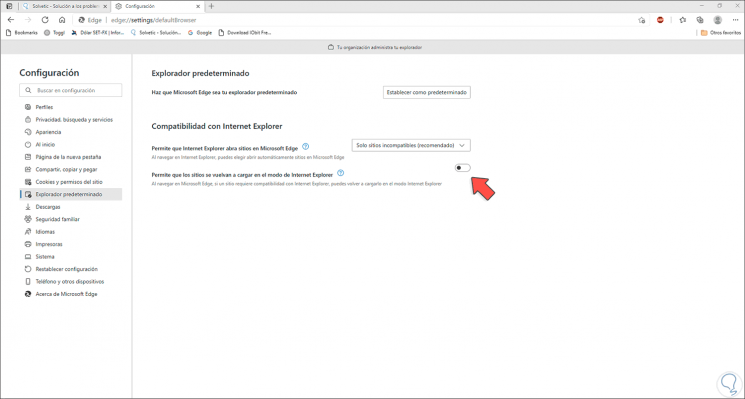
Step 3
Activate the switch "Allow sites to reload in Internet Explorer mode":
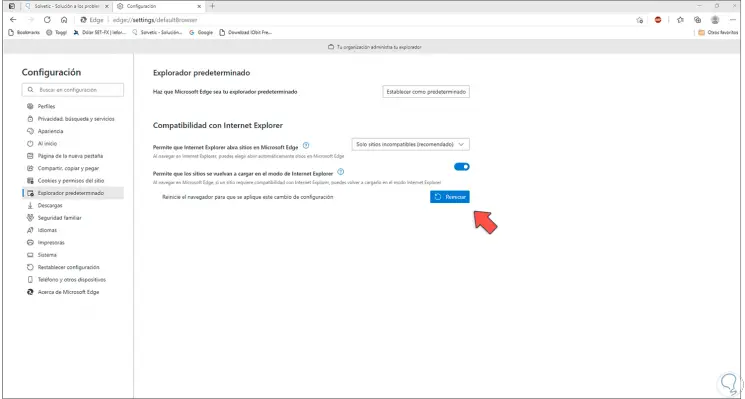
Step 4
We click on "Restart" to restart Edge and apply the changes:
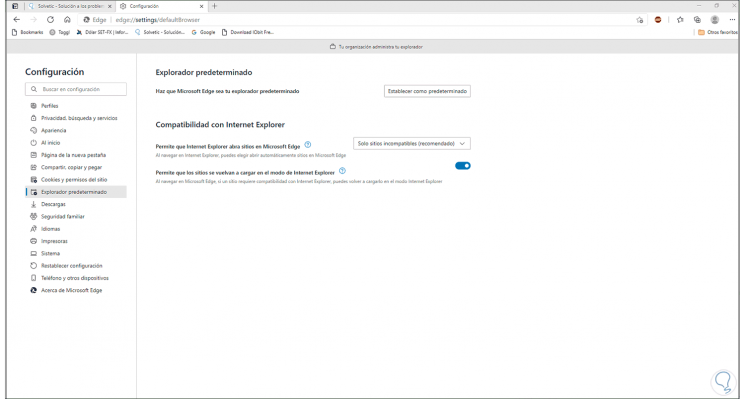
Step 5
To access this compatibility mode, go to "Settings and more - More tools - Reload in Internet Explorer mode":
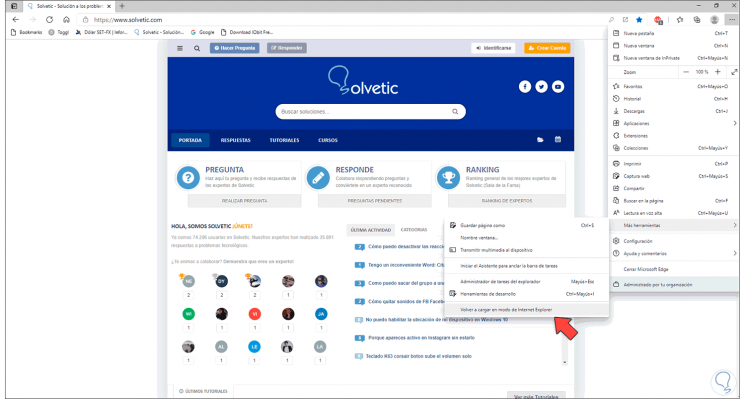
Step 6
The site will open in Internet Explorer mode:
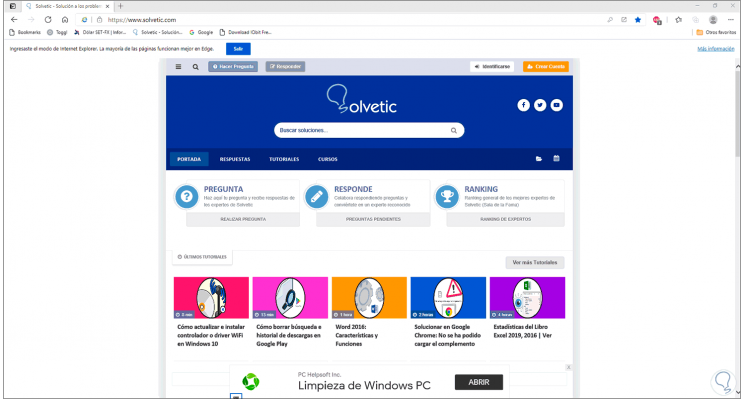
Step 7
To return to Microsoft Edge mode, click on "Exit":
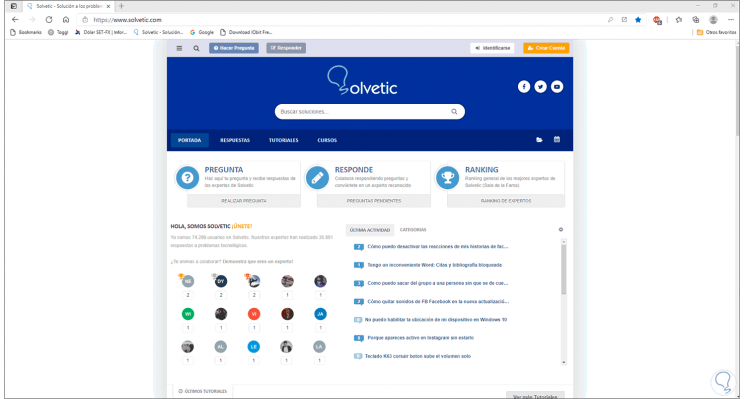
This is the simple way to make use of Internet Explorer compatibility mode in Microsoft Edge.