By default, Internet Explorer 11 and Microsoft Edge browsers in Windows 10, have the function Do not track disabled, this function is linked to all the information, such as visited websites , preferences, frequent sites, etc., to which we access the network to later offer promotions or offers based on these criteria..
By default, this feature is disabled in all other current browsers such as Firefox, Safari, Chrome , etc., and only IE 10 has it enabled by default.
One of the reasons why Windows 10 established this policy that our data be taken, is because one of the features of Windows is associated with the treatment that Microsoft gives to the information of its users which has created a certain level of Nonconformity in thousands of users worldwide..
For this reason TechnoWikis will explain the way to enable this function and thus prevent everything we do from falling into unwanted hands.
1. How to enable the Do Not Track feature in Internet Explorer 11
To perform this process there, we open Internet Explorer 11 and press the Alt key to display the menu, there we will go to the Tools / Internet Options option.
In the window that will appear, we will go to the Advanced tab and there, in the Security section, we will select the Send requests for Do not track the sites you visit in Internet Explorer box:
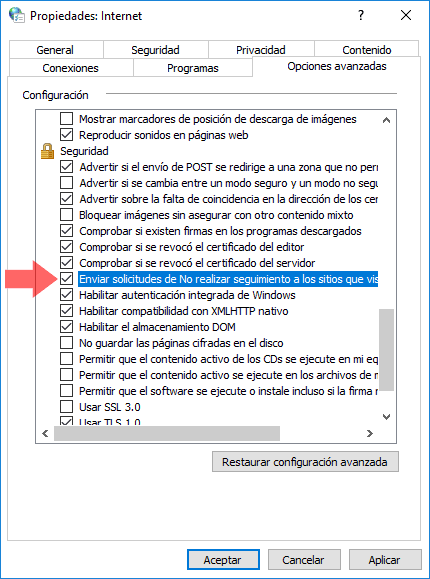
Click on Apply and Accept to save the changes..
2. How to enable the Do Not Track feature in Microsoft Edge
Step 1
In the case of Microsoft Edge we will access the browser, click on the menu icon and select the Settings option:
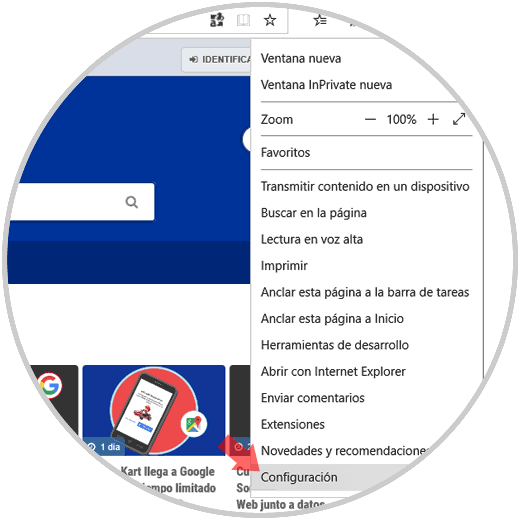
Step 2
In the deployed sidebar we will select View advanced settings:
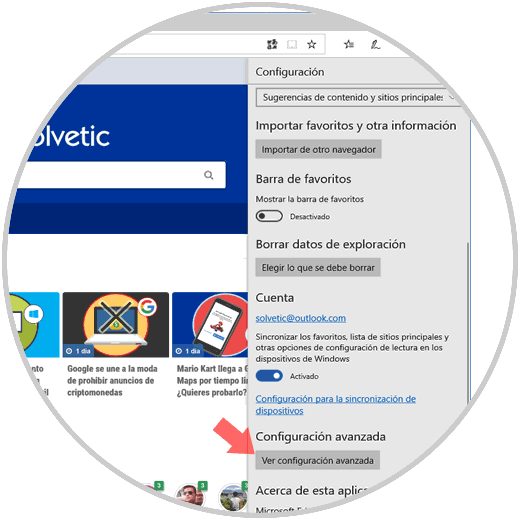
Step 3
Now, in the section Privacy and services, we will activate the Send requests for Do Not Track switch:
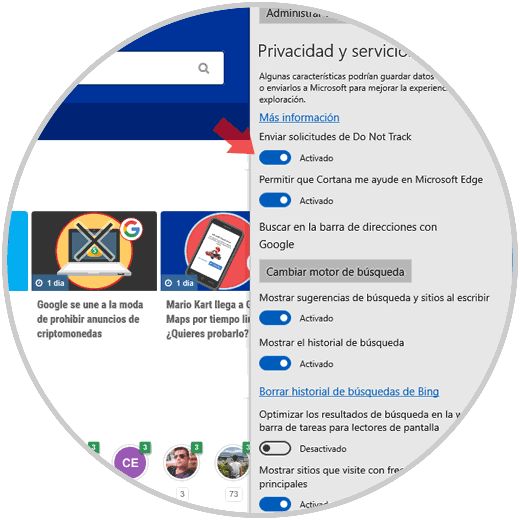
In this way all HTTP and HTTPS requests will include Do Not Track.
That simple we can add one more point of privacy in the connections made through Internet Explorer and Microsoft Edge.