Excel is undoubtedly one of the Office applications most used by millions of users who access these spreadsheets on a daily basis, in order to carry out different procedures based on the data entered. That is why knowing the options and configurations it offers is important to be able to get the most out of its possibilities..
Excel 2019 has been equipped with more and better options to manage all the information registered in the spreadsheet and it is possible that due to management issues we want to know exactly how the work is carried out, for this, Excel 2019 has the function of Statistics of the book with which a complete summary of each part of the sheet is offered, let's see how to see the statistics of our work with data in Excel 2019.
To stay up to date, remember to subscribe to our YouTube channel! SUBSCRIBE
How to view statistics from Excel 2016/2019 workbook
The steps to view this data are as follows:
Step 1
For this we open the sheet where the data is, then we go to the "Review" menu and in the Review group we find the option "Book statistics":
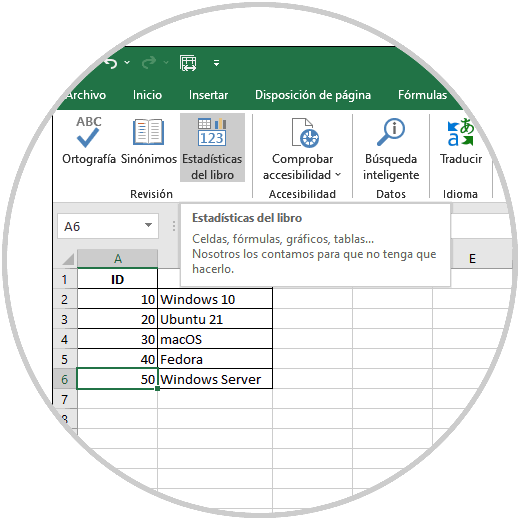
Step 2
By clicking there, the following window will be displayed with the respective statistics:
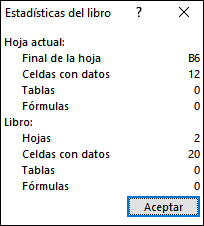
Step 3
We can see that it is divided into 2 categories that are:
Current sheet
It refers to the sheet where the cursor is and it can display details such as:
- The end of the sheet (last cell with data)
Book
It refers to the general Excel workbook and there we find information such as:
We can repeat this process on the desired sheets:
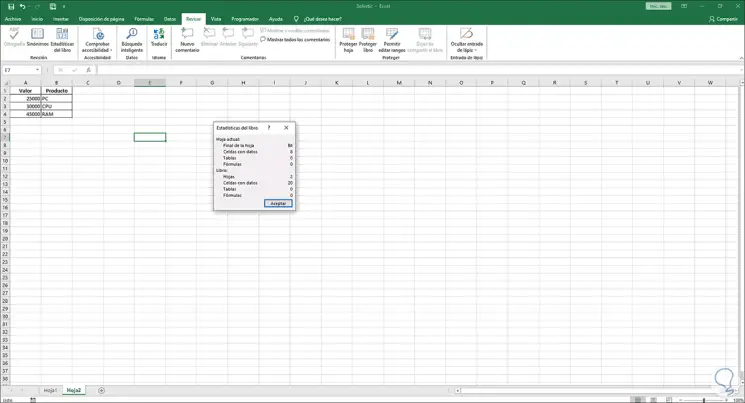
This is the simplest way to access complete details of what is being worked on in Excel 2016/2019..