I have mentioned Unified Remote several times on this blog and it is no wonder. On a personal note, I think it is the best program and application to control a computer with a cell phone, because it is the most complete that I have tried. It offers a wide number of functions such as remote desktop, file manager, wireless keyboard and mouse , remote PC on and off , volume controls, dedicated controls for a multitude of computer programs, and one key feature: widgets..
Certainly there are other good alternatives to Unified Remote, such as Chrome Remote Desktop , TeamViewer or Microsoft Remote Desktop , which we mentioned in this article , but these focus on mirroring the PC screen on the cell phone and being able to control that screen. Unified Remote also offers that (Screen Preview), but that's just one of all its possibilities.
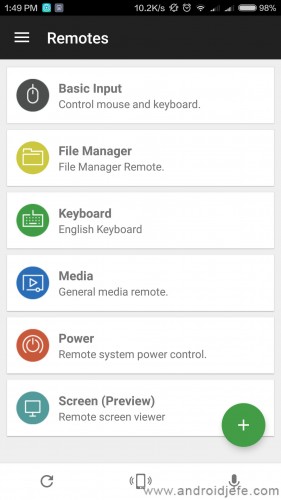
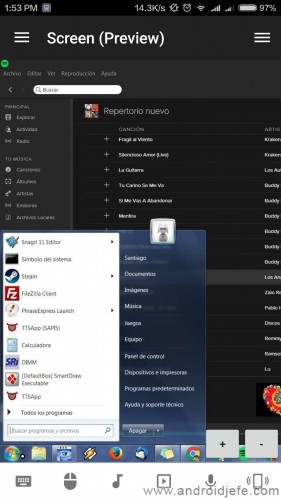
Personally, one of the functions that has become essential for me is its multifunction widget:
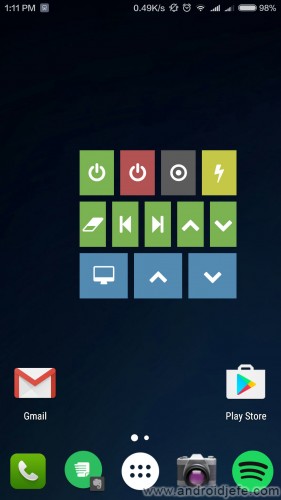
In the image above, the widget on the home screen can be configured with multiple buttons for different tasks. In this example, the first row of widget buttons allows you to turn on, turn off or suspend the computer, the second row allows you to control the Spotify music program on your PC (view the playlists, change songs or adjust the volume) and the third row row allows you to open the wireless keyboard and mouse to remotely control the PC, as well as adjust the volume of the computer..
To this widget you could also add a button to open the remote desktop ( see the computer screen on the cell phone ), buttons to control the VLC program on the PC, the Chrome browser, Winamp, Power Point (to control the slides remotely in a presentation), among others.
All these actions are performed directly by tapping on the widget buttons, so that you don't even have to be opening the application to execute these actions on your PC..
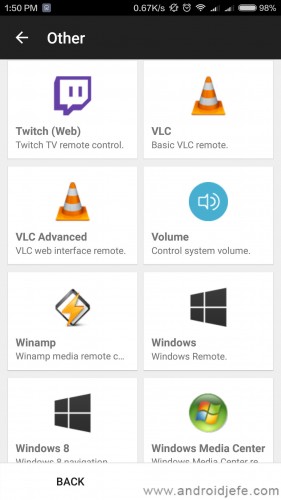
In addition to widgets, Unified Remote offers buttons on the status bar (Quick Actions) to control multimedia playback on the computer and adjust the volume, although these functions can be edited as needed. In this case we are talking about shortcuts to control the PC from any application you are in, while the widget mentioned above only allows you to perform actions whenever you are on the Android desktop.
The setup is pretty simple. The requirement to install the program on the computer and the application on the cell phone. Multiple computers (servers) can be added to this application to be controlled with the same cell phone.
Unified Remote allows you to control your PC from your cell phone without Internet, that is, as long as both computers are connected to the same local network. You can also control the computer remotely with this app, however, in this case you will need your PC to be accessible from the Internet, which implies port forwarding and even a public IP.
Although here I am talking about the functions of Unified Remote Full, a one-time payment software, around 5 dollars in Google Play, there is a free version of this app, simply called Unified Remote, but it does not offer widgets and various controls for specific programs of computer.
Download Unified Remote : Full , Free (Google Play), Server (unifiedremote.com)
5 APPS to view and control the PC from the cell phone
7 ways to control your Android cell phone from your PC
How to remotely control a cell phone from another