Being able to call your favorite contacts or emergency numbers quickly and without loss of time is one of the first things you should configure on your mobile. One option is to put the contacts on the desktop to call them in one touch from the home screen. The other is to configure dialing or speed dialing, so that you can still call them in one touch, but in this case from the phone application..
¿ What it is the Speed dial and what is it ?
As its name implies, it allows you to quickly "dial" a phone number. Yes, as fast as a touch. Obviously it serves to avoid wasting time when calling someone. Instead of having to look up the contact in your phonebook or have to manually enter the phone number in the dialer and then hit the call button, you can simply associate a contact with a number on the keypad to call. Then you just hold on that number (long press) and the call will be made immediately.
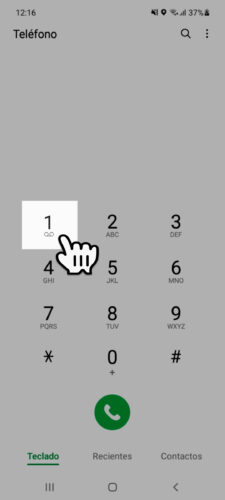
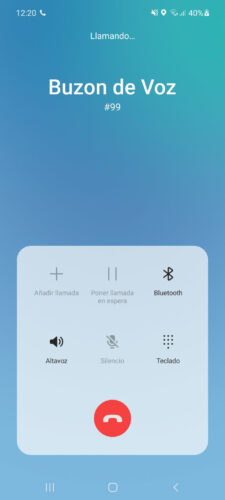
You can try speed dialing right now on your cell phone, as it is already preconfigured for the «1» key. If you press and hold on this number, your voicemail will automatically be called. You can associate the rest of the numbers, from 2 to 9, to seven of your favorite contacts (the 0 key cannot be used)..
How to activate speed dial

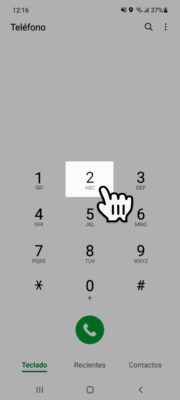
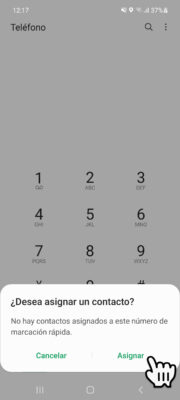
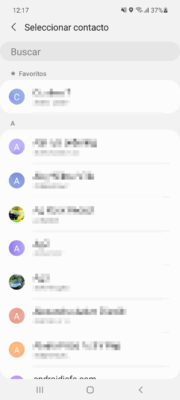
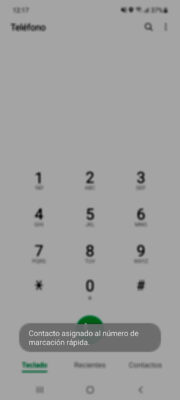
To assign a contact to a number on the keypad, simply open the phone app on your cell phone. Hold down on one of the numbers (2 to 9 as I said). The window will pop up asking if you want to assign that key to a contact, tap on «Assign», choose the contact from your agenda and that's it.
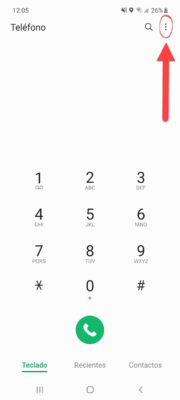
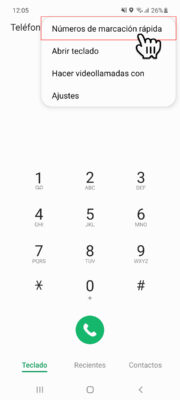
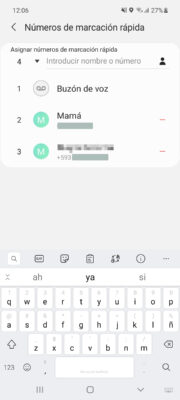
To remove a contact from the speed dial you must go to the phone app settings and touch the «-» button that appears in red next to the contact. From here you can also assign contacts to speed dial, including the option to enter a number that is not registered in your contact book to a speed dial key..
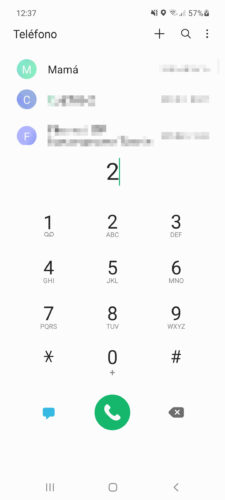
Tip : In case you don't remember which contact you assigned a certain key to and you don't want to call just to find out, make a normal touch on the key (short press) and the contact to which that number is assigned will immediately appear first, as shown see in the image above.
How to put a CONTACT on the home or main screen
How to answer calls or activate the loudspeaker AUTOMATICALLY
Add numbers to blacklist on Android (block SMS and calls)