Bored of having the same font on your Android? Yes, I am referring to the typeface or style of the menus, icons and applications. If you're ready to download and install a new font on mobile to easily give it a new look, read on..
To change all Android fonts you need an application like Fontster Font Installer . With this you can quickly download and install a new font on your phone, which will apply the change to all system fonts: the letter of the Android menus, letters of the names of the applications, widgets, status bar, time, etc etc.
First of all, you should keep in mind that, to use Fonster, the number one requirement is that you have root on your phone (if you don't know what that is, you probably don't have it). Secondly, it must be emphasized that this application can work well on Nexus devices . It should also work fine on devices that have a CyanogenMod ROM installed and other ROMS that come close to an AOSP ROM . The developer claims that it has worked well on Samsung mobiles as well (Touchwiz)..
Since changing the font of the entire Android system is a deep-level alteration, there may be issues. If you are going to use it, you must bear in mind that, if there are problems, you will have to be prepared to flash the original source on the phone (install a ZIP file, using a custom recovery or Odin software).
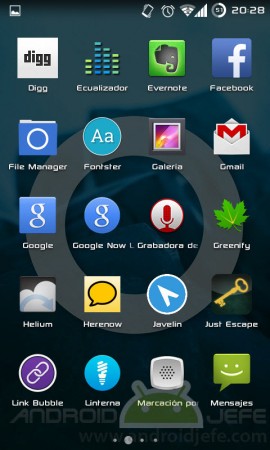
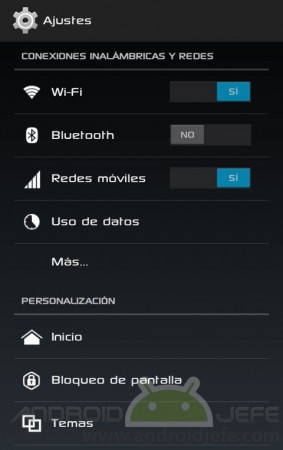
Backup my Android original source
Well, having considered all the above, the first thing you should do is make a backup of the current source of your Android using the Backup and Restore option (to return to the original source of the system in case you do not like the change made with Fontster). Do not forget. I forgot and now I have to do what I indicate in the next paragraph..
For security, before you do anything, Fontster already downloads a backup of your font in the Downloads folder of your Android as a ZIP file. In case of problems you will have to flash that ZIP on your phone through a recovery or with Odin.
Download, install and change the font on all Android with Fontster
Once the backup is done, what you should do is simply click on Install a Font. You look for the font you want to install, click on it and confirm the installation. At the end of the process you must restart the device to see the change.
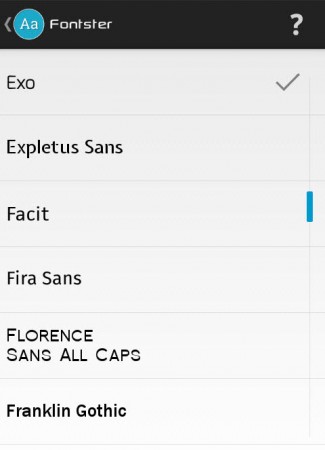
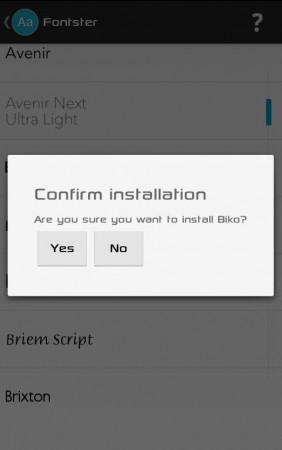
There are several fonts available from Fontster to download and install. If you want to preview what a font looks like before installing, press and hold on it. Instead of doing this for each available font, the most practical thing to do is go to the application's Settings and click on the Enable True Font Display option. This makes each of the fonts available in the Fontster listing look in their own style.
Keep in mind that Fontster needs an internet connection to download the fonts. After that, the font is installed in the system but, for this, the internet is no longer necessary. Downloaded fonts are shown with a "thumbs up" in this app.
The good thing about Fontster is that, unlike other applications, it makes a change to all, absolutely all Android fonts and the system remains uniform with the same font in all areas. It is not like other applications that only change the letters of the icons or only the menus, etc. Fontster changes even the letter within the browser and within most installed applications (Facebook is an example, as you may have seen). In addition, there are quite a few fonts available and the font change is fast thanks to this application.
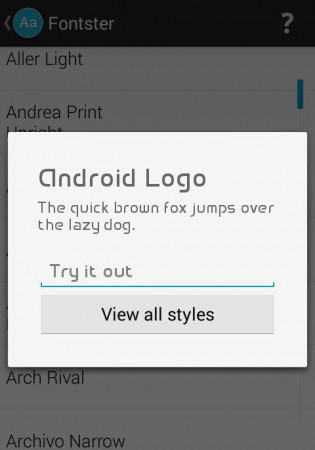
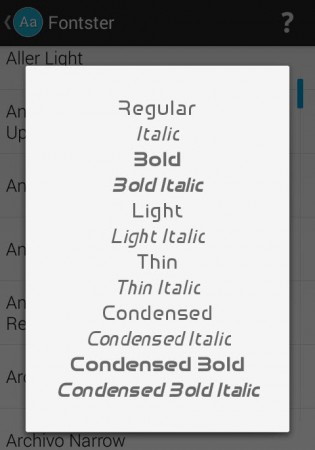
As an additional piece of information: apparently the default Android font is Roboto (Fontster has several Roboto available). The font of the Android logo, the Sony Xperia, the HTC M8, Nokia and others are available in this application.
4 WhatsApp "codes" to change the font in your messages
Super Status Bar customizes the color, background and icons of the status bar
Textra SMS, a more advanced Messages app than Android