In Android there are applications that must necessarily connect to the Internet to function correctly ( synchronization ), for example, WhatsApp, Facebook, Twitter, email, etc. But, in addition to these applications, there are also others that connect to the Internet without the user having any idea what they do and for what purpose..
Some of these applications use the Android Internet connection to be able to display advertising in them (most free applications have this monetization model) and sometimes they can also do it for obscure purposes , such as to send information to third-party servers , on the user's habits ( bright flashlight was a clear example of that).
If you are on a "mega" plan or limited mobile data, you can save a bit by using an internet blocking app like NetGuard or a firewall for Android like Firewall No Root app ..
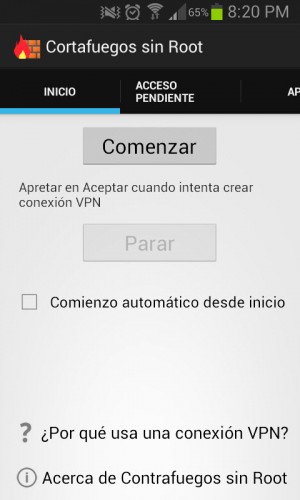

As its name suggests, it is a Firewall for Android that does NOT require root permissions to block access to the Internet of applications installed on our Android and thus prevent them from uploading or downloading data without the explicit consent of the user .
Firewall No Root creates a "not real" VPN connection, to be able to act as an intermediary between applications and the Internet and control which ones can or cannot send data to the web. According to the details of the application, this data is not sent to external servers..
How to use Firewall WITHOUT root
It is very easy thanks to the fact that it is available in Spanish. Once the application is installed, it is only a matter of clicking on the "Start" button to block Internet access for ALL applications installed on the cell phone (even system or factory apps). The first time a window will appear requesting permission to Establish a VPN connection that you must Accept (the following times it will not appear). Once the service has started, no app will be able to connect to the web via WiFi or a cellular data network.
For example, if you try to open the Facebook application, you will see that it does not show something because it will not be able to connect to the Internet through the firewall that is running.
Access log
Every time an application tries to use the Internet connection, Firewall without Root will generate a notification (if they bother you, go to System Settings, Applications, Firewall without root, Notifications and disable its silence and vibration or put them in low priority).
Another way to see which applications are trying to connect to the Internet is to go to the "Access P (pending)" tab, from where you can allow or keep access to said application blocked. You can also go to the "Log of (connections)" tab that informs you in detail of the date, time, IP, domain to which an application connects. You will see rows in white (pending access), green (allowed) and red (denied).
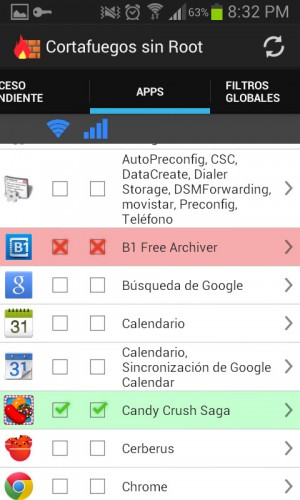
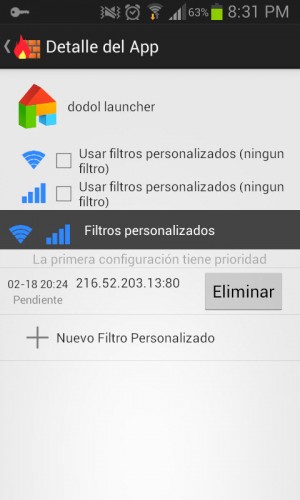
Control which apps connect
If you do not want to wait for these types of notifications to arrive for each application that runs or requests access, you can go to the "Apps" tab of the application to manually allow access to all the applications you want. You must make sure to leave them marked with a green check, to allow them to connect via WiFi, Data or both. Do this for applications such as Google Play Services, Google Services Framework, Backups, Download Manager and all the system apps that you see (they have the Android icon), since the operation of the system and many of your apps will depend of this to work fine.
It is not necessary to deny access to the rest of the applications (mark with a red X) because, as I said, once the "Start" button is touched, by default all applications installed on the device will have Internet access blocked something that only changes if you manually unlock it for each app.
If you want to disable Firewall without root and re-allow access to all apps, simply touch the "Stop" button on the application home screen or touch the notification in the status bar "Connected to Firewall VPN without root" and click on «Disconnect».
Filters
Another useful non-root Firewall tool is its global filters, which allow you to define a web address and a single access port for all applications on the device. It is not clear what the effect of a pre filter or post filter is.
Download Firewall without root : Google Play
BLOCK internet access in Android apps (restrict data)
What is Opera Max, why it disappeared and alternatives
How to open ports on your router so that you can access or "see" you from the Internet