Imagine you decide to watch a movie or entertainment program at night. Of course, you would not want to disturb your family and neighbors while doing this. You can always use subtitles, but it's much more convenient to connect headphones to the TV. How to do it? What points to pay attention to? How to avoid possible mistakes? You will find the answers in this article..
Wireless headphones using Bluetooth technology can work with many electronic devices - smartphones, desktops, laptops, tablets, game consoles and, of course, TVs.
Connecting Headphones to Smart TV
If the TV was purchased recently and supports Smart TV technology, then, most likely, it already has the necessary built-in module. In this case, you will not have any special difficulties with the connection. The remote control and the settings menu will help. You need to go to the settings and open the accessories menu. Select headphones from the list of found devices. Turn on Bluetooth options and activate pairing mode. After that, wait a few seconds for the connection to be established. There shouldn't be any difficulties here..
The subtleties of connection may differ slightly for different models. But in general, the process is similar to that of a smartphone. You just need to remember about the distance between devices - it should not exceed ten meters.
You can pre-check the technical specifications of your TV on the official manufacturer's page to make sure that it, as well as speakers or soundbars, support the A2DP (Advanced Audio Distribution Profile) profile. If [A / V sync] is available in the setup menu, your model is compatible with Bluetooth headphones..
Upgrading an old TV
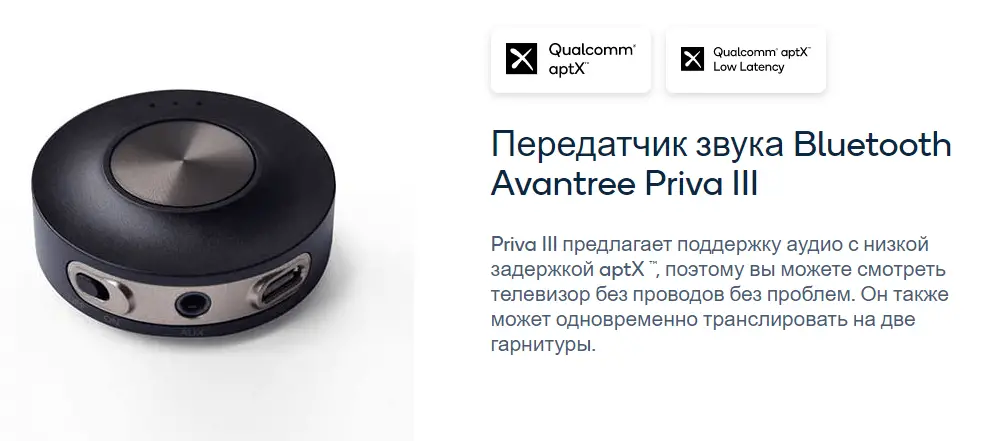
What if my TV doesn't support Bluetooth from the factory? In this case, you will need to purchase an additional adapter, for example, as in the picture above. It will provide wireless audio transmission for all paired devices.
There are a large selection of Bluetooth transmitters in stores, but not every one of them may work with your TV. Inexpensive models are connected mainly via RCA (3.5 mm audio jack). Such connectors are still found in older models, but using them is not the best solution.
I recommend optical transmitters with TOSLink or SPDIF. They provide the best sound quality and reliable connection. At worst, you can use a USB connection.
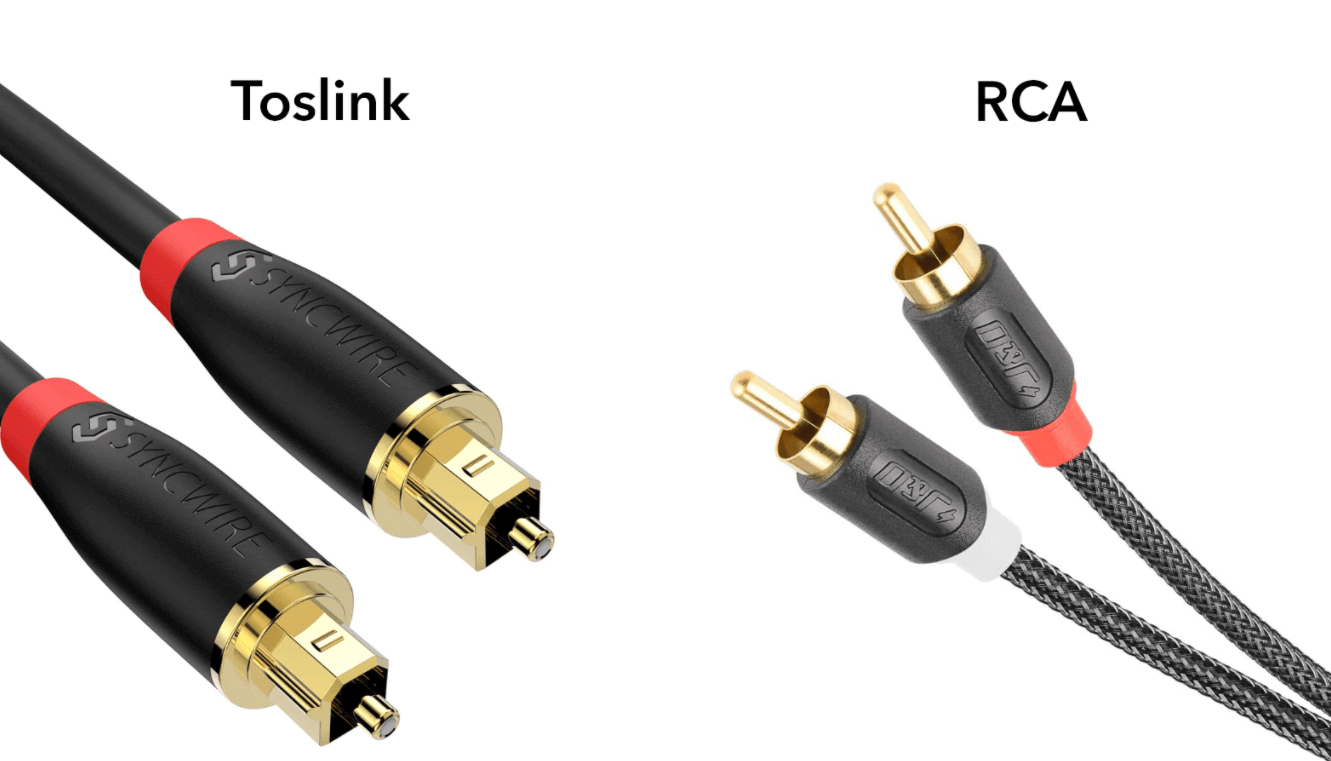 TOSLink and RCA
TOSLink and RCA Before purchasing an adapter, make sure you know what type of jack your TV has. If it doesn't have a 3.5mm audio jack, you'll need an analog-to-digital converter. These cost around 2,000 rubles.
Once the adapter is plugged in, it should work the same as the built-in module and can be paired with one or more gadgets. If, after connecting, the sound is not transmitted, go to the settings and manually activate the audio signal output.
Audio delay
When using the adapter, you often have to face the problem of audio and video out of sync. In electronics stores, adapters are abundant, some can be bought for as little as 500 rubles. However, I recommend purchasing a more expensive and high quality one if you intend to use it for watching movies. And that's why!
Please read the technical specifications of the appliance before purchasing. First of all, you should pay attention to such an indicator as signal delay. The quality of perception of what is happening on the screen will largely depend on this parameter. Normally, the audio delay should not exceed 40 milliseconds. Aptx.com has a list of 59 suitable models . Typical wireless headphones have a rate of 80ms to 250ms. But if the delay is only 80 ms, it will already be noticeable for the human brain.
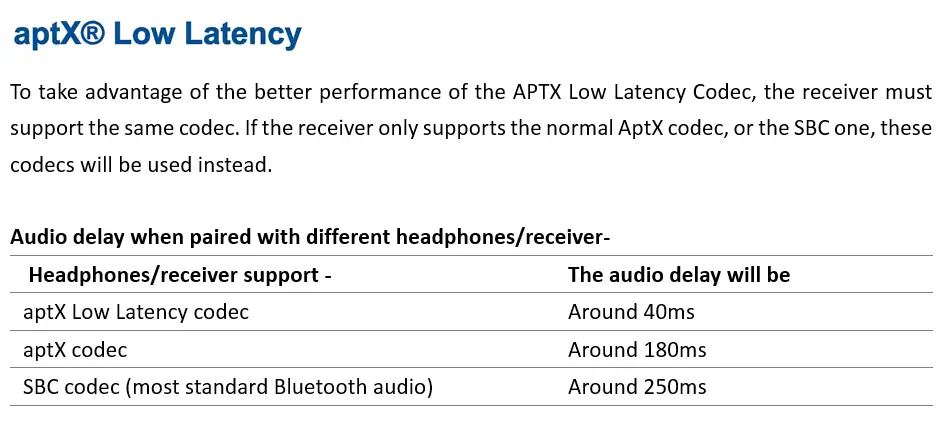
Audio latency is a key metric when choosing an adapter. Only select those that use the aptX audio codec developed by Qualoum. It will provide sound quality at the level of Audio CD. The SONY hardware uses a different standard - LDAC.
In this case, the codec must be of low latency. Then the sound will be perceived in sync with the image. Otherwise, there will be a delay between what you see on the screen and what you hear. It is important that this low latency aptX codec is present in both the receiver and transmitter so that they work in concert.
Use the TV system menu to adjust the audio sync. If you recently purchased it, you can check for the Audio Delay / Sync option in the sound settings of the system menu of your TV. It is usually displayed either as a slider or as a field with values in milliseconds. By adjusting this value, you can minimize latency, thereby synchronizing audio and video.
If you still face problems syncing audio to video, please double check the audio settings in the menu. Switching on various non-standard modes (for example: virtual, 3D, surround sound, etc.) may unintentionally cause a delay.
Direct connection via cord
This is a simple and reliable method, but, unfortunately, it will not provide the desired comfort.
If your TV has a 3.5 mm audio jack, you can simply plug in headphones through it. A standard jack has three pins. They provide a reliable connection and high sound quality. If there are only stereo RCA outputs, then you will have to use an RCA-3.5mm adapter.
However, the disadvantages of a wired connection are all too obvious: you need a long enough cord for comfortable use, but even that will limit your mobility. In addition, there is always the risk of accidentally pulling it out with an awkward movement.
Anti-interference
Although Bluetooth technology can transmit data over distances of up to 100 meters, interference can significantly reduce the range. If you are experiencing audio dropouts or limited range, other wireless technology may be the cause.
Appliances such as microwave ovens, Wi-Fi routers, cordless phones and speakers, and satellite communications can interfere with the channel that uses Bluetooth.
Try switching your Wi-Fi to only use the 5 GHz band instead of 2.4 GHz, and move the transmitter and receiver away from other wireless gadgets. This usually improves the sound quality.
Metal objects and concrete walls can distort or absorb radio waves. It also reduces the signal range.
Soundbar connection
 Sony's HT-Z9F
Sony's HT-Z9F To improve the speaker system built into the TV, soundbars (often called soundbars) have been increasingly used lately. Some of them, for example Sony's HT-Z9F, are capable of not only receiving audio signals, but also relaying them. This gives an additional option to owners of wireless headphones, since they can receive the signal directly from the soundbar.
In this case, slight interruptions in the signal may occur, however, advanced soundbar models allow you to compensate for the delay in the settings. Of course, it's hardly worth buying a soundbar specifically for this purpose. But if you want to improve the sound quality, then do not forget about this possibility.
RF Wireless Headphones
What to do in the case when all of the above methods, for some reason, do not suit you? I suggest considering buying RF (Radio Frequency) RF headphones. They have a wireless transmitter that connects to the TV's audio output and sends a signal in analog form via FM radio waves. The alkaline battery pack will provide up to 20 hours of continuous sound.
The advantage of these headphones is their wide operating range. You will be able to receive audio signals up to 100 meters away. And the price of even top models does not exceed 6,000 rubles.
Their main disadvantage is that other electronic devices operating at a similar radio frequency (usually in the range from 900 MHz to 3200 MHz) can affect the sound quality. Cordless phones or microwave ovens can damage signal quality. However, as we have already seen, Bluetooth users are not immune from such interference.
 Sennheiser RS 120
Sennheiser RS 120 Another drawback is the lack of privacy. The signal can be accidentally intercepted by other users operating on your frequencies.
Nonetheless, RF headphones deserve to be noticed. I recommend trying the Sennheiser RS120.