Conclusion
I have a Smart TV at home, a TV like any other but with the ability to connect to the Internet and be able to enjoy online content through the browser or other apps. However, sometimes that smart TV has problems connecting to the Internet. I always tend to make the common diagnosis because it is not always known exactly what the cause may be, however, I generally always come to the same conclusion: my smart TV is not good, especially connecting wirelessly, probably because it has a WiFi network adapter . low quality .
In case you are not familiar with diagnosing the Internet connection for a Smart TV, I leave you the usual steps you should follow:
- Check your Internet connection : Make sure your TV is connected to the correct Wi-Fi network and that the password is correct. You can also try turning your Smart TV and router off and on again to see if that helps reestablish the connection (unplug them from the power for 5 minutes).
- Check the signal strength of your Wi-Fi network : If the signal is weak, you may need to move the router or TV to improve the connection.
- Check the network settings on your TV : Verify that the information you entered about the network and router is correct. Check if you entered the password correctly.
- Check for available updates : Make sure your TV has the latest software updates installed. Updates may fix connectivity issues.
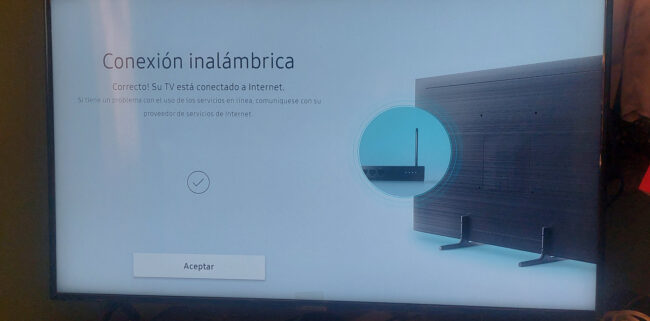
In my case, generally the first and second point have always been the cause of my TV failure. My Internet connection has been unstable ( sometimes due to the provider or sometimes fluctuation in the WiFi signal ) and the first device that suffers disconnections is my smart TV, a 43-inch Samsung NU7100 . The interesting thing is that other devices like my cell phone or computer remain connected and do not experience problems.
It can be assumed then that my low-end smart TV, which cost me around $500 several years ago, has a poor quality network adapter. Probably connecting the TV to the Internet through the Ethernet port can at least solve the unstable WiFi signal problems. It is not strange that the WiFi module in particular on Samsung TVs is of poor quality. And when you are certain of this, you can even replace the module as you can see in the video above, but obviously it is something that must be done by a trained technician.
Conclusion
If Internet connection problems on a TV or Smart TV are not resolved with basic diagnosis, it is likely that the Internet service or WiFi signal is unstable and the TV will be the first to be affected by a cheap network adapter, something especially true on some low-end Samsung Smart TVs. If the problem is frequent, connect the TV to cable Internet and near the router, or in extreme and frequent cases, evaluate it with a technician to see if replacing the WiFi module is necessary.