If there is something that is more than clear, it is that the arrival of the Internet has been a turning point when it comes to the use of mobile phones; since, its use has changed dramatically since this happened..
Surely every day you use the Internet from your mobile device to develop a multitude of actions, which can range from using different applications , search for a specific location using GPS and of course perform information searches on different websites . If you have an iPhone, the browser that appears by default to perform this kind of actions is Safari and also one of the most used by iPhone users.
Safari may not connect as it should to the Internet and therefore you cannot use it correctly on your iPhone XR. It is for this reason that today in TechnoWikis we will explain all possible ways to solve this in your terminal step by step..
1. Clear the Safari cache to fix does not connect to the Internet on iPhone XR
Clearing the browser cache on your iPhone XR can become the option to solve this bug easily. For this you have to:
Step 1
Click on the "Settings" of your iPhone XR on the gear icon.
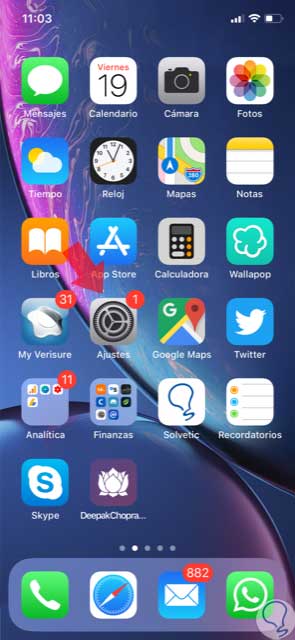
Step 2
Now, among the available options, swipe to Safari and click here.

Step 3
On the new screen, swipe to the end where you will see the "Advanced" option. Press to continue.
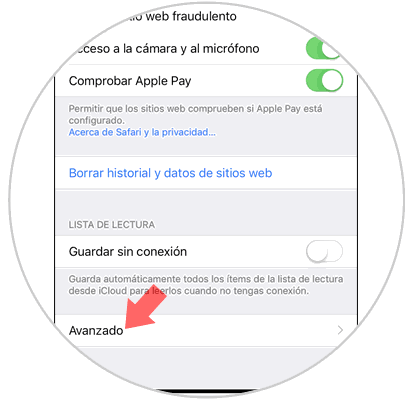
Step 4
Now, in the new screen you will see the option “Website dataâ€, where you must click.
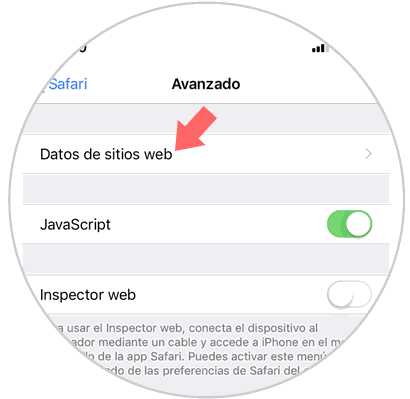
Step 5
Here you will see all the navigation data that you have done from Safari, and in the end a red “Delete all data†button. Press and you will have removed the Safari cache on your iPhone XR.
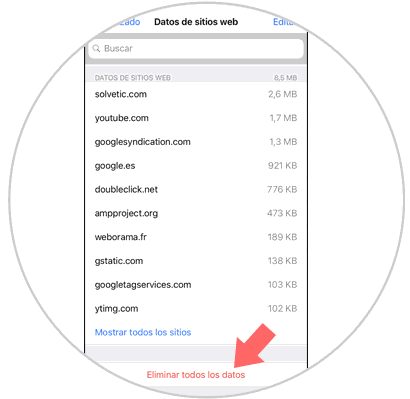
2. Remove restrictions to fix Safari cannot connect to the Internet on iPhone XR
In mobile terminals it is possible to introduce a series of web content restrictions, which can be very useful when a minor is going to use the terminal to prevent him from accessing improper content. These restrictions can influence the operation of Safari, so trying to remove them may be a good idea if the Internet stopped working in Apple's browser.
Step 1
Access the "Settings" of your iPhone by clicking on the gear icon.
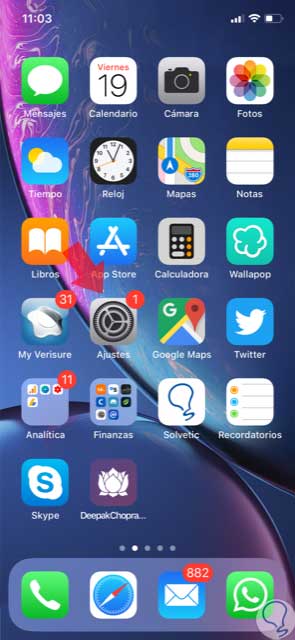
Step 2
Now, in settings, select the "General" option.
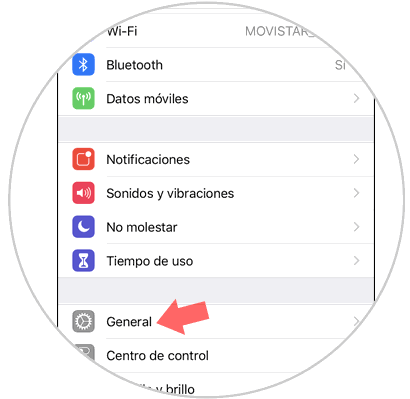
Step 3
Here, in the new screen, you will see the option “Content and privacy restrictionsâ€. Press to access this section.
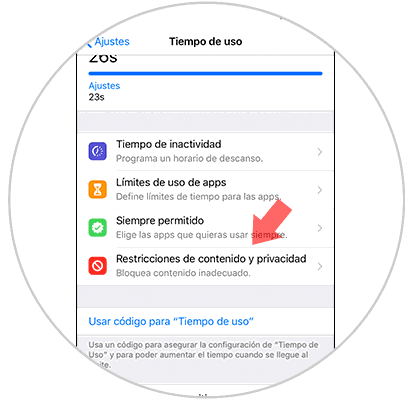
Step 4
Finally, on the new screen, disable the restrictions tab and try the Internet in Safari again.
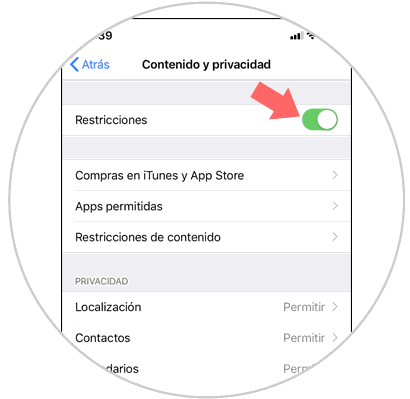
3. Reset network settings to fix Safari cannot connect to the Internet on iPhone XR
Another solution may be to reset the network settings on your iPhone XR terminal. For this you have to do the following:
Step 1
Click on “Settings†on the gear icon in the main menu.
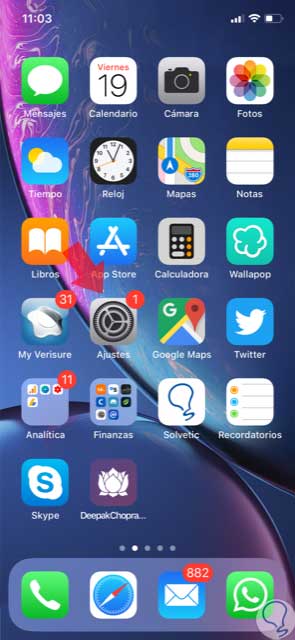
Step 2
Now, click on the "General" option.
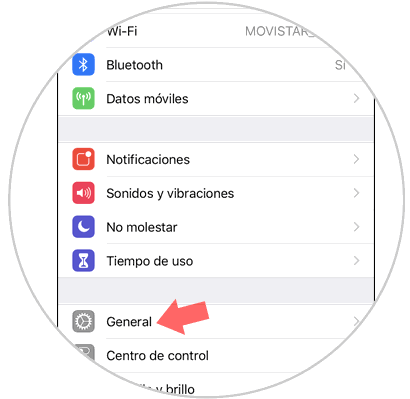
Step 3
On the new screen, swipe to the end, where you will see the “Reset†option.
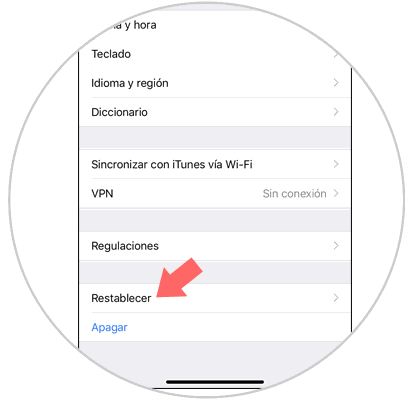
Step 4
In the new screen you must select what you want to reset on your iPhone XR. In this case, select “Reset network settingsâ€.

Step 5
To do so, for security, you must enter the unlock code of your iPhone XR.

Step 6
Now, confirm the action. Press the red “Reset network settings†button and you are done. The device will restart.
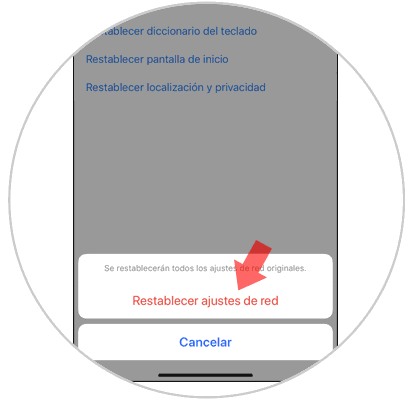
4. Factory reset iPhone XR to solve Safari cannot connect to the Internet on iPhone XR
This will be the last option to evaluate, since this is what we will do is leave the iPhone XR as the day we bought it, and we will lose all the information it contained and the configurations we made in the terminal.
For this reason and if you do not want to lose information, it is advisable to make a backup copy in the terminal.
Once done, to do the hard reset you will have to do the following:
To keep up, remember to subscribe to our YouTube channel! SUBSCRIBE
With these ways you can solve this Safari bug on your iPhone XR easily.