Nowadays the internet connection has become something essential for most of us, since it seems that we don't know how to live without internet . With the arrival of connections to Smartphones, the ease of accessing the network is almost daily. We browse the internet in search of different information, news that have been published on social networks, or to review the news. We also enter our email to check if we have new messages or our bank accounts to keep an eye on our accounts..
When we work with portable devices and we are not connected to any WiFi network , we may have wondered how we can connect our computer to our mobile data. This process is quite simple and allows us to connect to the internet on other devices. Next, we explain how to do it on iPhone to share internet with other devices that have Windows or Mac operating system.
To keep up, remember to subscribe to our YouTube channel! SUBSCRIBE
1. How to share internet and create iPhone Access Point (Hotspot)
Step 1
First of all, what we have to do is configure the name of the WiFi connection, which will be what identifies our network. To do this we must follow the following steps.
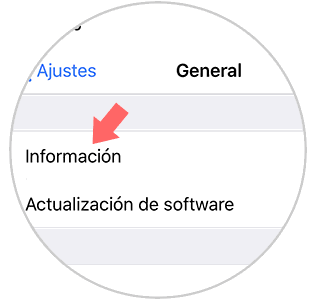
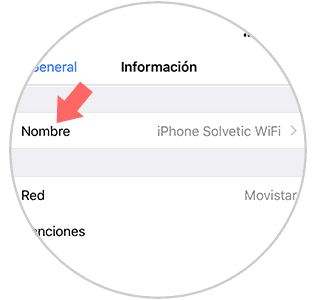
Step 2
Once we have this configured, we have to activate the option to share the Internet from iPhone. For this we have to place ourselves in
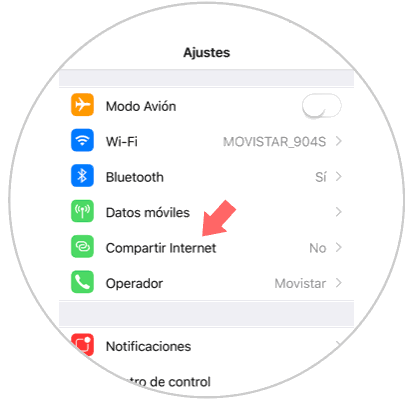
Step 3
Next, we have to click on “Select WiFi password†to set the password for our network.
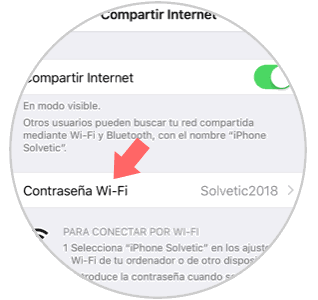
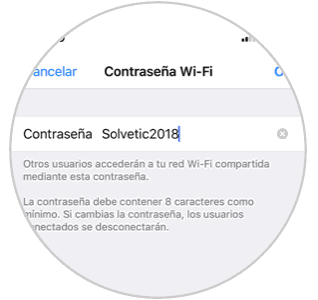
Step 4
Finally, we must activate the “Internet Sharing†tab so that this is activated.
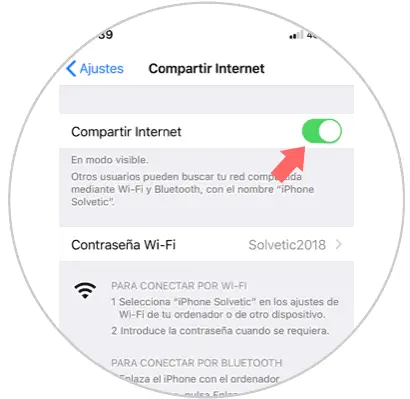
2. How to connect Mac to iPhone access point
Step 1
Once we have configured this, we can already share internet from iPhone to our Mac. To do this, the first thing we must do is select the Wi-Fi icon at the top.
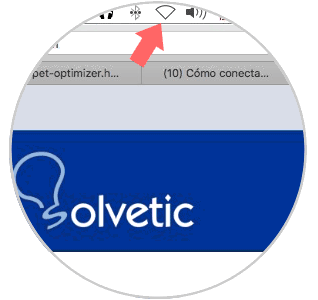
Step 2
We will see that a list with all possible connections is displayed. In this case we select that of our iPhone.
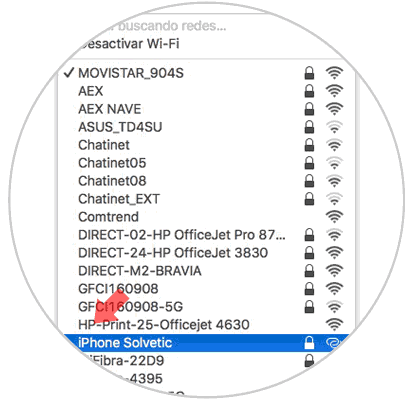
Step 3
We will see how a new tab appears in which the password is requested. Once we enter it, our Mac will have connected to the network of our iPhone.
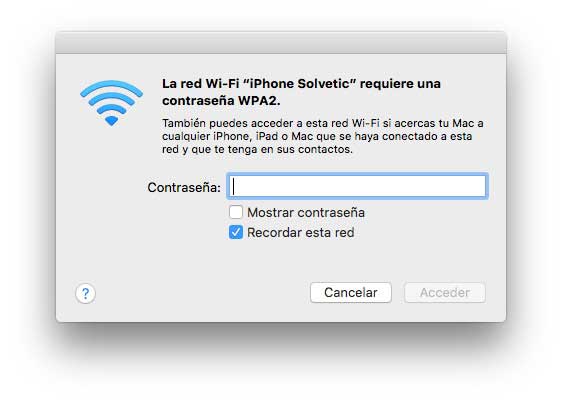
3. How to connect Windows 10 to iPhone access point
In the case that we want to connect a Windows 10 computer to an iPhone network, we have to do the following.
Step 1
The first thing that we must do to the Windows connections and select the WiFi icon
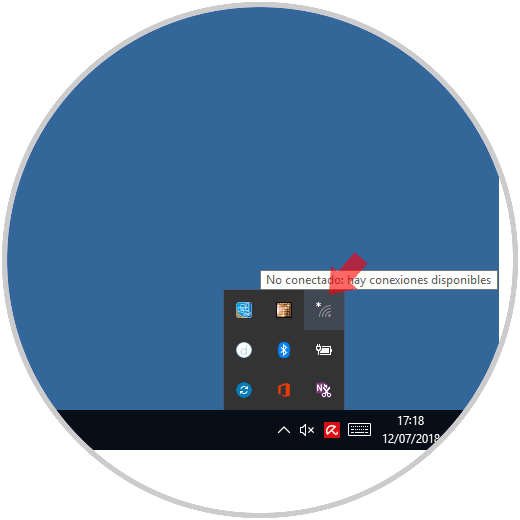
Step 2
At this moment you have to select the WiFi network that you have previously configured with the iPhone
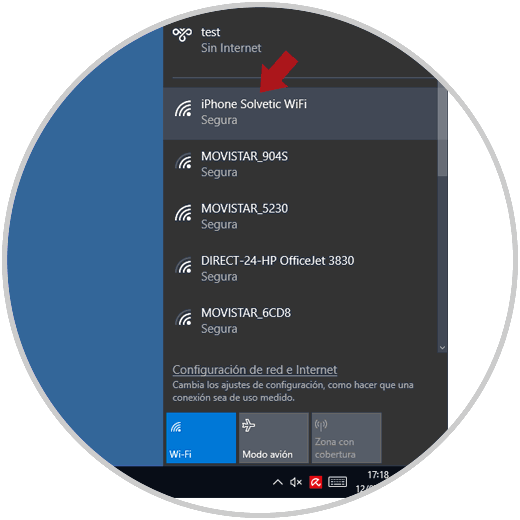
Step 3
Once this is selected, you have to select the "Connect" button
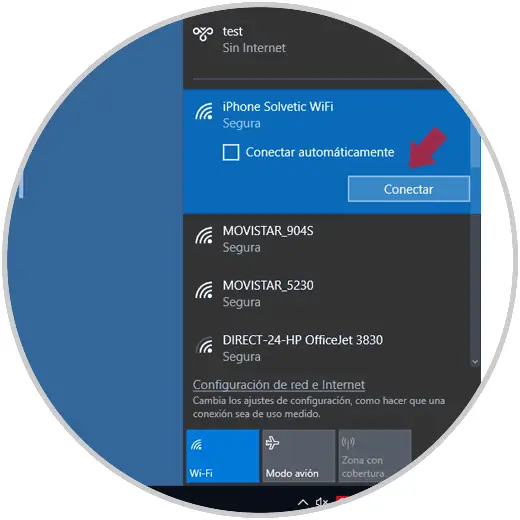
Step 4
Now we must enter the password we have set and select "Next" for the connection to occur

Step 5
Finally we will see how the connection has been established
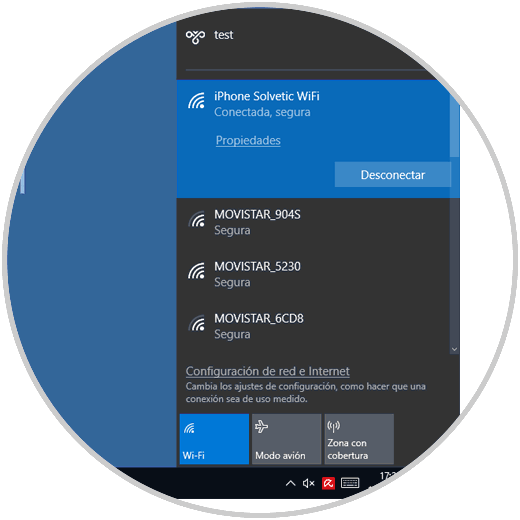
Note
In the event that your computer does not have a Wi-Fi connection, you can share the Internet from iPhone using the USB cable connection or via Bluetooth.
In this way we will have connected our Mac or Windows 10 to the iPhone network to be able to use your network and connect to the internet from these devices..