Currently many web pages request permission to send you notifications when you enter them, through a pop-up window where you can "Block" or "Allow" such a request. Others do it to have access to the microphone or the camera and work properly, such as online tuners or video calling apps . However, if you are using Google Chrome or other browsers, it is likely that those "Block" or "Allow" buttons do not work, do not respond or do something when you tap on them, so that you have to press the Return button on the device to get out of that window. The problem is that you will surely have to see that button again when you enter those websites..
This problem is usually caused by other applications on the device that have the permission to "overlay" or "show themselves on top" and are working permanently. Being on top of what appears in the foreground on the screen, those types of delicate actions that require granting or denying permissions on the device are blocked.
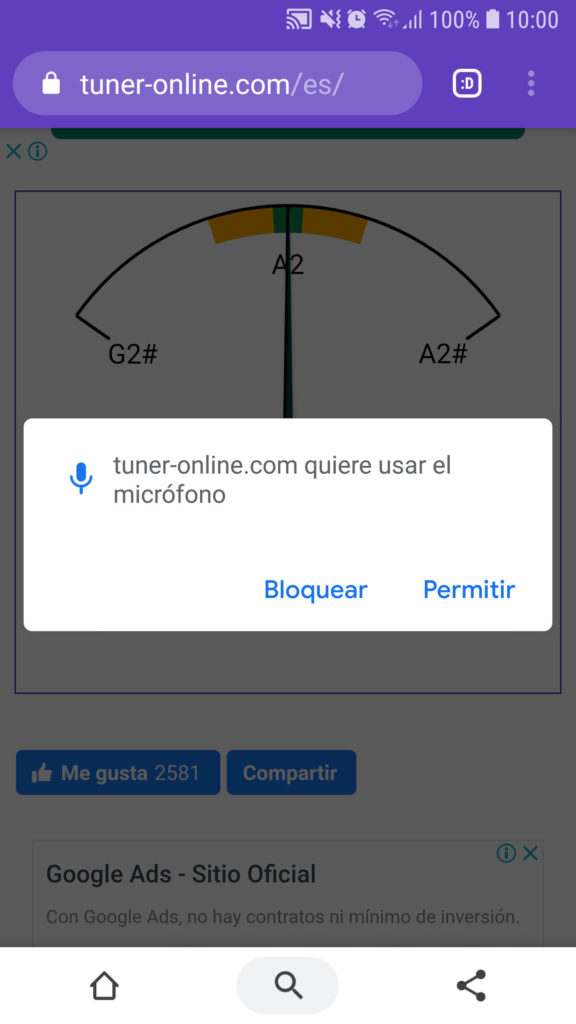
The Block and Allow buttons on web pages do not respond due to applications with special permissions on Android..
The solution is to go to the Android system settings, Applications, find the menu of apps with "special" permissions or access, "Apps that can be displayed on top".
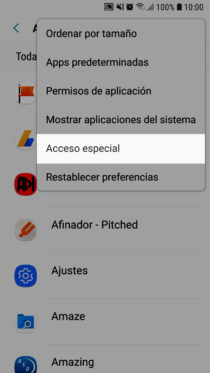
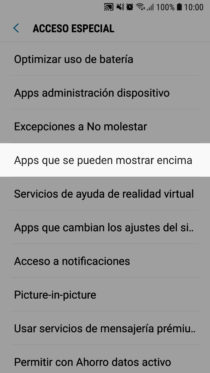
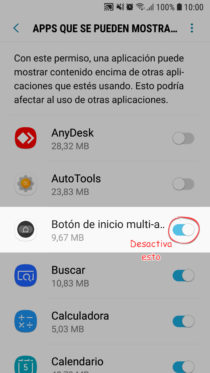
Here you can find many applications that have this type of permission activated. The important thing is to deactivate only the one or those that work permanently on the device, as in my case the "Start button" application , which activates a virtual start button. This problem also occurs with third-party apps that put screen filters , and even disable the "Install" button when you try to install an APK. Fortunately this does not happen when the screen filter is a native device feature..
Once you have disabled the "problematic" app, you can allow or block the pop-up window on the web page. You can then reactivate the application. If you eventually access the page again, the browser should no longer display that window again, since the block or permission granted is saved in the browser settings, from where you can change your decision if you need to.
How to disable Android security to install APKs
7 gestures to use Google Chrome faster on Android
How to remove NOTIFICATIONS and their sound on Android