The Play Store on Android is a central point from where it will be possible to install, update and delete applications from our mobile, but beyond this with the Play Store you can have access to various extra functions that allow the Android system to always be within reach of the latest security options and functionality. That is why one of the things that you always have to do is apply updates periodically to your applications and to your system in general to have the latest current patches that fix possible errors. In fact, a common error that we can see is when you see that your My Play Store doesn't work, what do I do and you don't know how to solve it, so today we want to help you..
But a recurring error that we can find in our Android is that when trying to open the Play Store it does not open or it closes suddenly, preventing it from being possible to do anything in it since the Google Play store does not work. TechnoWikis has the solution to correct this error on Android and be able to use the Play Store without any error, since here we help you to know what to do when my Play Store does not work and we see that we cannot open it.
To stay up to date, remember to subscribe to our YouTube channel!
SUBSCRIBE ON YOUTUBE
How to fix Play Store not working error
Step 1
Open Settings from the Android menu at the top:
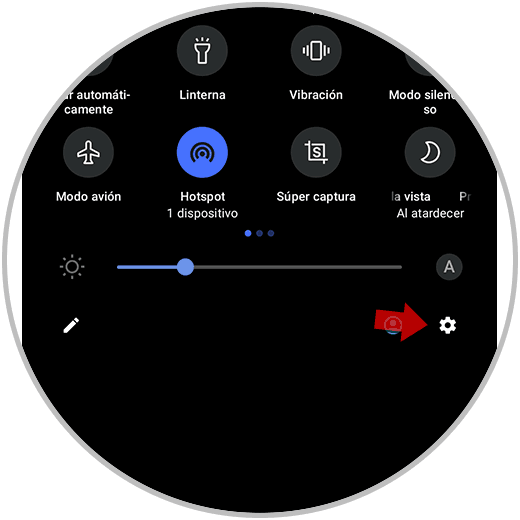
Step 2
The following will open:
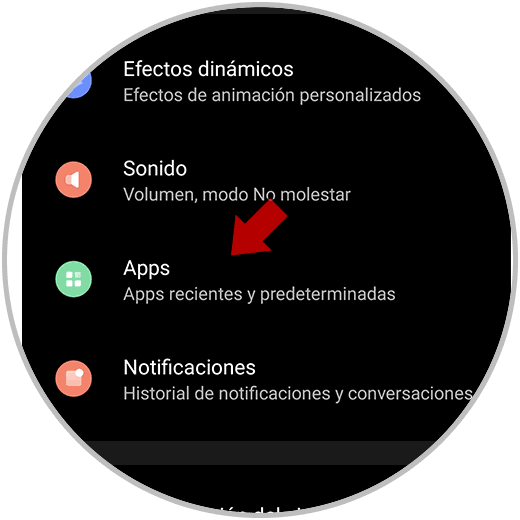
Step 3
Click on Apps to have access to all the applications installed on Android:
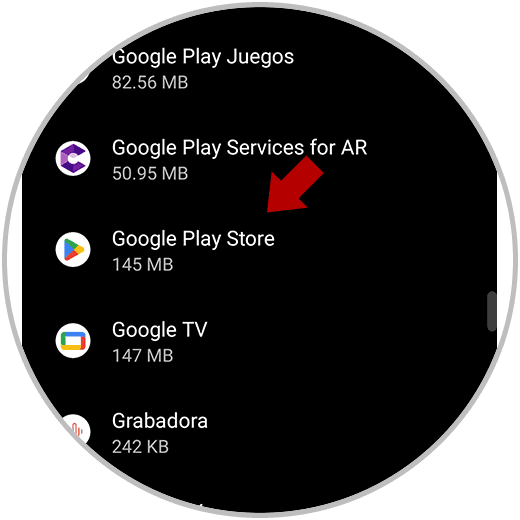
Step 4
We search or click on "Google Play Store" to access the different configuration options:
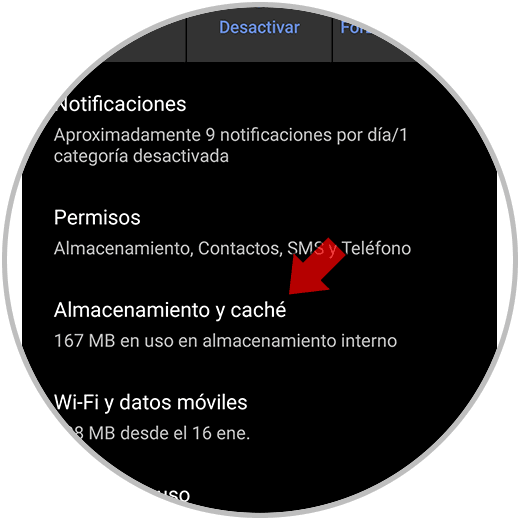
step 5
Click on "Storage and cache" to see the following:
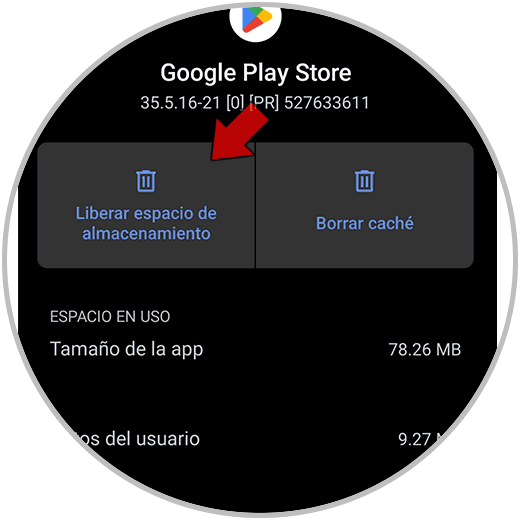
step 6
Click on "Free up storage space" since the Play Store use error is an error that prevents optimal operation when it is saturated with data, we will see the following message:
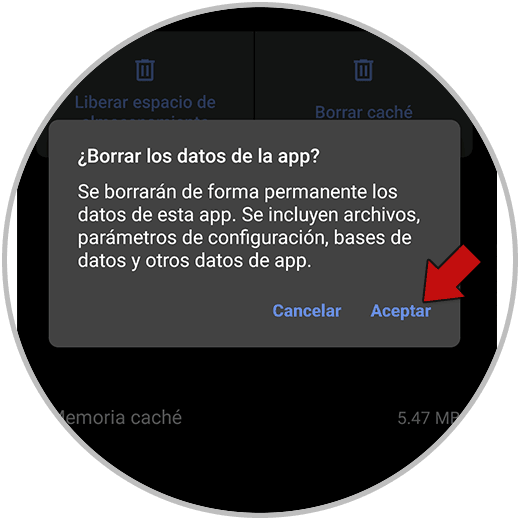
step 7
Confirm the process:
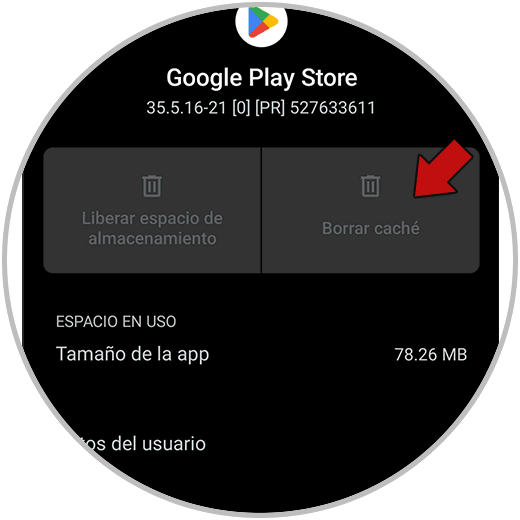
Note
It is possible to click on "Clear cache" to empty the cache that is stored as we use the Play Store and which can affect its operation.
Open the Google Play Store to verify that it opens correctly:
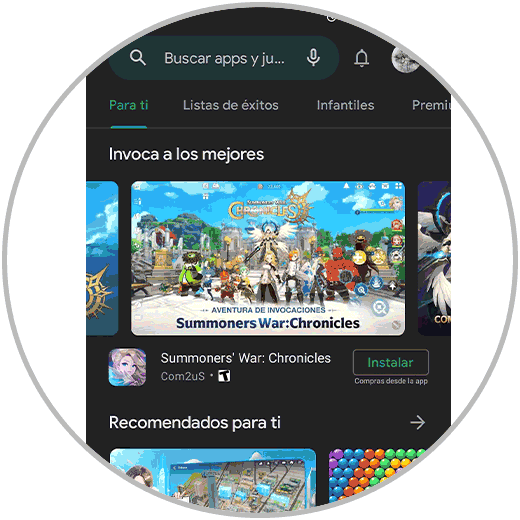
With this simple method it will be possible to recover the functioning of the Play Store..