Many of the web pages that we visit from the browsers of our MacOS, offer pop-up windows also known as Pop-ups that are generally annoying since they request the subscription to the newsletter or certain advertising. However, there are certain websites that use pop-up windows for totally useful purposes, such as filling in a form or accessing additional information.
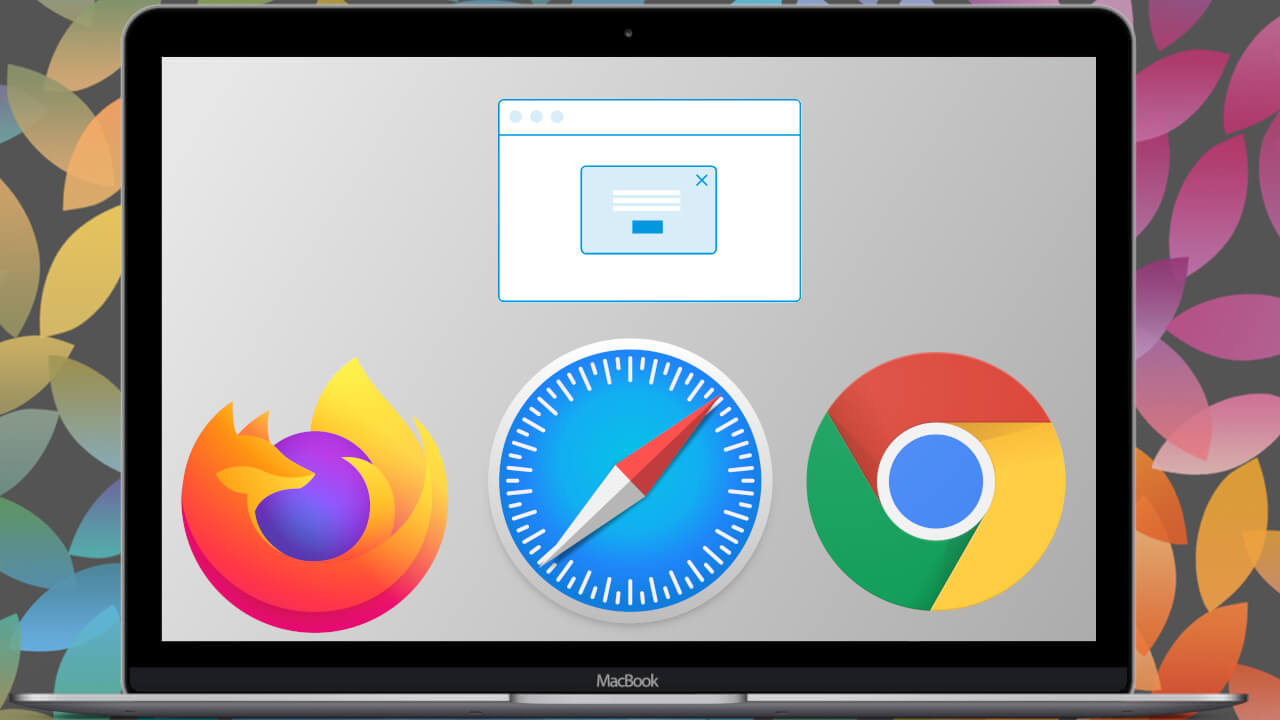
Related: How to translate Webs in MacBook or Mac Safari.
The problem is that web browsers, especially in their versions for MacOS, incorporate functions that by default block pop-up windows from any website. Therefore, if we access certain Web pages that at some point require some action through a Pop-Up but it is not shown to us, the problem will be related to the pop-up blocker that browsers such as Chrome, Firefox or Safari incorporate into its versions for MacBook or Mac..
Virtually any of the web browsers supported by MacOS incorporate the ability to allow or block pop-up windows. In addition, browsers such as Safari or Chrome also allow you to specifically customize the websites to which you do not want to block pop-ups and to which you do.
Having said that, below we want to show you step by step how to enable or disable pop-ups in Safari, Chrome or Firefox browsers for MacOS (MacBook or Mac):
Allow pop-ups in Safari 12 or higher on MacBook or Mac.
1. Open your Safari browser..
2. In the top bar, click the Safari option.
3. In the menu select the option: Preferences.
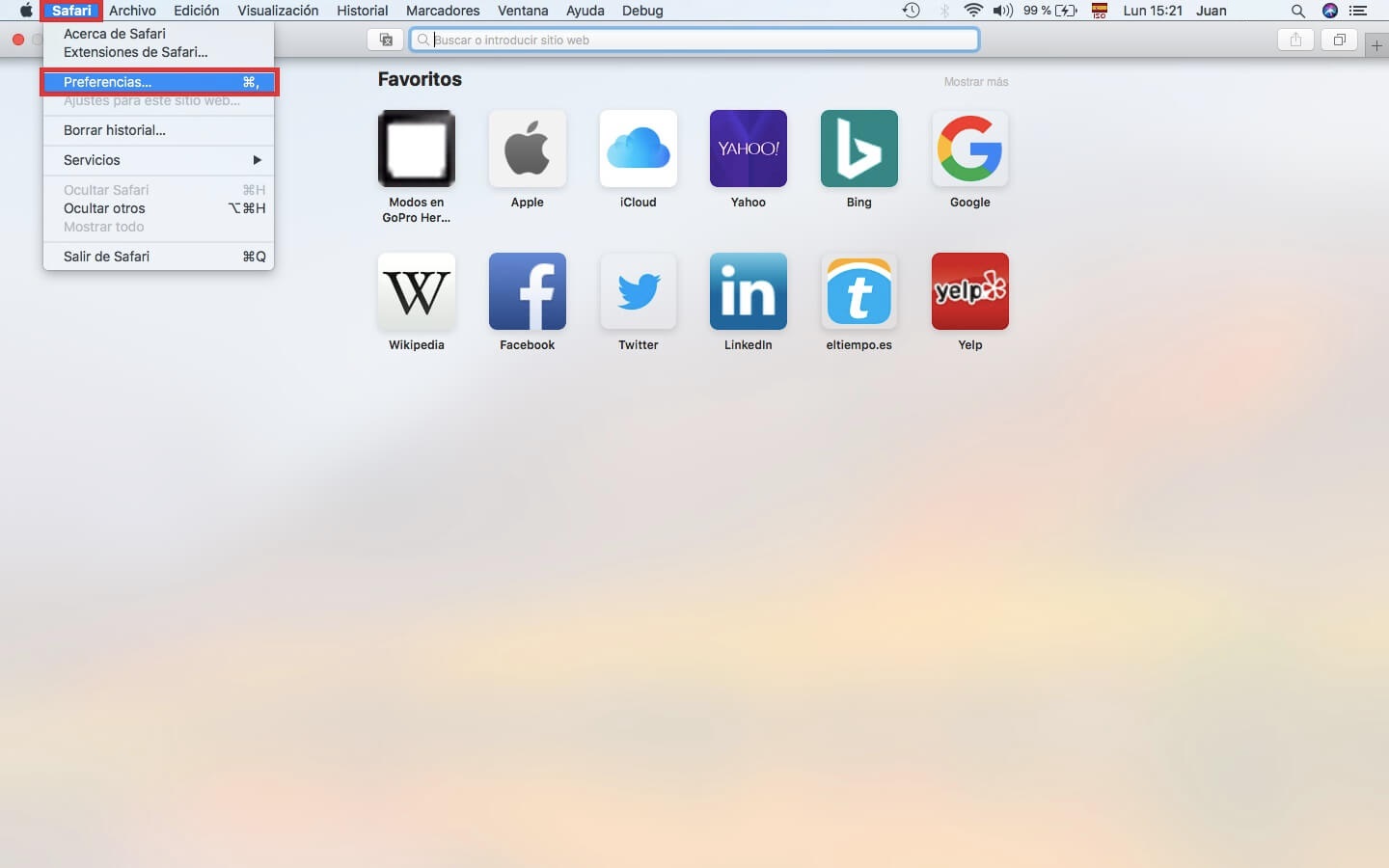
4. This will open a window in which you will have to go to the tab: Websites.
5. Now in the left part of the window you will have to find the option: Pop-up Windows.
6. In the drop-down menu at the bottom right of the interface, you will have to select the option: Allow.
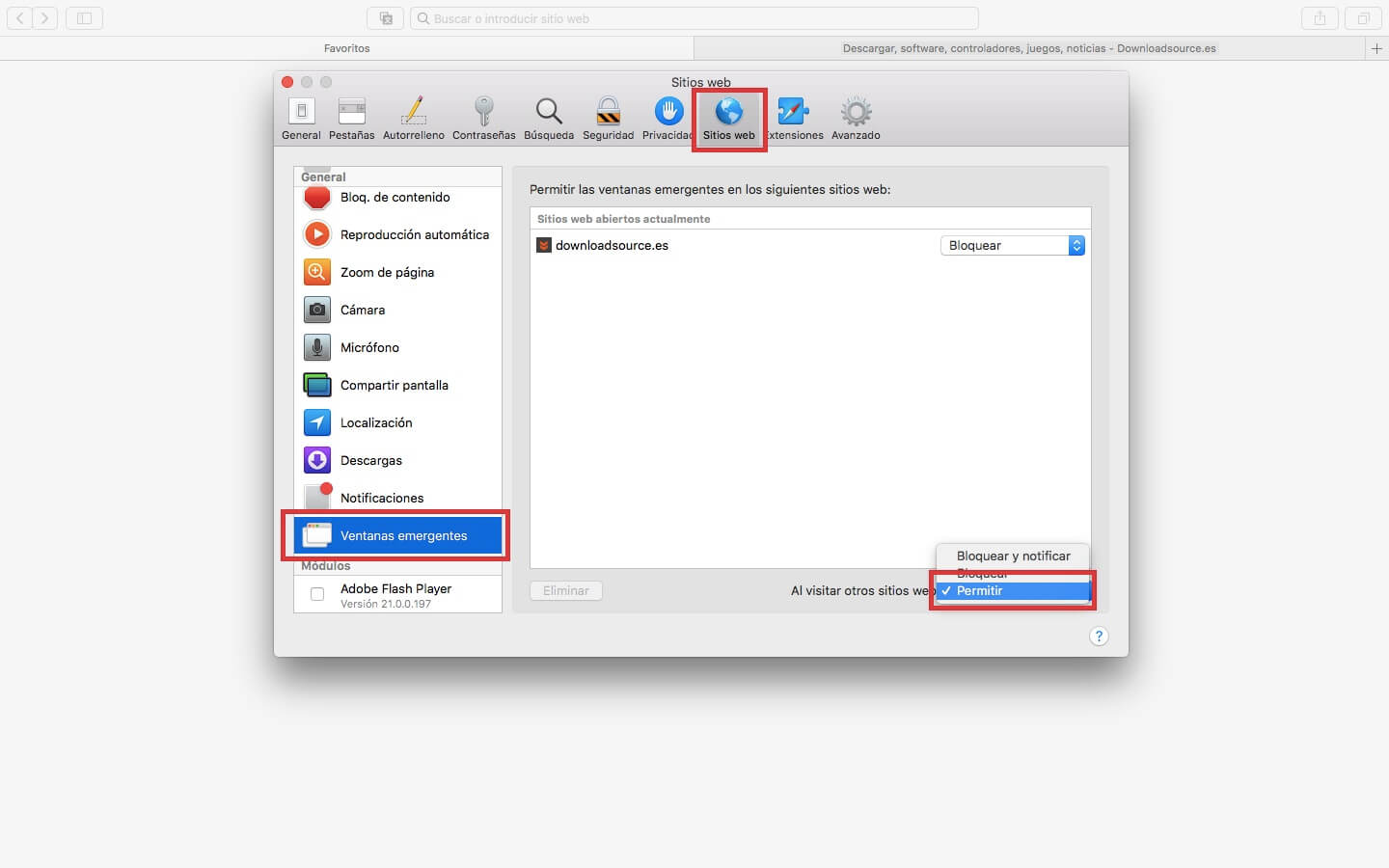
7. If you want to activate the pop-up windows of a specific website that you already have open, you will only have to configure the Allow option from the drop-down menu displayed next to each of the currently open websites..
8. Finally, you just have to close the Safari Preferences window and that's it.
Allow pop-up windows In Safari 11 or earlier versions of MacOS.
1. Open Safari on your Macbook or Mac
2. Click on the Safari menu in the options bar at the top.
3. In the menu select the Preferences option .
4. In the preferences window you will have to go to the Security section .
5. Under this section you have to uncheck the box that says: Block pop-up windows.
How to unblock Pop-up Windows in Google Chrome for MacOS
1. Open the Google Chrome browser.
2. Click on the three vertical dots in the upper right corner of the interface.
3. In the drop-down menu click on: Settings
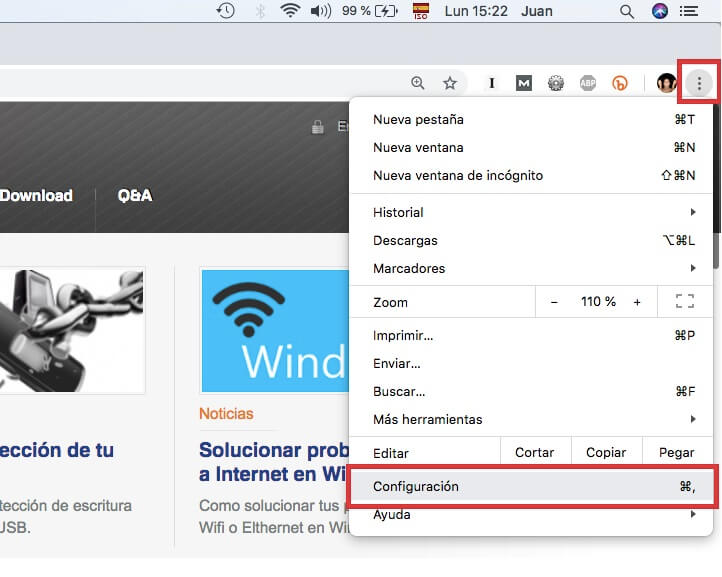
4. Scroll down until you find and click. Advanced Options.
5. Now you will have access to the section: Privacy and security.
6. Here you have to select the option: Content settings.
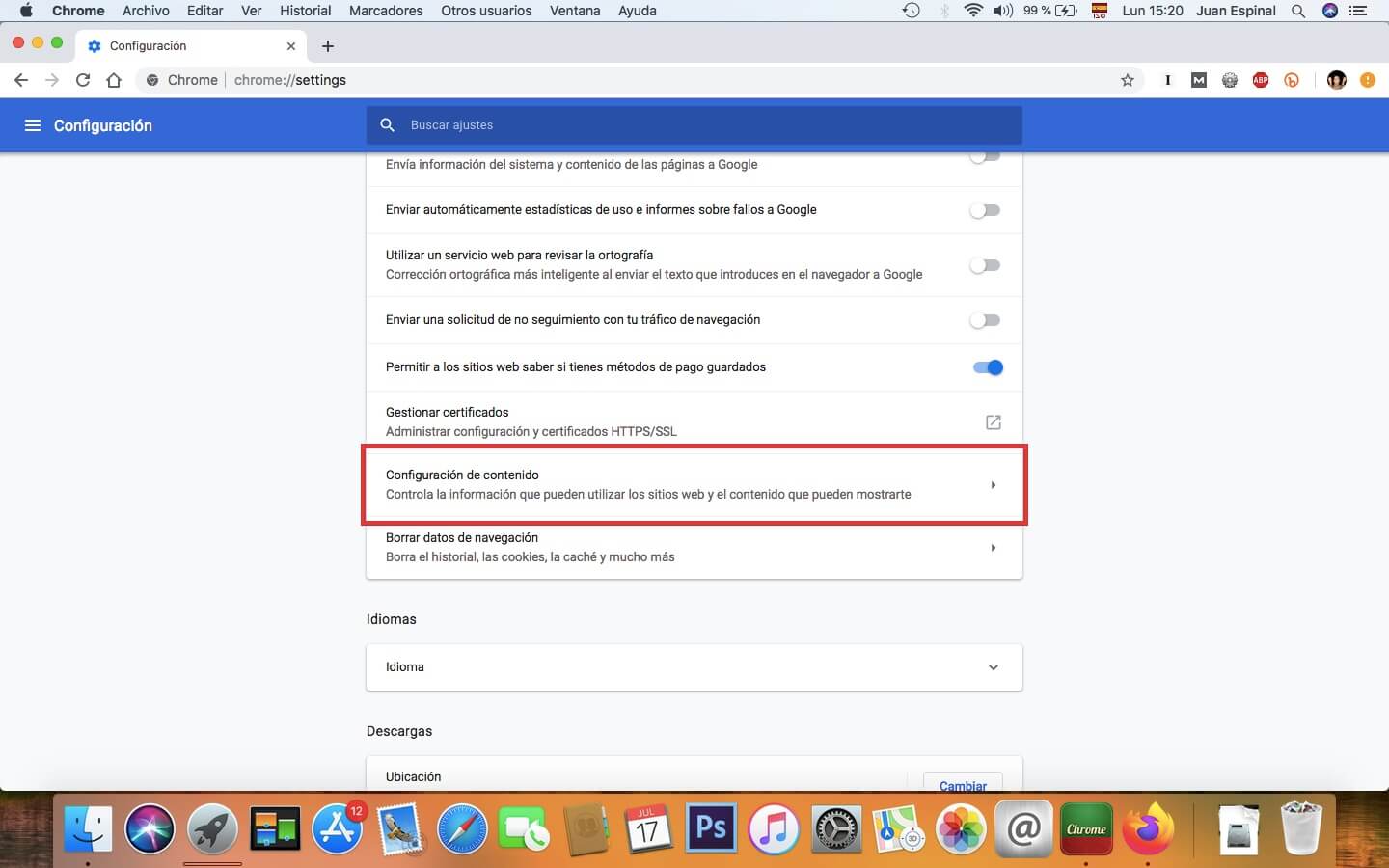
7. This will take you to a new screen where you have to click on: Pop-up windows and redirects
8. Next to the Allowed option you will find the switch that you will have to activate.
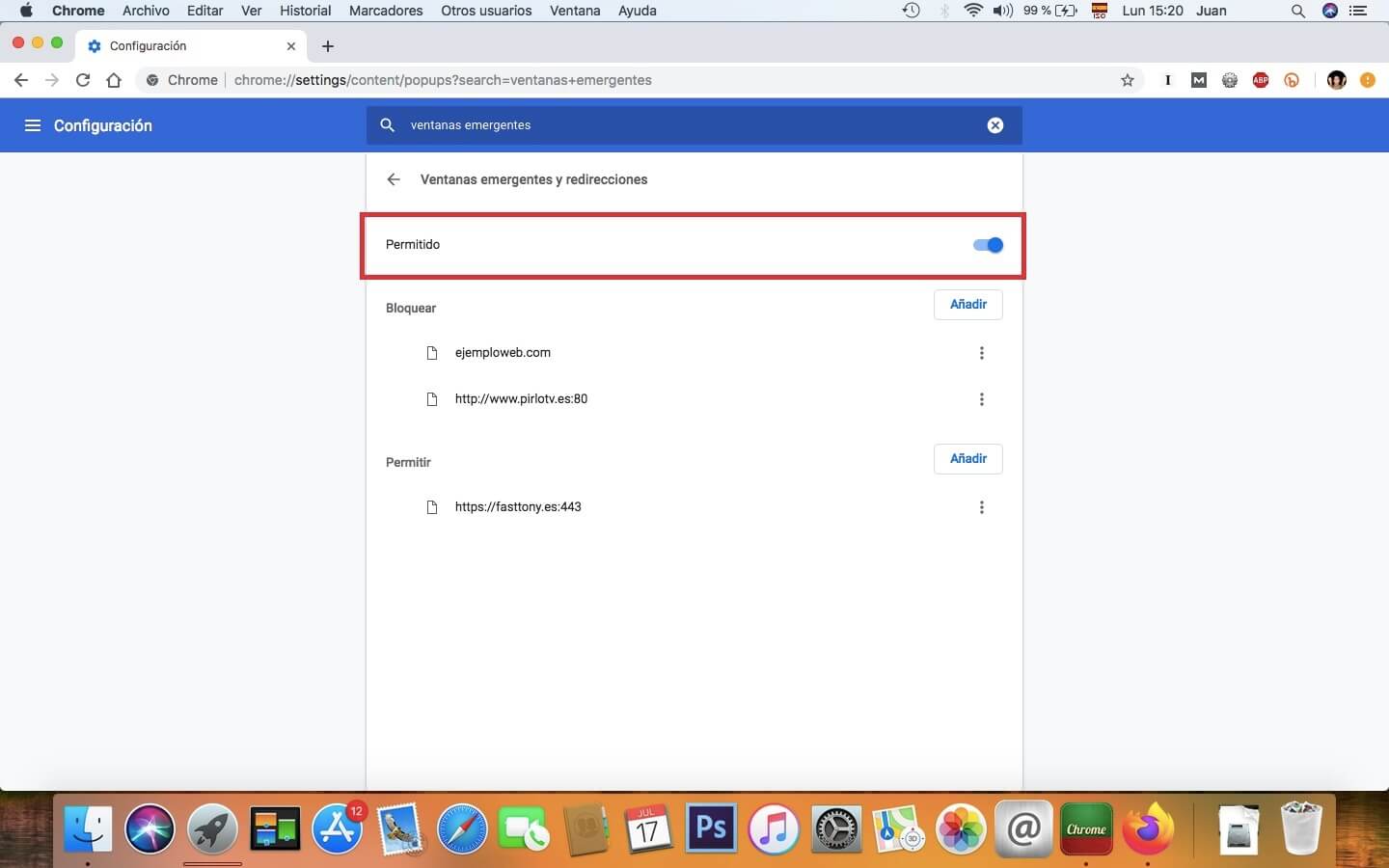
9. Also just below this setting you will find two sections where you can add specific websites where you want to allow pop-ups and specific websites where you want to block pop-ups.
How to disable Pop-up Blocker in Firefox on MacOS.
1. Open the Firefox browser.
2. Click the three horizontal lines icon in the upper right corner of the interface.
3. Select the option: Preferences.
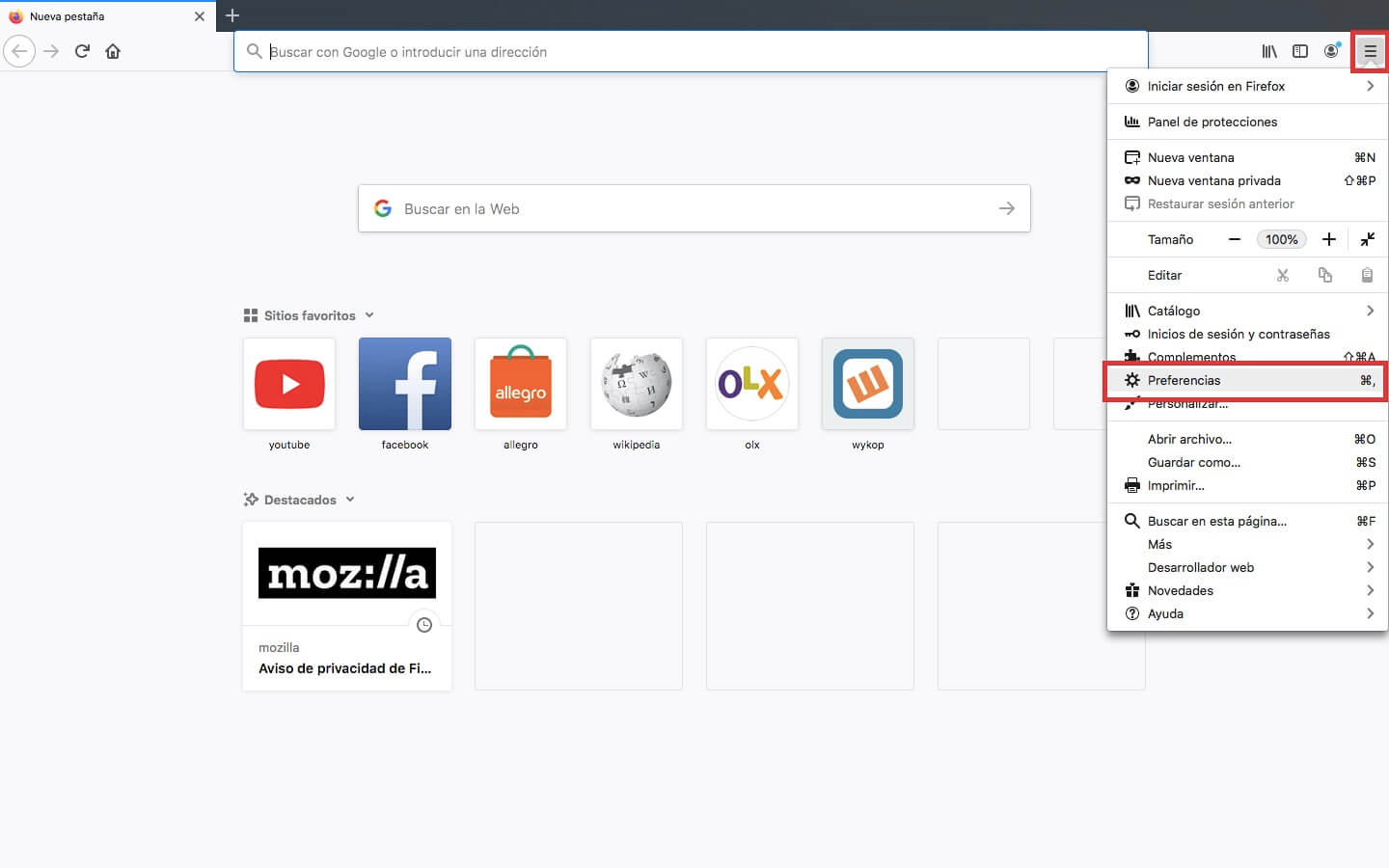
4. Now in the left part of the window we will have to select: Privacy & Security
5. In the main part of the window you will have to scroll down until you find the Permissions section .
6. Under it, you will have to uncheck the option box: Block pop-up windows.

7. If you want to configure an exception both to allow and to block a Pop-Up, you will have to click on the button: Exceptions. Here you can add the websites manually.