Despite the fact that the market is full of many devices with astounding performance and battery life, not everyone is using the latest smartphone models with the latest version of the operating system. Since most users prefer cheap, outdated models, it becomes obvious that they are not getting the performance or battery life they want..
If you've ever thought about how they could be improved, it's worth considering using the Task Manager. Here are seven ways to quickly close applications that are running in the background of the Android OS. While testing them, we noticed that the best results are obtained on older and cheaper models, which slow down over time and cannot provide the batteries with the required power.
Greenify
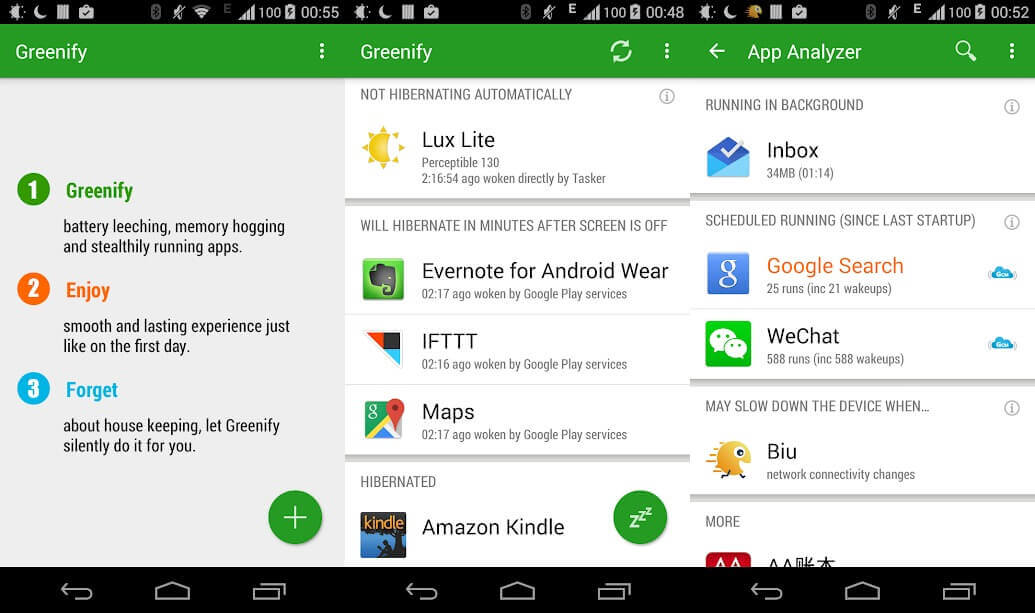
Greenify is rated as the best battery saver and one of the best killer apps for the Android operating system. Greenify looks for other programs that are using a lot of power, and then limits the time they can run in the background, putting them into a state of hibernation, which results in longer smartphone battery life and slight performance improvements..
For users of newer versions of Android (Marshmallow and above), an aggressive hibernation mode is offered, which enhances the hibernation mode built into Android OS for greater efficiency. Disabling background programs also keeps them from freezing, which is really useful for cheap devices.
If you are rooted, you can extend this feature and gain accessibility. Greenify is also a good choice because it allows you to create a blacklist of those utilities that you don't want to run..
Clean master

The next program is Clean Master , one of the most popular killer apps on the Play Store, which offers a ton of features. The app includes junk cleaner , free antivirus , cloud storage for photos , browser extension, phone booster by cleaning RAM, increasing battery life and a utility that removes junk files from WhatsApp. In short, this is quite a lot of functionality for one application, which makes Clean Master very useful.
A special assistant in the application gives you a list of programs that waste a lot of battery power and suggests turning them off. Clean Master also maintains statistics showing the impact of disabling an app on battery life, displaying the hours of battery life you get by disabling certain apps.
ES Task Manager
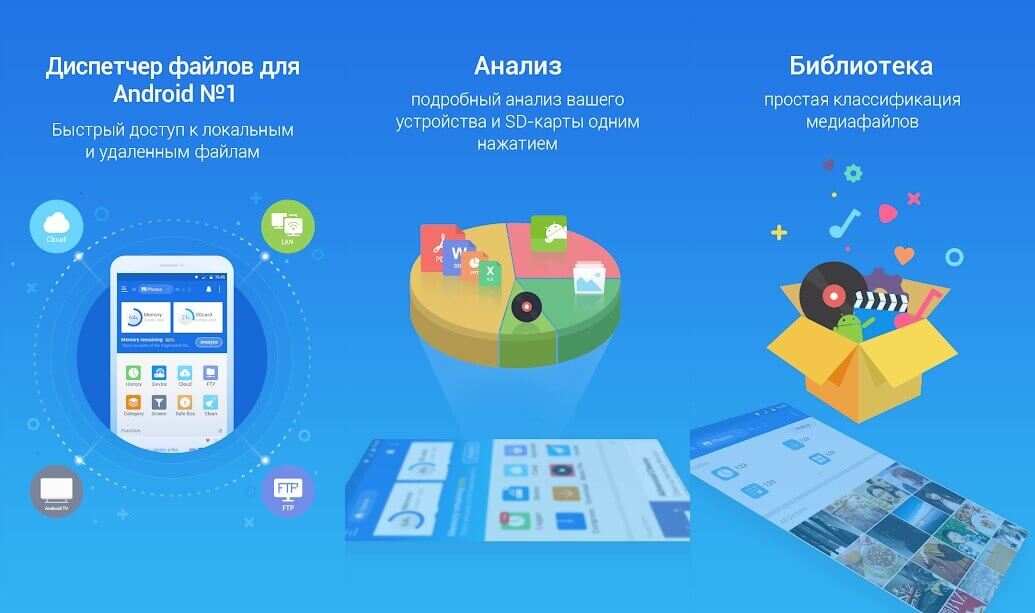
If you own an Android phone, you may already have heard of ES Task Manager - an app killer from the same developer as ES File Explorer. It has a task manager, clearing cache, device boot manager, battery optimizer, memory card analysis, and more.
In this assistant, the function of turning off all programs with one click is available. However, this option can be annoying for those who are not going to turn off all the tools at once. Launch Manager is a useful add-on that allows you to exclude unnecessary applications from the list of those that start when you turn on your smartphone. ES Task Manager is indispensable for those who would like to speed up their phone with one click.
Advanced Task Manager
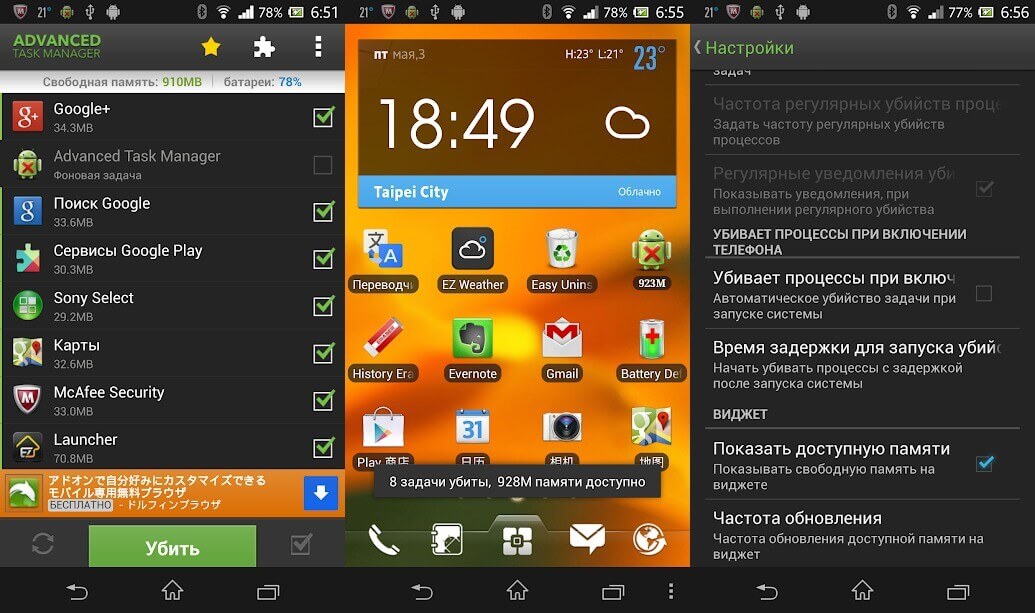
Unlike ES Task Manager, Advanced Task Manager shows a list of programs that are running on the device, and allows you to select unnecessary ones and disable them to speed up the device and extend the battery life. You can also use the Ignore List to save important applications from sudden shutdowns and data loss.
There is a virus scanner inside to protect your phone from malicious files that you might accidentally download. A special function will not be superfluous, thanks to which you can relatively easily delete unnecessary applications. And most importantly: Advanced Task Manager allows you to automate the process of shutting down applications that are in standby mode for some time.
ShutApp
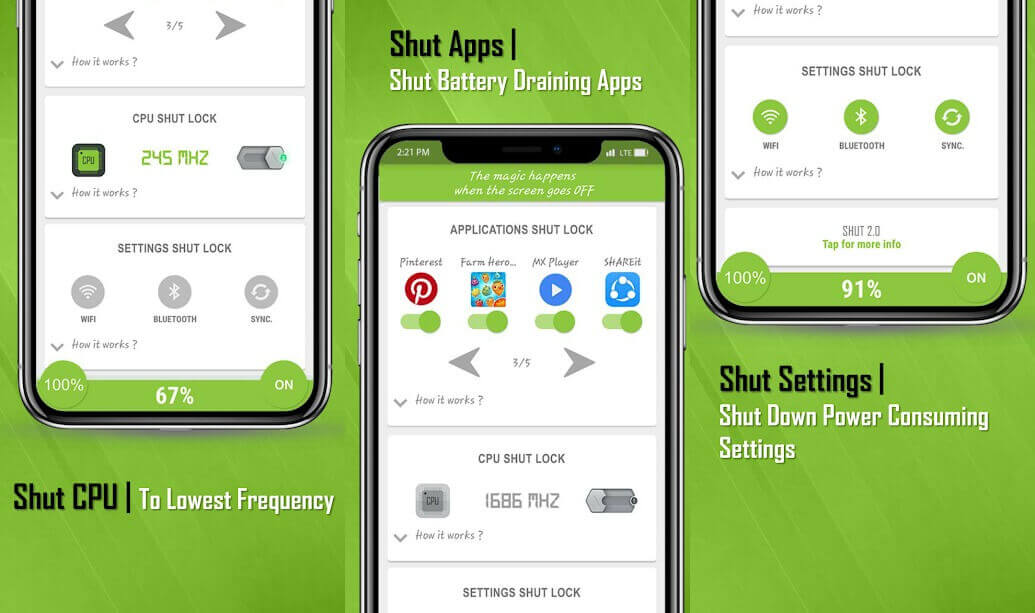
ShutApp will allow you to immediately shut down apps that are using battery power with a single tap. The tool is easy to use and is divided into three parts. Therefore, you can disable individual applications, put the processor into hibernation in standby mode, or configure features like WiFi, Bluetooth, and sync to turn off automatically when not in use.
The one-click hibernation solution is being implemented to help significantly conserve battery power. The only reason this app is at the bottom of the list is because of the annoying full-screen advertisements that pop up quite often. The program has the ability to disable ads and reveal all functions. So if the ads are annoying, just buy the paid version of the app.
Naptime
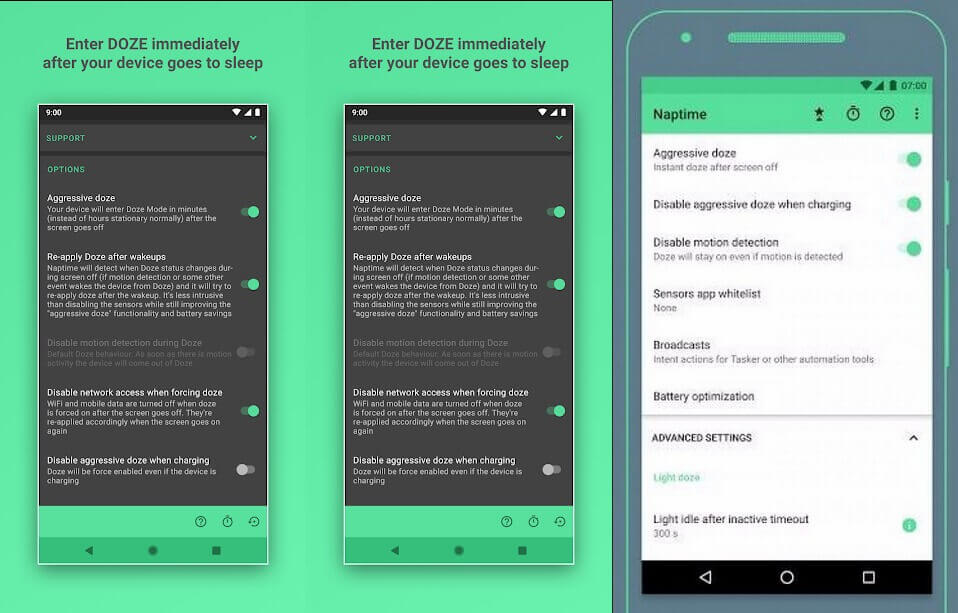
The Naptime application from the famous programmer Francisco Franco is excellent at finding and disabling applications, making them work properly in standby mode. Aggressive hibernation stops working after turning on the screen. This means that none of the processes can be hidden while using the device.
The app requires root privileges to work, but there is a workaround. To do this, you need to obtain Naptime DUMP permissions through ADB by removing those commands that will pop up after the program is launched for the first time. Obviously Naptime is not meant for beginners and should only be used by those with at least basic knowledge of using ADB.
Features for developers
In case you do not want to use third-party tools to disable applications, you can use the built-in tools to get the same effect. They will help limit the number of background processes that can run on a device. These settings can be accessed in a few simple steps.
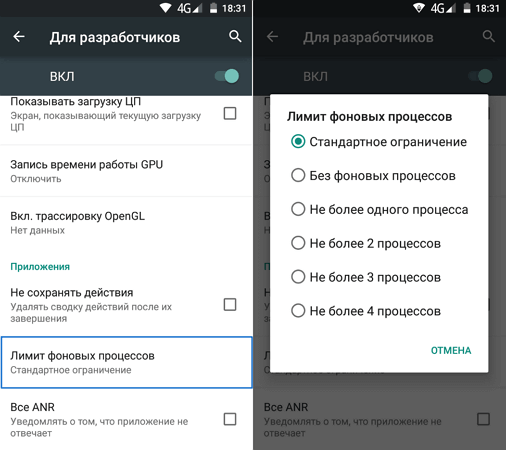
Enter developer mode by repeatedly clicking on the firmware number in the "About phone" menu in the settings. In the "For Developers" menu, scroll down to the "Applications" menu and click on the "Background process limit" button and select the number of processes that you can accept - that's all!
You can also prevent applications from running in the background by clicking on the "No background processes" option in the same menu. This will terminate any process when switching to another. Unfortunately, this does not always have a positive effect on overall performance, since you will first have to launch programs every time you switch to them, which will take some time.