Boost your Android smartphone Close apps on a Samsung smartphone
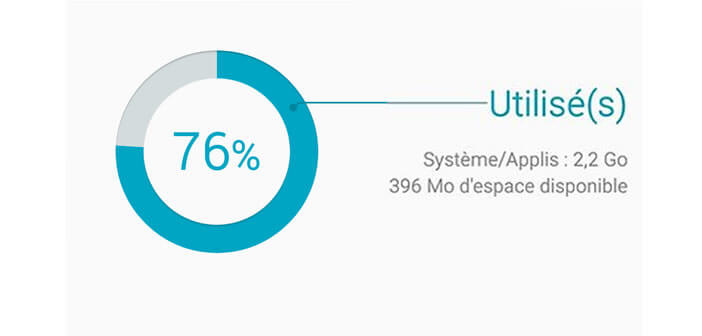
Tired of having to wait in front of your smartphone while it is launching a game or loading a web page? Maybe it's the apps running in the background? Here is a tip to close all apps back on a Samsung Galaxy with one click..
Boost your Android smartphone
It is a fact known and recognized by all owners of Android smartphones. Over time, the performance of smartphones tends to decline. This phenomenon is generally materialized by the appearance of occasional slowness .
Fortunately there are several tips to give a second youth to your device. We can already start by erasing the files that unnecessarily clutter the memory of your Samsung. If you do not know how, I recommend that you download the CCleaner application. It offers lots of tools to effectively clean the storage space of your mobile (history, cache, etc.)..
You can also close apps that are running in the background and that are useless to you. This simple operation will allow you to free up RAM memory and gain fluidity.
Close apps on a Samsung smartphone
Memory is a central part of Android smartphones. Special care should therefore be taken when closing applications running in the background..
- Open your mobile settings
- Click on Applications or Application Manager (depending on the version of your Android system)
- Select In progress
- Choose the application you want to stop from the list
- Click the Stop button
Although effective, this solution is tedious. Fortunately, the Smart Manager application installed by default on your Samsung will allow you to more effectively manage the use of RAM.
- Open Smart Manager by clicking on the icon on the home screen
- Then select the section called RAM
- Click on the Close all button to quit all applications with a single click
- Then press details to view the processes running in the background
Then simply click on the End button to stop them. Be careful only to stop the applications you know. Indeed, certain processes are essential for the proper functioning of your Samsung mobile. Be careful.