Our day to day is linked almost inevitably with the use of the mobile phone. This suffered a huge boom when data plans were incorporated into the devices, something that broke horizons and allowed us to access content at any time. When we travel or meet somewhere, it is common to ask if there is WiFi nearby to save on our data rate . Many of these rates are limited by the provider's offer and that is why we try to restrict their use..
But when you are in a place where data coverage does not arrive or there are simply no services available, you should know that your own mobile can help other mobiles to have internet and even other devices of yours can enjoy internet thanks only to your phone . To do this, we will configure a WiFi zone or access point that allows other terminals to connect to the Internet.
We also leave you here the video tutorial with all the steps to help you configure and activate the Wi-Fi zone in Xiaomi Redmi 6..
To keep up, remember to subscribe to our YouTube channel! SUBSCRIBE
1. How to configure Wi-Fi zone to share Xiaomi Redmi 6 Internet
Step 1
The first step will be to go to the drawer of our "Settings" looking at the main screen of icons.
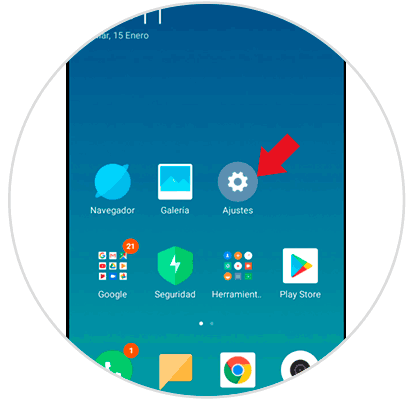
Step 2
Next, we will scroll to the option of “Portable WiFi Zone†and click on it.
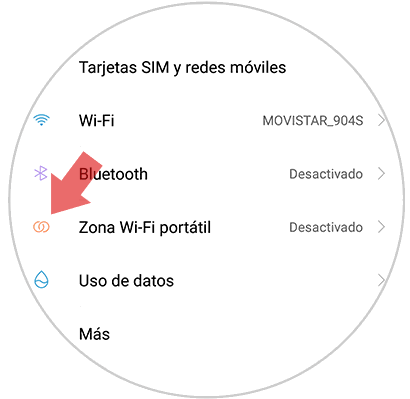
Step 3
In the next Window we will enter the configuration by selecting the option “Configure portable WiFi zoneâ€.
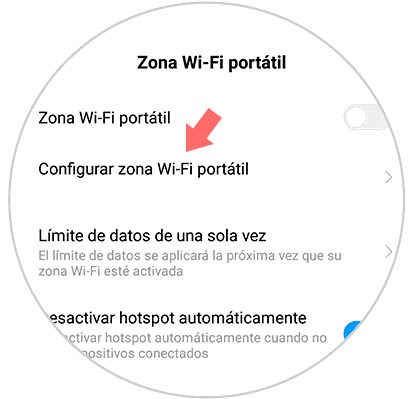
Step 4
On the next screen you will have the different options to configure your WiFi zone by establishing a name and a very important security method. When you finish click on “Acceptâ€.
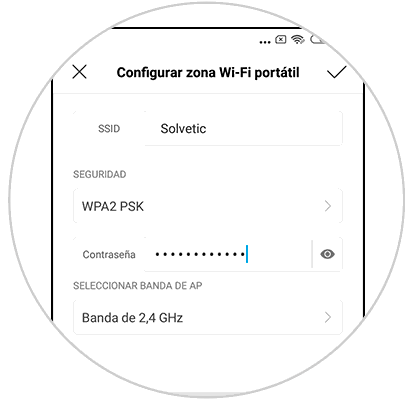
2. How to activate Internet sharing on Xiaomi Redmi 6
After having configured it, we will see how to activate our WiFi zone.
Step 1
We will start by opening our “Settings†from the icon that can be found in the main panel of Redmi 6.
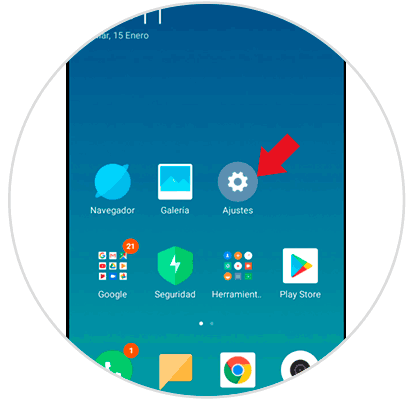
Step 2
The next step will be to enter the "Portable Wifi Zone" option to see the different options.
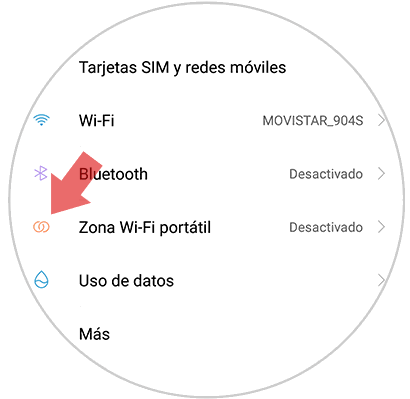
Step 3
The last step will be to finally activate our WiFi zone already configured in “Portable WiFi Zone†by sliding the blue button that you can see in the image.
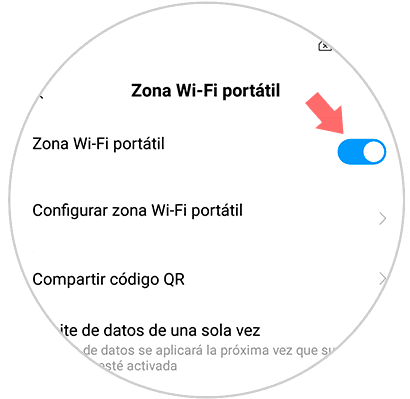
In this way we will have created, configured and activated a WiFi access point through which other devices can connect to the Internet using our connection on a Xiaomi Redmi 6.