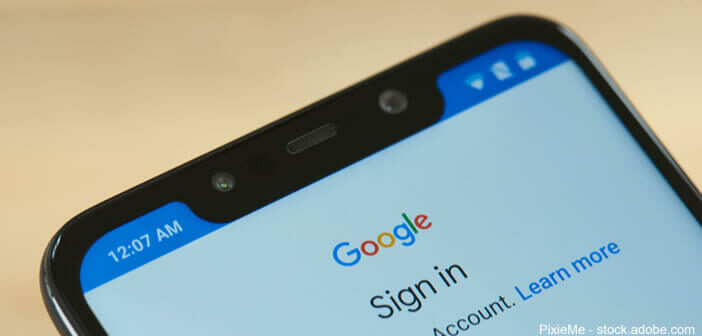
The name of your Google account automatically appears in a large number of services managed by the American search giant (Gmail, YouTube, Drive, Google Photos). To minimize its footprint on the internet, you might be tempted to replace your real name with a pseudonym. Here is the procedure to follow to change the name of your Google account..
Why want to change the name of your Google account
There are a multitude of reasons that can cause a user to want to change the name of their Google account. But most of the time this is about privacy and confidentiality issues.
Indeed, many Internet users prefer to keep a certain anonymity on the Internet. They don't want their real names to appear when they comment on a video on YouTube, for example..
It can also be a modification related to the change of name after marriage. When marrying, some women wish to use their husband's name as their customary name or to combine the two family names separated by a hyphen.
It is then necessary to proceed to the change of last name associated with your e-mail address. This will save you a number of confusions. Indeed, we do not always think about it but rare are the people to know both your maiden name and your married name, especially in the professional context..
So rather than updating your username in each of Google's online services, you can do it directly in your Google account. The modification will then be taken into account across all services by the American search giant.
Replace your real name on different Google services
We share a large amount of personal data on the internet such as our name, our first name and our photos. Unfortunately, as we have seen in recent years with the various scandals, this data is collected by the giants of the net. And all of this is not without consequences in real life.
Moreover, very many recruiters use the internet to find out about the reputation of job applicants. To reduce the risk of tracing, it is advisable to keep as much private information as possible: last name, first name, date of birth, contact details but also your areas of interest.
Here is the method to follow to replace the name of your Google account. This can be done from the settings of their Android smartphone or via the browser on their computer.
- Open your Android phone's settings by clicking on the cogwheel icon from the home screen
- Click on the heading called Accounts
- Then tap on your Google account or Gmail address
- Select the Google Account option
- Click on the Personal Information tab at the top of the screen
- Select the Name field in the profile section
- Modify your name and / or your first name in the corresponding zone
- Press the blue button to save your changes
Please note that changes to surnames and first names are carried out in a few hours. Sometimes the change can take up to 48 hours. Your old name may therefore continue to appear on your Google services.
Change the name of your Google account from a web browser
You can define a new Google name (first and last name) as well as a nickname directly from the Google Account site without having to create a new account. Of course
- Launch the web browser on your computer
- Type the following address in the URL field: https://myaccount.google.com/intro/profile
- Press the blue login button
- Enter your credentials if you were not logged in to your Google account
- Click on the Personal Information section in the menu in the left column
- Select your name using your computer's mouse or trackpad
- Tap the pencil icon
- Enter the first and last name of your choice
- To add a pseudonym, click on the About me section
- Define a nickname
- Choose from the drop-down menu how you want your last name, first name or nickname to appear in Google services
Note that if you use the Google Chrome browser, changes can be made directly from the software. To do this, simply click on the menu button (3 aligned dots) then click on the Settings section.