In this special we are going to show you how to find out what model of motherboard we have on our PC. This is information that can be useful to us, since it is the most important component of the computer for possible updates. We will tell you how to do it without the need for programs, but also through an application that will provide you with the necessary information..
The motherboard is the heart of our computer. It is where all the other components are connected and it is even more important than the processor or RAM. Commonly referred to in computer jargon as a motherboard , there are times when we will need to know the model of this motherboard that we have installed in our computer. To find out, you just have to do the following.
What model of motherboard do we have in the computer?
We will press the Windows and R keys at the same time..
A window will open in the lower left part of the screen, where we will have to type "msinfo32". Of course, without the quotes.
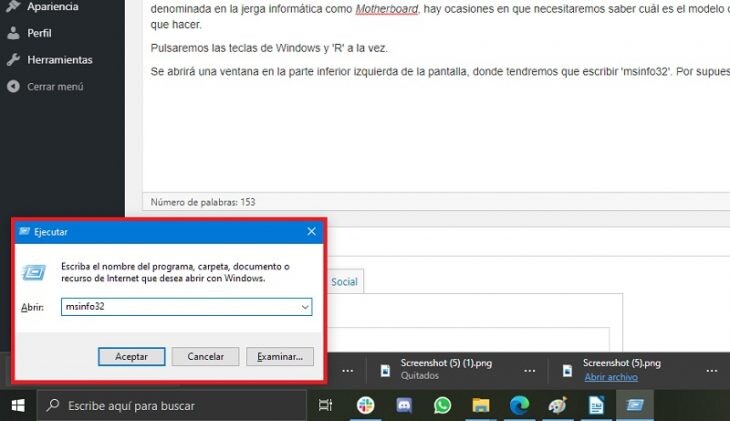
In the screen that opens, we will discover not only the manufacturer and version of our motherboard, but also other useful information added , such as our processor, system model, amount of total and available RAM memory, etc. We recommend that you take a screenshot of all this information and save it in the cloud so that we do not have to do this every time we want some type of data about the components of our computer..
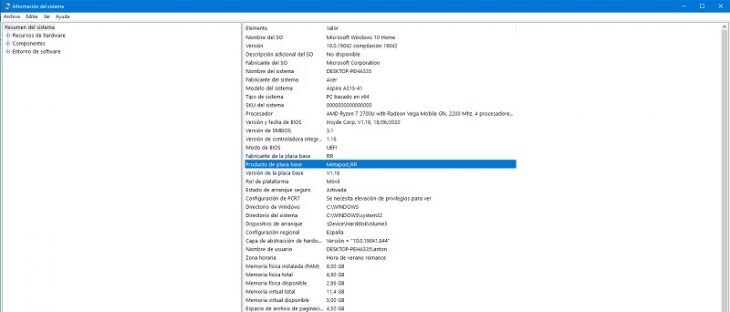
How to know which is our motherboard (and more) through an application
Another formula to discern the motherboard model that our PC integrates is to install a third-party program that will offer even more detailed results. We recommend downloading CPU-Z. To install it, we just have to access this website and click on 'Download'. Look closely at the capture because there are misleading buttons: you have to press the one indicated here.
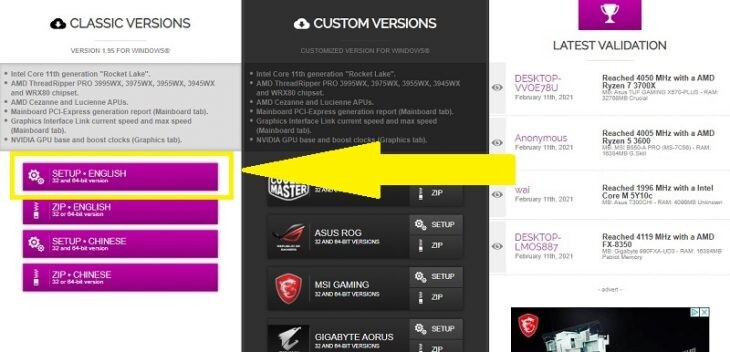
We will arrive at a new screen, after closing an advertising window, in which we will see a new download button . By clicking on it, we will begin to receive the executable file and install the program. A new CPU-Z shortcut icon will appear on the desktop. We press it. The program will open in a small window with a tabbed interface.
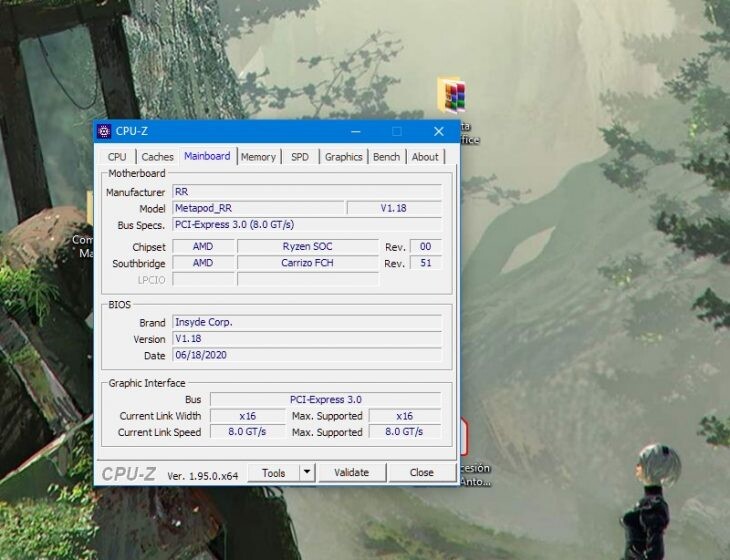
In the one corresponding to ' Mainboard ', we can see the manufacturer and version of our motherboard, as well as other information that may be very practical in the future. If you spend some time browsing through all the data, you will have a very exhaustive knowledge of your PC.
Cover image | Unsplash