When we intend to
update the Navcore or the maps of our TomTom GPS navigator
, one of the first aspects we should know is the version of Navcore that you have installed. Throughout this tutorial I will explain in detail
how to know what version of Navcore my TomTom has
.

In addition, we will also find out other data such as the
bootloader version and the installed maps version
. All this data is essential when we intend to
update the TomTom browser maps
. As we cannot pick up the steps for all TomTom models, we will try to make an explanation as general as possible.
How to know what version of Navcore my TomTom has.
There are two ways to find out the version of Navcore that we have installed, one from the device itself and another connecting the GPS via USB to the computer.
Find out the version of Navcore directly from the device.
First of all we turn on our TomTom navigator and it will surely have no GPS signal, but it is not necessary. We have to access the map, for this we can click on the
"Done"
or similar button
(it will depend on the model)
.
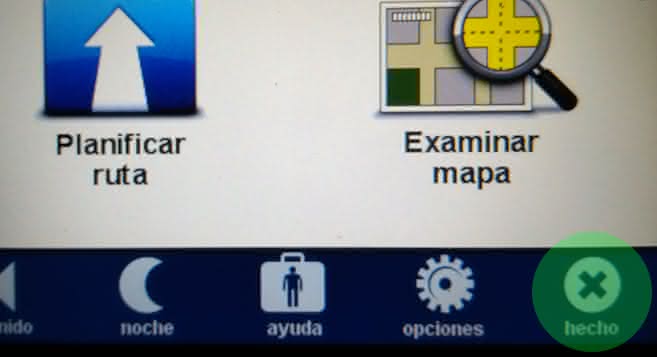
Then a new screen will appear in which rectangles with information usually appear. Here we can find several situations, but
our goal is to locate a box with the level of GPS signal and another box with the version
. In some models, clicking on the box that says
"No planned route"
already takes us to the box with the version.


By clicking on this box with the version, we will arrive at the screen with all the information of the Navcore version, bootloader, maps, RAM, etc.
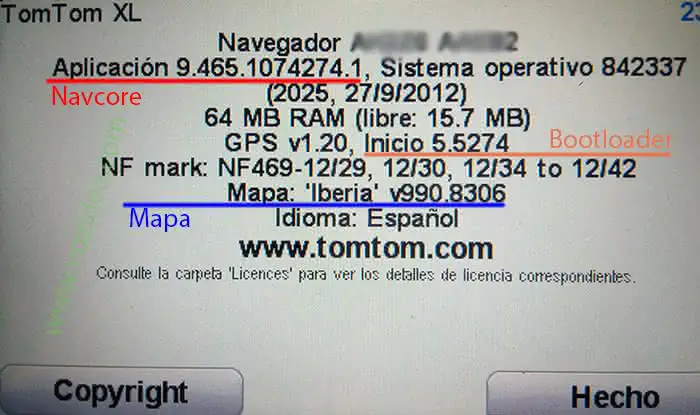
Find out the version of Navcore by connecting the GPS to the PC.
This method is very simple, we will have to connect the TomTom to the PC and open the
ttgo.bif
file with a text editor, where a multitude of data will appear as in the following example.
[TomTomGo]
DeviceName=TomTom XL
DeviceVersionHW=XL
DeviceSerialNumber=PH2371F06769
DeviceUniqueID=AB2Z5 AAB86
RamDiskVersion=20120927
BootLoaderVersion=55274
LinuxVersion=842337
ApplicationVersionVersionNumber=9465
ApplicationVersion=1074274.1
UserLanguage=Español
UserName=
LastConnectionTime=Never
GPSFirmwareVersion=2.16.201 77382
...
CurrentMap=Iberia
CurrentMapVersion=990.8306
The elements that interest us are:
-
BootLoaderVersion
: indicates the bootloader version. In the case of example, it would be version 5.5274.
-
ApplicationVersionVersionNumber
: this is the version of Navcore. In the case of the example, the version would be 9,465.
-
CurrentMap
: indicates the type of map we have installed. It can be from Spain, from the Iberian Peninsula (Spain, Portugal and Andorra), from Europe, etc.
-
CurrentMapVersion
: indicates the version of the map that we have installed. In the case of the example, it is version 990.8306.
As you can see, it is quite simple to find out the version of Navcore. I hope it helped.