Recently I bought my first Xiaomi terminal, a Redmi 4 Pro and although it is true that it is one of the Chinese phones with better value for money, you have to deal with some things to get it ready before using it. In this tutorial I will give detailed instructions on
how to install the Global ROM on Xiaomi Redmi 4 Pro without unlocking bootloader
.

In my case, the mobile phone came from the factory with the official ROM, which only includes the Chinese and English languages. This ROM is not bad, but it has certain disadvantages compared to using the official global ROM
(also called multilanguage ROM)
. As you can imagine,
the official global ROM includes the Spanish language and also has Google Play Store installed
.
The method I am going to use is
using the EDL cable
, which is nothing more than a USB-microUSB cable
(which usually includes standard chargers)
that we will modify in a simple way.
This cable will allow us to put the Xiaomi Redmi 4 in EDL mode and thus be able to flash any compatible ROM.
This method is also perfect if your mobile has been brickeado or inaccessible.
Before continuing, make it clear that from Vozidea we are not responsible for possible incidents that arise during the process. Even so, we will try to work to resolve your doubts through the comments.
Starting ... What do we need?
I will divide the tutorial into two parts, first I will describe the process to build our own EDL cable and secondly I will show the steps to flash the global ROM on the Redmi 4 Pro.
We will need the following:
-
A Xiaomi Redmi 4 Pro mobile. It is highly recommended that the mobile has enough battery, between 60% and 80% is sufficient.
-
A USB-microUSB cable. Preferably a cheap one or one that we have old at home, since we are going to cut it, but do not worry that it is very simple.
-
A normal USB-microUSB cable.
-
A cutter
-
A lighter.
-
A Windows computer
(my tests have been performed on Windows 7 SP1 64bits)
.
How to build the USB-microUSB EDL cable.
To build this cable we will start by carefully cutting the outer coating of the USB cable, for this we can help with the cutter
(very careful not to cut any cables)
.
Removing the outer covering of about 8cm of cable is enough to work comfortably.
Most of this type of cables brings a second coating of something similar to a metallic Maya with silver paper. We have to keep it apart and cut it carefully so that the colored wires are visible.
The next step is to remove the plastic coating of the black and green wire (discovering a piece of 2cm in each wire is enough). For this operation, the simplest is to heat with a lighter the plastic that covers them and then with the cutter
(using an area that does not cut)
we are removing the plastic while it is softened. We repeat this operation on both the black and the green wire.
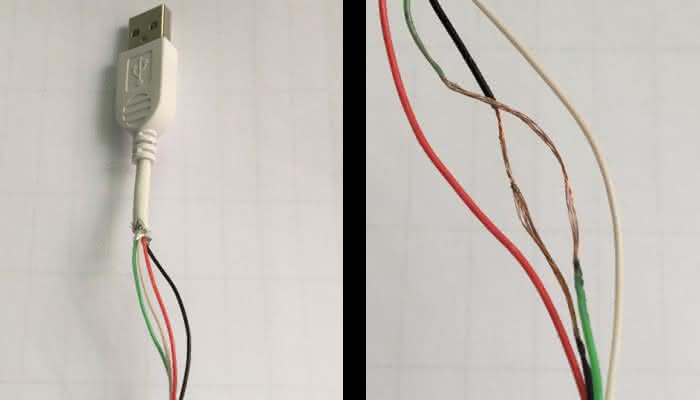
Now we connect the green and black wire through the area we stripped before, so they are in contact. As an optional step, we can cover the joint with insulating tape if we want to leave the cable like this permanently.

How to install the Global ROM on Xiaomi Redmi 4 Pro (without unlocking the bootloader).
We leave our EDL cable for the moment and we will install the XiaoMiFlash program on Windows. First of all, it
is very important to uninstall any previous version of MiFlash that we have installed
. The
MiFlash
program
only works with Windows 7 or higher
.
Download and install MiFlash.
During my tests I tried to flash first with the
Mi Flash Tool Version 6.8.30
, but it gave me an error and did not let me flash. The error he showed me was:
"the length cannot be less than zero"
.
The solution to this problem was to uninstall this version and install the beta version of My Flash.
Here is the
official download
link for the MiFlash beta version
(registration required)
and a mirror on
Google Drive
(for those who do not want to waste time registering in the Xiaomi forum)
.
Once the
MiFlashSetup-Beta.msi
installer has
MiFlashSetup-Beta.msi
, we will execute it and we will accept it by
MiFlashSetup-Beta.msi
on
"Next"
.
During the installation process we will receive several warnings saying that Windows cannot verify the driver, but we will ignore this message by selecting the "Install" option.
Once the MiFlash installation process is complete, we will have a shortcut on the desktop to the application.
Download and unzip the official Global ROM.
Now we will download the official Global Multilanguage ROM for the Redmi 4 Pro from
this link
. We see that there is a list with the different models of Xiaomi phones, but we will go down until we find the one that says
"Redmi 4 Prime Latest Global Stable Version Fastboot File Download"
. We click and a download of approximately 1.6GB will begin.
I have created a folder called Xiaomi on the desktop and I have unzipped the file with extension
.tgz
downloaded in the previous step. The file is easily decompressed with WinRar and will create a folder with all the necessary files.
Flahsear the ROM with MiFlash.
Now is the time to run XiaoMiFlash from the desktop shortcut and press the
"select"
button to select the folder that was created when you unzipped the
.tgz
file. In my case the name of the folder is
markw_global_images_V8.1.2.0.MBEMIDI_20161230.0000.00_6.0_global
.

At the bottom of the program we select the
"clean all"
option to make a clean installation.
At this point, we have MiFlash ready, now is the time to take the Redmi 4 Pro and turn it off.
It is very important that the mobile is turned off.
Next, we
plug the phone into the computer using the EDL cable and wait 15-20 seconds before unplugging it
. Now the mobile is in EDL mode, that simple.
Without turning on the phone and without pressing any button, we connect it to the computer using the normal USB-microUSB cable (NOT the EDL cable).
We will get the typical message that Windows is installing the drivers, so we will wait for it to finish.
When finished, we can check from the device manager that in the section
"Ports (COM and LPT)"
detects a device called
"Qualcomm HS-USB ..."
.
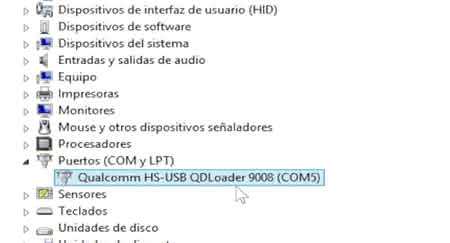
Now we just have to go to MiFlash and press the
«refresh»
button and check that it detects our device. We can recognize it because it will put in the
"device"
column something like: COM10, COM5 or COMX
(where X is a number)
.
We only have to press the
«flash»
button and the flashing process will begin. Depending on each computer it will take more or less, but if everything went well it will put us
«success»
with a green background in MiFlash.
Next, we unplug the phone from the USB cable and turn it on by pressing and holding the power button for 20 seconds. If after waiting for these 20 seconds it does not turn on, we release the button and press it again. In my case it worked the first time.
After turning it on, the mobile will show us the Xiaomi logo on the screen and after a few minutes the Android logo will appear below.
This first boot is slow
, in my case I had to wait a little more than 20 minutes for the Xiaomi logo to disappear from the screen and load Android normally.
Although the tutorial seems quite extensive, the process to flash the multilanguage global ROM in the Xiaomi Redmi 4 Pro is quite simple. Anyway, if you have any questions do not hesitate to use the comments.