Basic steps to transfer photos from mobile to computer Other ways to send photos to the computer
An alternative to the cloud to save our photos is the classic one: store them on a physical device. Thus, in this article we will see how to transfer the images from the mobile phone to our computer and, later, to a hard disk. How can we do it in a simple way?
Basic steps to transfer photos from mobile to computer
The first thing we have to take into account to transfer photos from the mobile to the computer is that we need to install the drivers for our mobile phone on the computer . If it does not detect the smartphone automatically, we will find the drivers by searching the internet for our phone model. With them installed, the computer will detect the phone and thus we can enter the photos to pass them from one side to the other..
Once we can enter our mobile through the computer (and the connection of a USB cable) we have to find the location of the images and transfer them to the latter. We look in the phone unit through the file explorer for a folder called DCIM, Photos or Pictures . Next, we just have to select the photos that we want to transfer to the computer and simply drag them to a folder or to the desktop. The transfer may take a few minutes, so we have to be patient.
If we cannot access the content of our mobile even though we have installed the drivers and our computer detects it, let's try to look at the phone. Surely, a pop-up window has appeared asking us what we want to do with it , if only upload it or transfer content..
We recommend copying and pasting the photos and not doing it all at once, as the process can slow down too much. And never cut the photos to paste them later on the computer, there may be errors and we will run out of them.
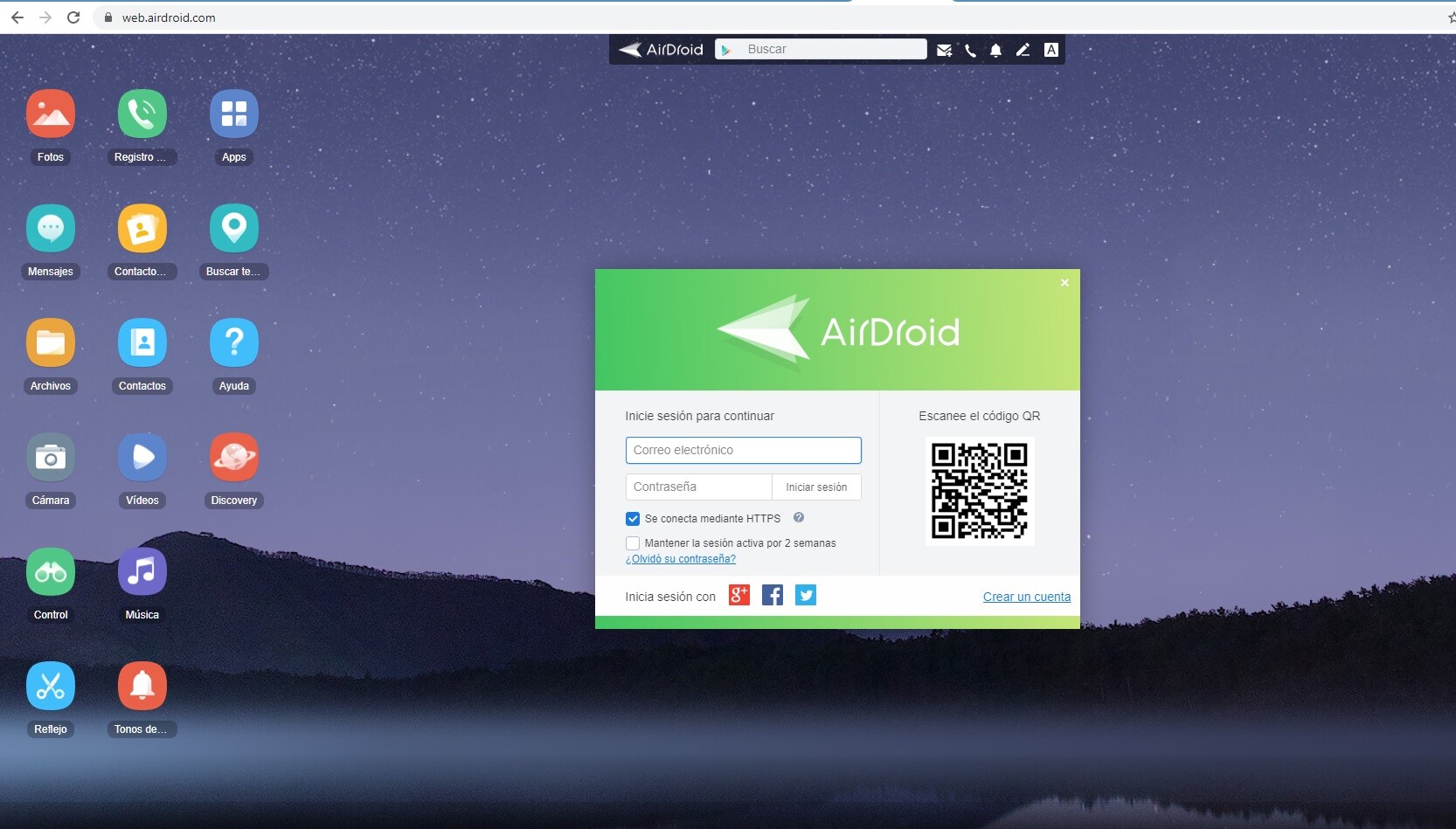
Other ways to send photos to the computer
- By Bluetooth . One of the easiest ways to move our photos. We will only have to connect both devices and start the transfer.
- With the application 'Your phone' from Microsoft . With this simple app installed on our computer, we can easily access the guts of our mobile and make a copy of the desired images.
- Apps like AirDroid and others of the genre . Applications like AirDroid allow us to connect remotely to our smartphone from our laptop or desktop. They are very intuitive and will give us the possibility to copy the photos without complications.
- Through WhatsApp or Telegram . With the first, we can create a group of two people, eliminate the partner and be alone. In this way, we can send ourselves photos and download them later on WhatsApp Web. Telegram already has a section where it allows us to save notes, documents and photos and then view them in your computer application.
Images | Pixabay / Van Huy Bui