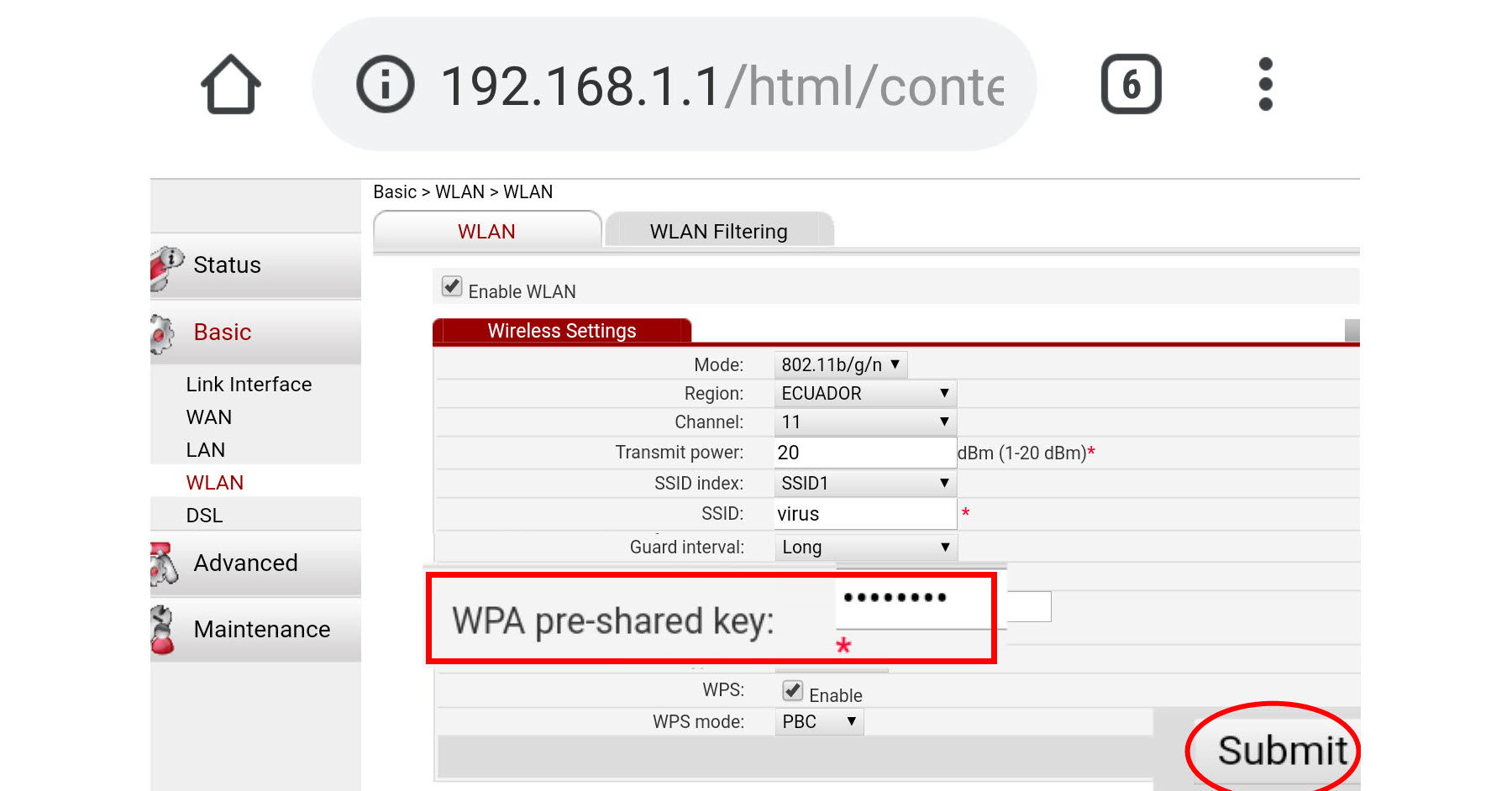
Change the WiFi password you could do it yourself by entering the configuration of your modem or router. The second option is to call and wait for the technical support of your Internet provider (ISP), in case the default access data of said router has been changed by that provider. In this case, I will obviously show you how to do it on your own using the router's default access settings. Assuming this data has been changed by the ISP, you should still look it up on the Internet with your company name, since other people who have already accessed the team often publish it to help new users..
How to change the WiFi password of my router
Login to the router
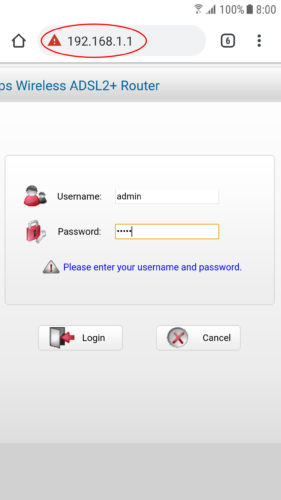
First of all, you must already be correctly connected to the WiFi network and be able to surf the Internet. This is important. Check in the WiFi settings that the network name is correct and you are not connected to another WiFi.
Once the above is fulfilled, you need to find out the local access data to your router or modem:
Typically, this information can be found on a label on the back of the computer. If you can't find them, try the following, which are the most common default data for many routers:
- IP address: 192.168.1.1 (try also 192.168.0.1)
- User: admin
- Password: admin
Enter the browser of your cell phone, and in the address bar enter the indicated IP address. You should jump to the router login page, where you will have two text boxes to enter the username and password. Try the ones mentioned above. Press «Login» or «Enter». Hopefully you should already be on the settings page for your router or modem..
If it has not come out as I have indicated, then surely the access data is incorrect. You will have to search for them on the Internet. These results on Google may help you.
Change the WiFi key
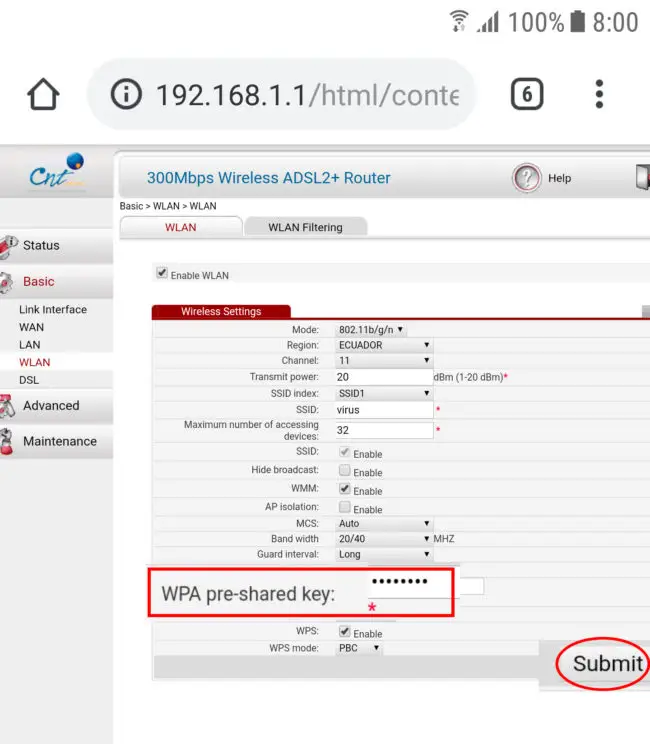
Once inside the router settings, you will have to look for the "WLAN" or "Wireless" section. There you should find an option that says something like "WPA pre-shared key" and next to it a box that contains the current WiFi key (some routers give you the option to see that key ). Simply enter the new password (it must be at least 8 characters long) and press the "Submit" or "Accept" button..
All devices connected to your WiFi will lose access immediately after having changed the password as indicated. They will have to enter the new password to be able to navigate again . This is a good way to get rid of intruders.
It is a good idea to change the WiFi key from time to time. This will prevent any unauthorized person who found your password in an APP or obtained it from another cell phone from continuing to browse.
Rename the network
On the same screen for changing the password, you can also change the name of your network if you see fit ("SSID" option). The best thing is to use a dissuasive name so that the most naive do not even try to get hooked. A well-worn example might be "virus."
Use this APP to see the signal of your WiFi network and improve its speed
How to know if your WiFi is secure and if the computers in your house could be hacked from the Internet
How to know who is connected to my WiFi