The use of Wi-Fi networks in any operating system today has become one of the most common ways to connect to the Internet and from there carry out our personal, educational and work tasks, when we manage the Wi-Fi network. There are certain security criteria that we must take into account and one of the simplest but at the same time most practical is changing the Wi-Fi network password. The ideal is to have the Windows password hidden but many times we need to change it for security..
If you share your equipment, it is recommended that you change your password from time to time or simply change it for security reasons, especially if you still have the password that the router provided when you started. This can be done basically for security or simply because on a personal level you want to update to a more secure or modern password, making this change is simple and TechnoWikis will explain how to achieve it.
To stay up to date, remember to subscribe to our YouTube channel!
SUBSCRIBE ON YOUTUBE
How to change Wi-Fi password
For this case we will use Windows and it is worth noting that this process will change based on the model of the modem or router that we use, first of all we must know how to access the modem..
Step 1
To do this we open CMD or PowerShell:
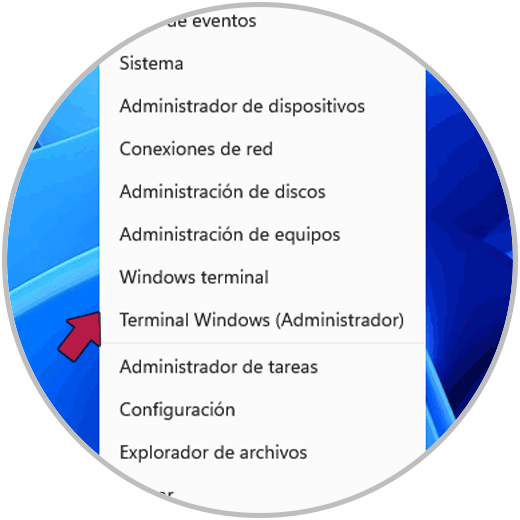
Step 2
We execute the "ipconfig /all" command to access the IP details:
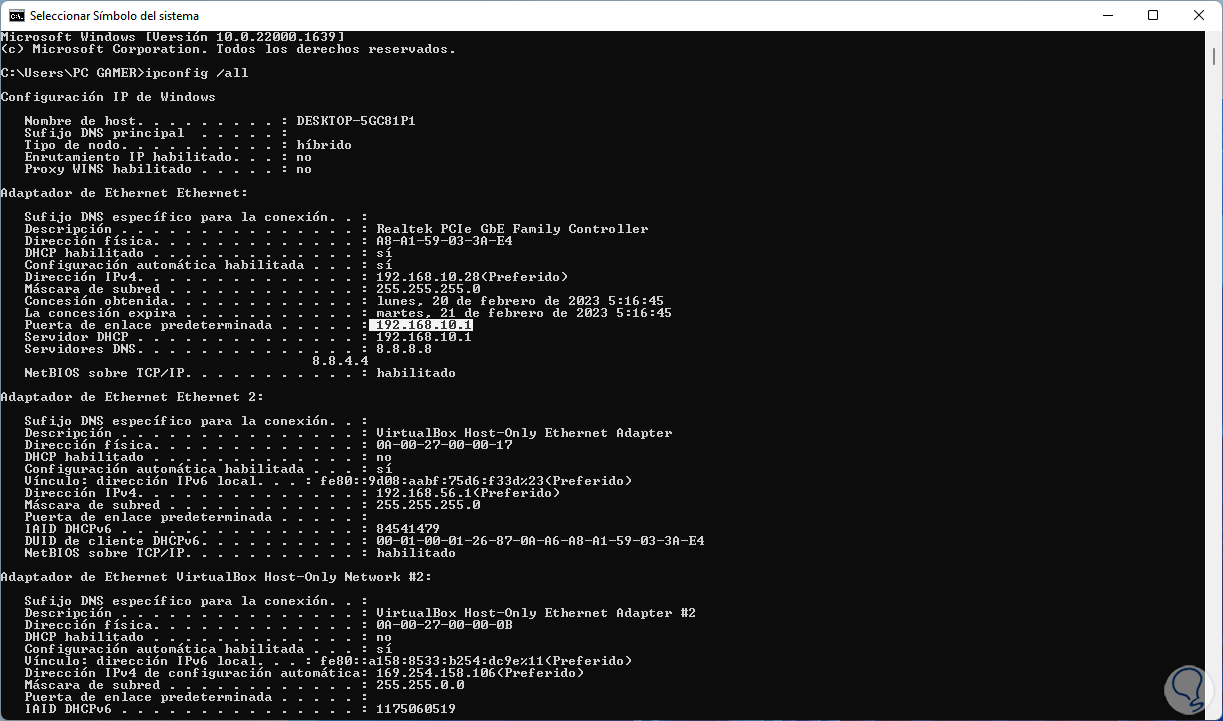
Step 3
Let's note the "Default Gateway" IP address. In a browser we enter that IP address and press Enter:
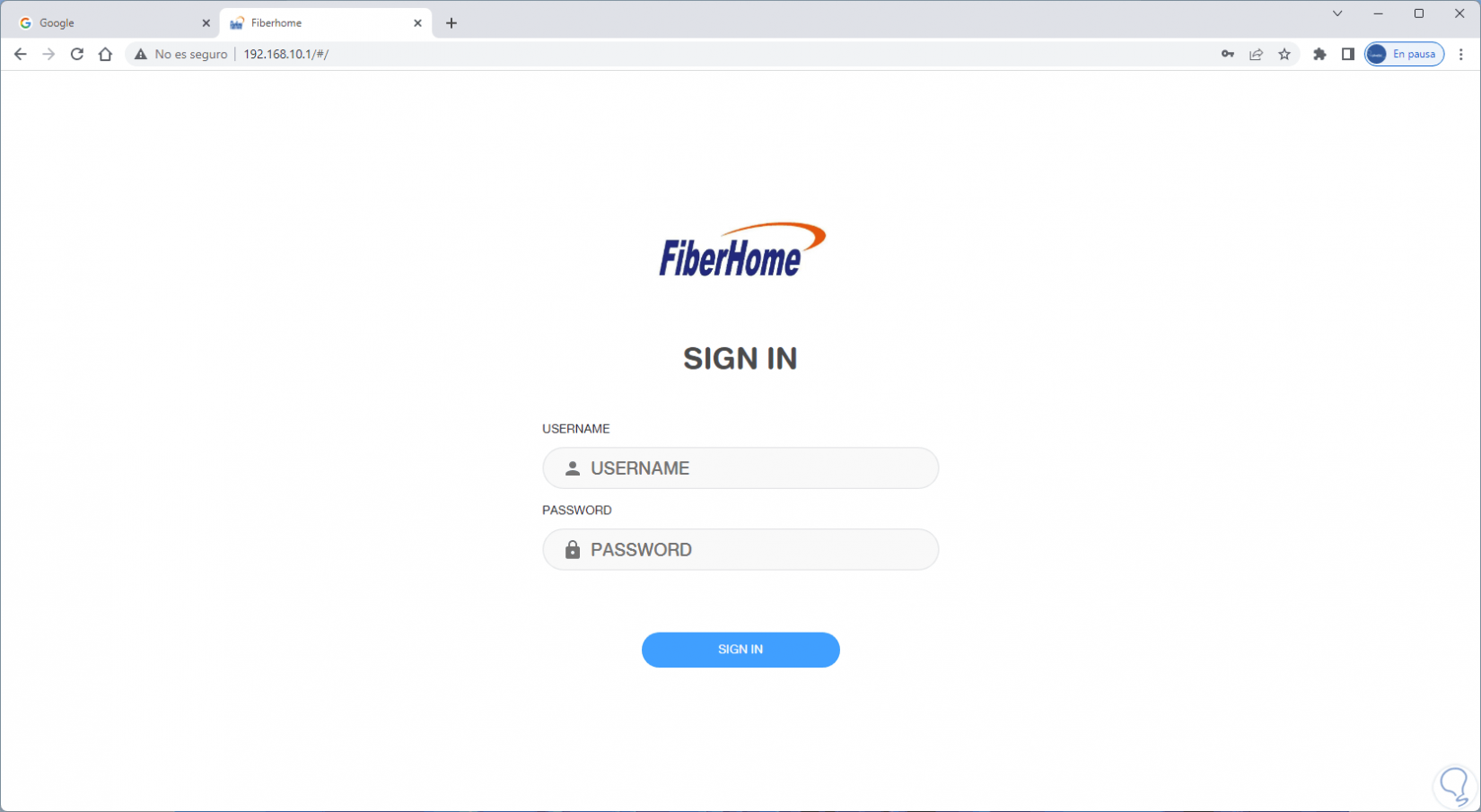
Step 4
We enter the administrator name and password of the modem or router and we will have access to the main window:
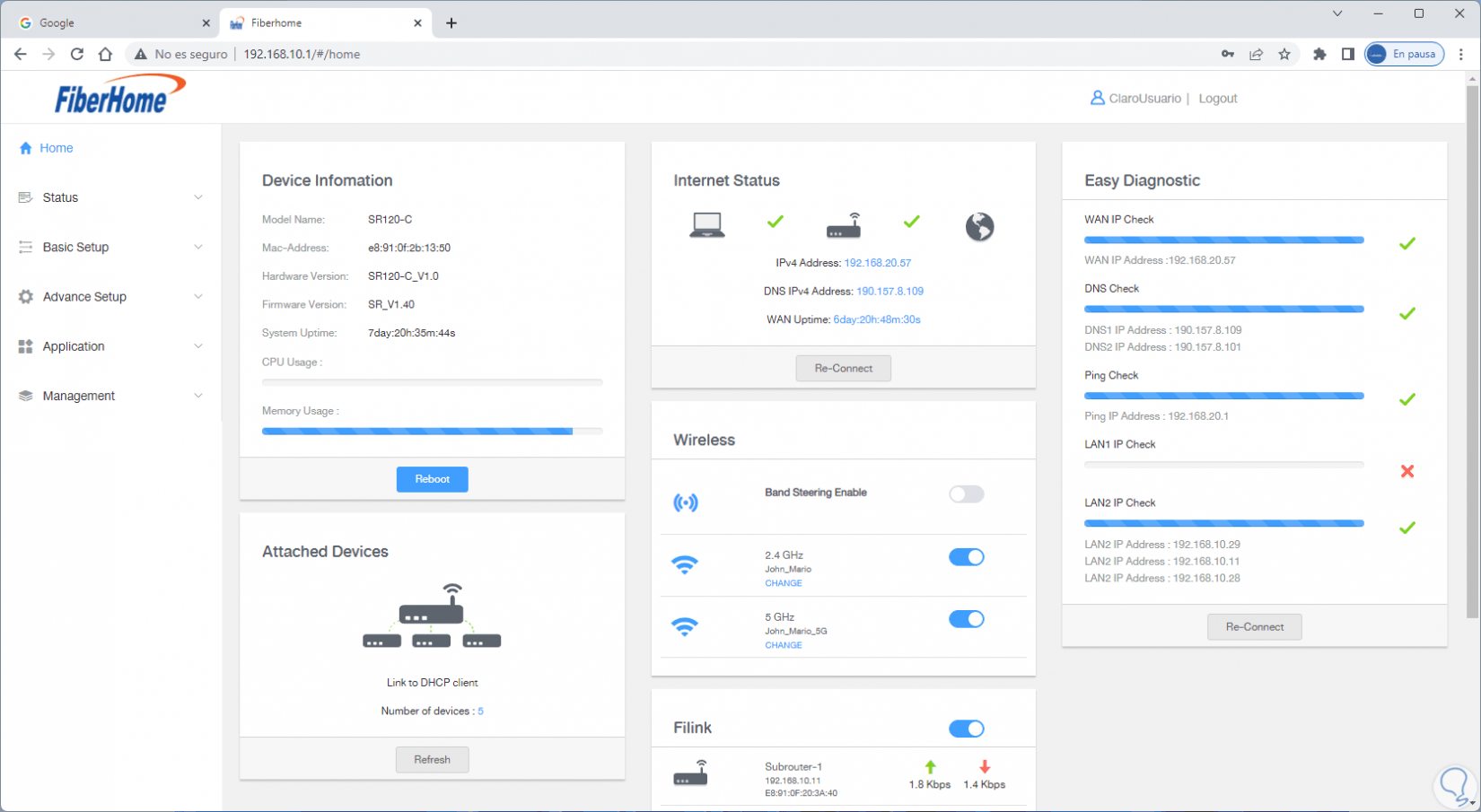
Note
The options change depending on the modem used.
step 5
In this case we will go to "Basic Setup - WLAN - Basic Config":
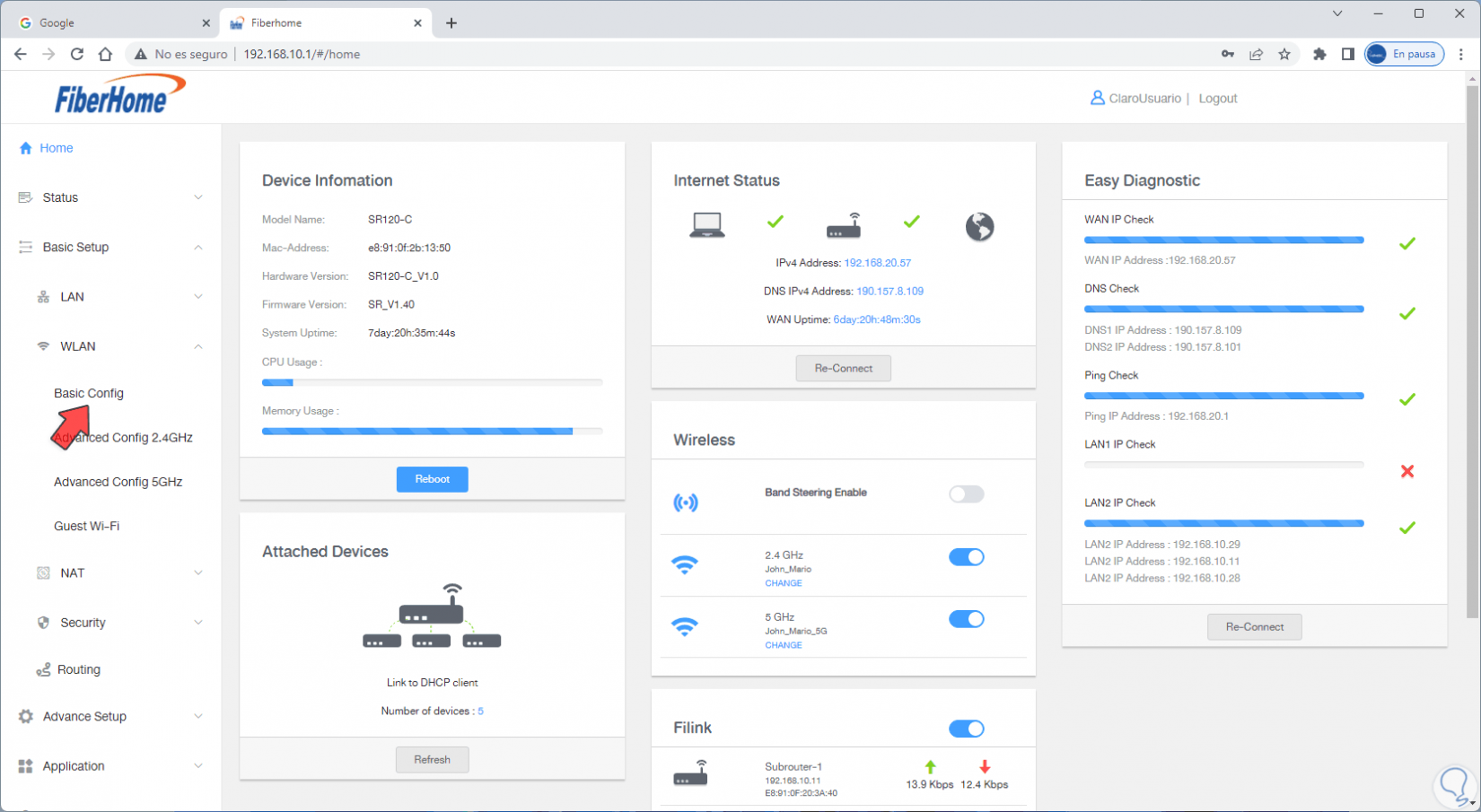
step 6
By clicking there we will see the following:
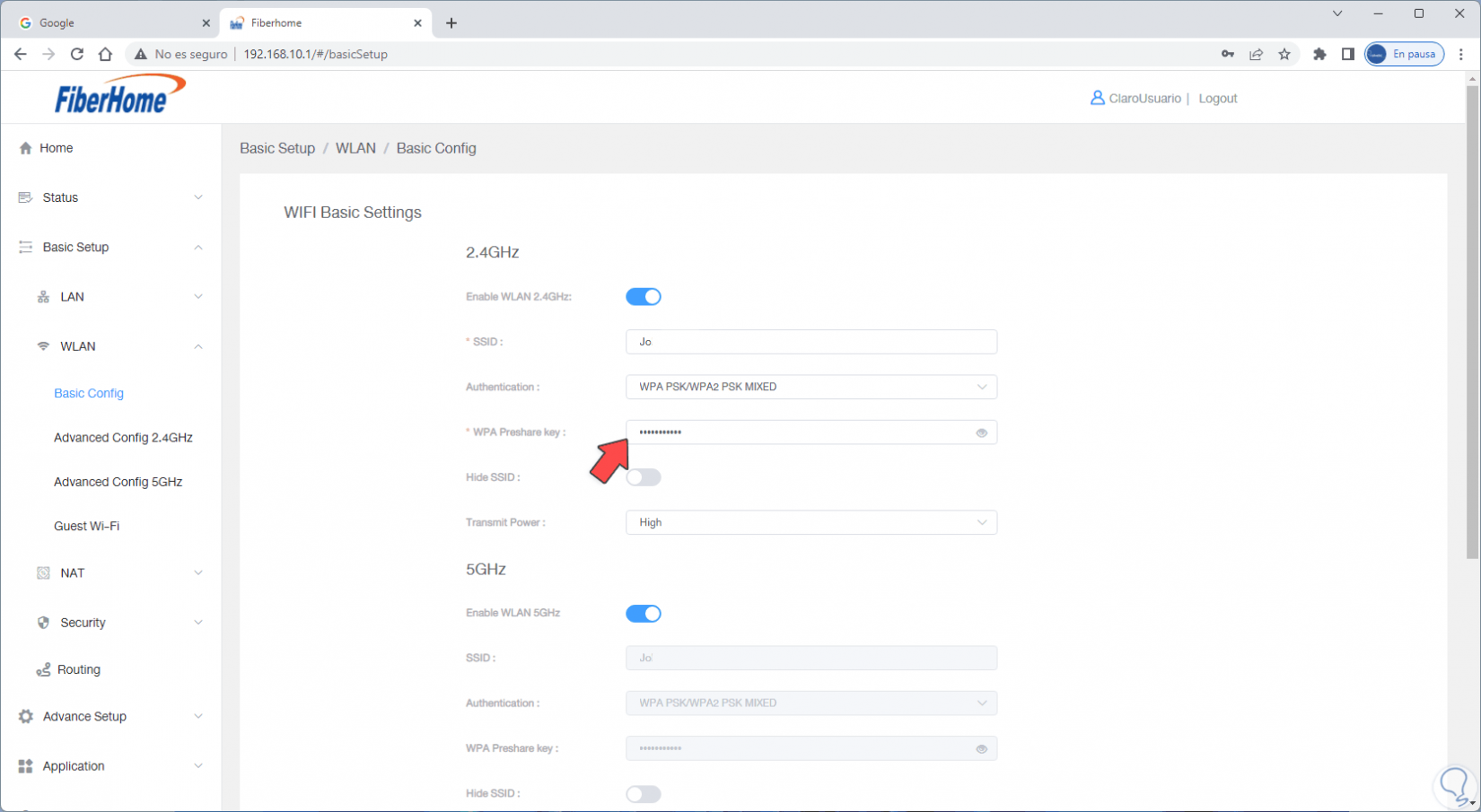
step 7
In the field "WPA Preshare key" we assign the new password:
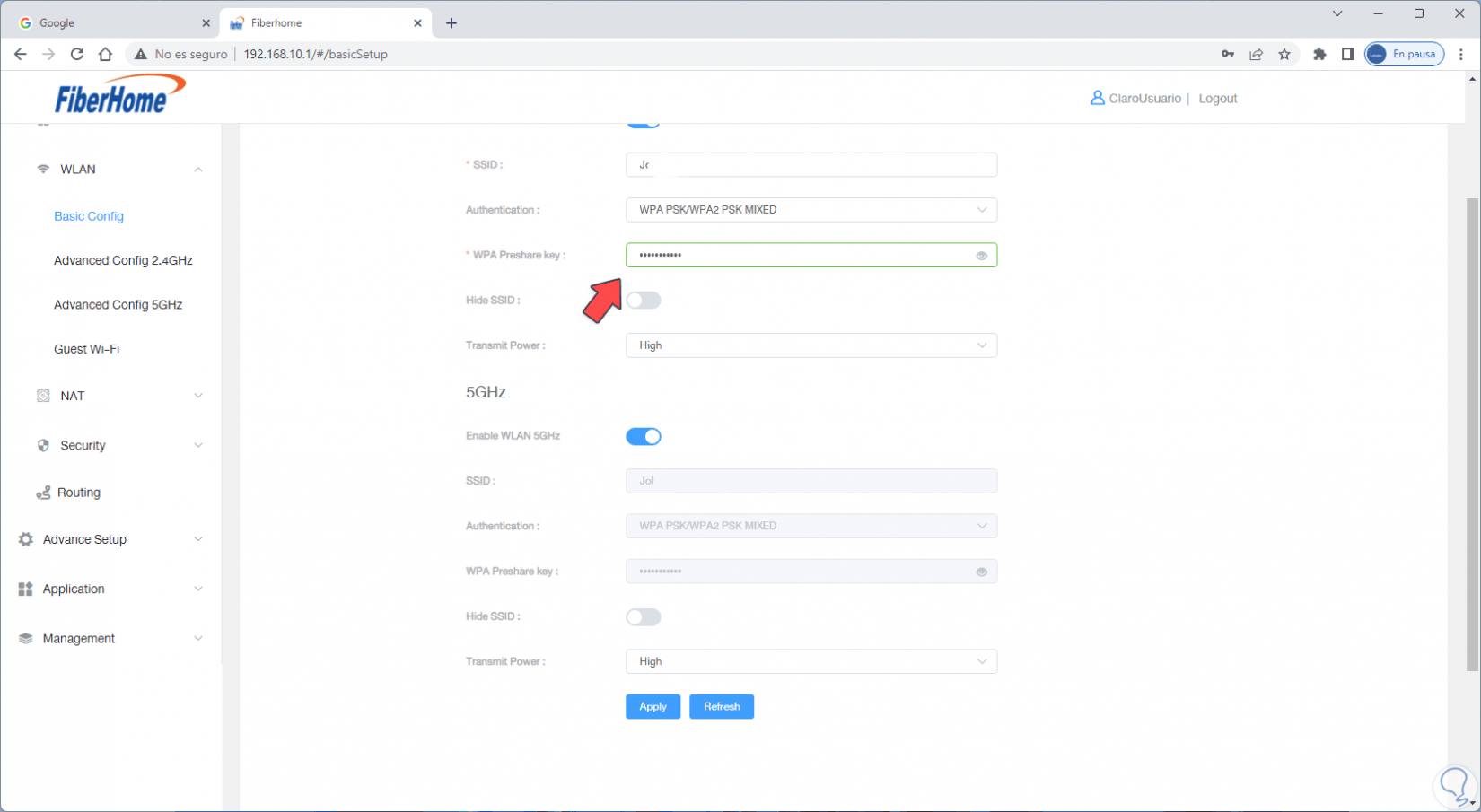
step 8
Apply the changes by clicking Apply. It will only be to go to each device and update the password of the connected network.
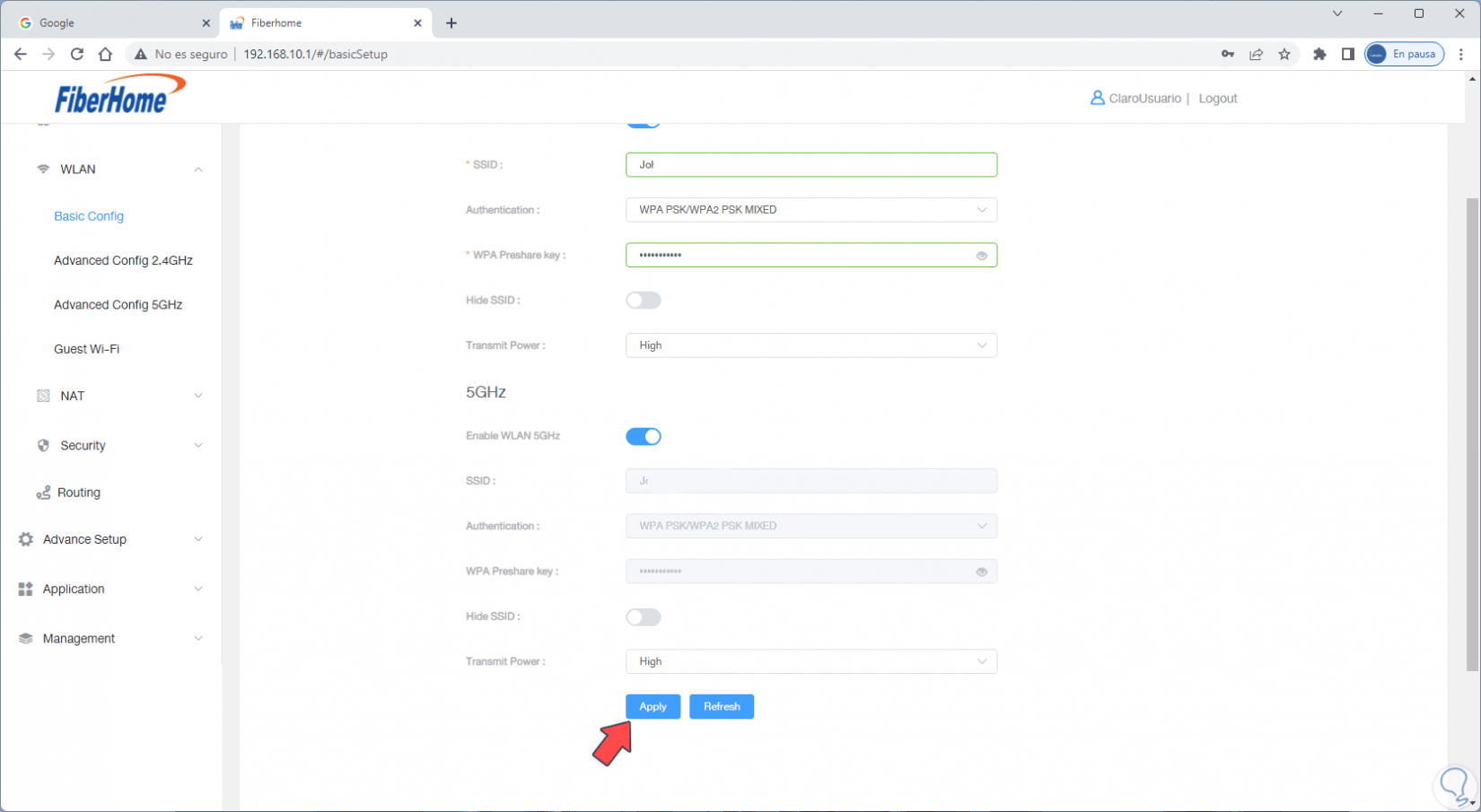
We see how it is a very simple process to update the Wi-Fi password and change the password of your WiFi in a personalized way.