Note: Turn off S mode.Upgrade to Windows 11 in 3 stepsStep 1: Go to SettingsStep 2: Check for the latest updatesStep 3: Install Windows 11
Many Windows 10 laptops and desktops are suitable for the free upgrade to Windows 11. The rollout of this new operating system takes just over six months. It is not yet known when your model will support this upgrade. Is your laptop or desktop ready for Windows 11? We explain in 3 steps how you can quickly install the latest Windows version.
Note: Turn off S mode.
Are you using Windows 10 in S mode? Please turn off S mode before upgrading to Windows 11.
Upgrade to Windows 11 in 3 steps
Step 1: Go to Settings
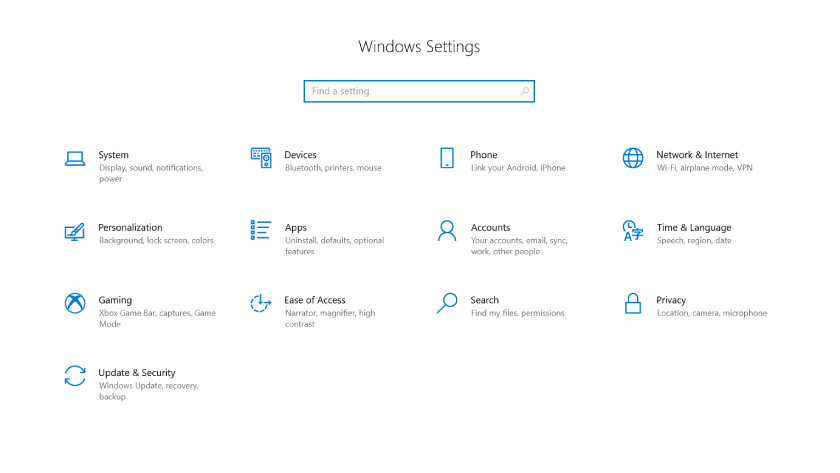
- Click the Windows logo in the lower left of the screen.
- A series of icons appear above the Windows logo. Click the gear icon that says "Settings".
- Now select "Update and Security".
Step 2: Check for the latest updates
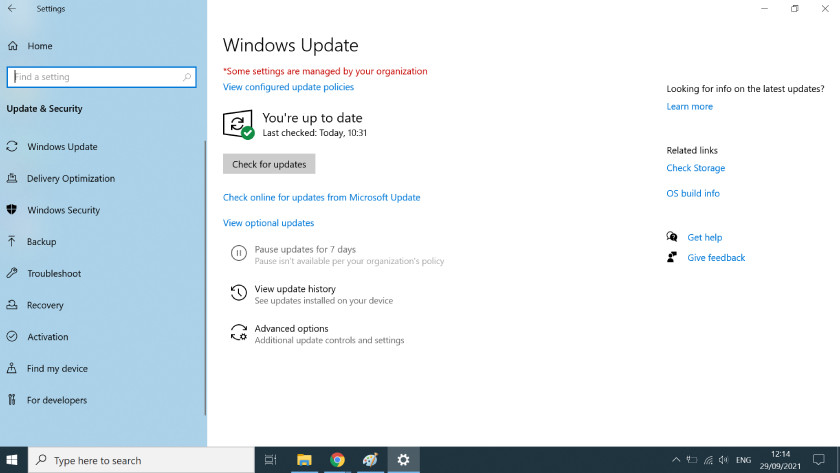
- Select Windows Update from the left menu.
- Click on "Check for Updates" in the window and Windows will automatically check for the latest updates.
- If Windows 11 is available, click the update and the download will start.
- When the download is complete, click "Restart Now".
Step 3: Install Windows 11
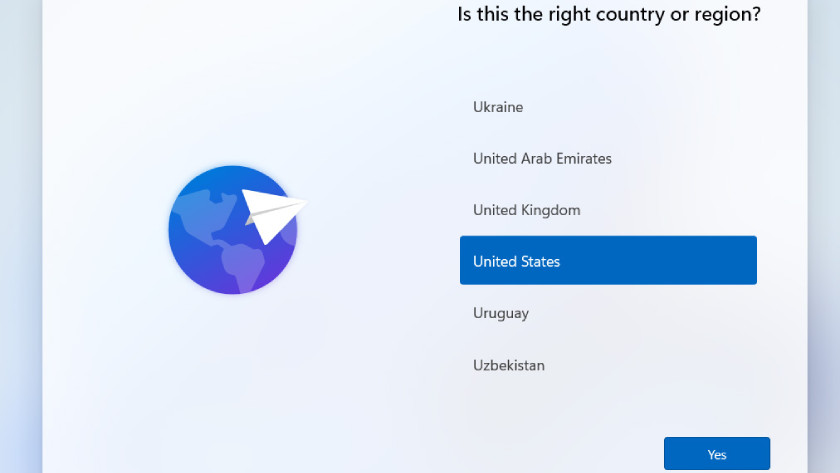
- After a few minutes you will see the first installation window. Choose your country and continue.
- Choose the keyboard layout, by default it is "DEU".
- Connect your laptop or PC to your network. If you have a WiFi connection, enter the password. Tip: Activate "Connect automatically". This is how the laptop connects to the WLAN.
- Create an account. Choose a username and then a password.
- Finally, choose the privacy settings that you think are important. Then you will see the welcome screen and your device is ready to use.
Note: Your laptop or desktop will restart several times during the installation. This is part of the installation. Do not be alarmed and just wait and see.