Keyboard on the PC 1st step: 2nd step: 3rd step: 4th step: 5th step: Laptop keyboard quick start Guide
Many are familiar with the problem: your keyboard suddenly stops responding and it is impossible to enter data. This error can have various causes. In this article, we will show you various ways of solving the problem - regardless of whether you are sitting at the PC or in front of your laptop.
Keyboard on the PC
Check connection
First, check whether the keyboard is correctly connected to your computer. Remove the keyboard and then reconnect it. If your keyboard is connected to your computer via USB, make sure that the USB port is properly seated. Also change the socket for test purposes, because a defect in a USB socket could also be the cause of the problem. Finally, restart your computer once and then check that the keyboard is working correctly again. If it doesn't, the next thing you can do is take a look at the keyboard driver.
Reinstall the driver
Follow our step-by-step instructions or take a look at the quick start guide ..
1st step:
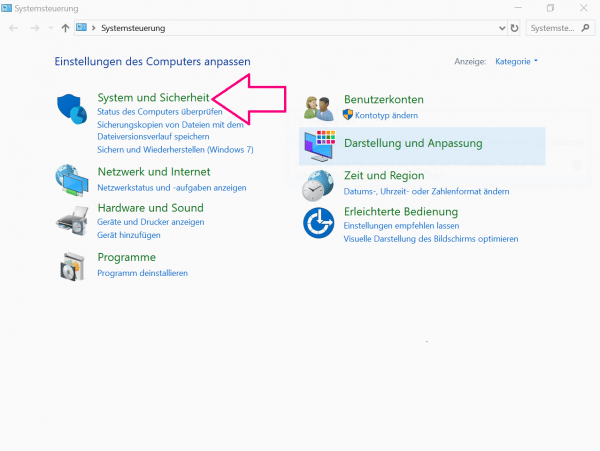 Open the Control Panel . There you select " System and Security ".
Open the Control Panel . There you select " System and Security ".
2nd step:
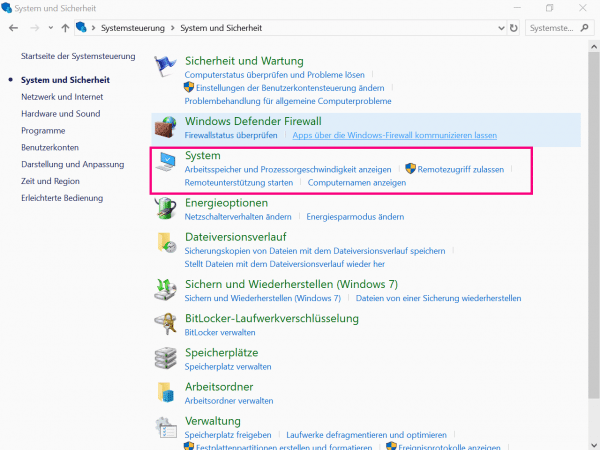 Next go to " System ".
Next go to " System ".
3rd step:
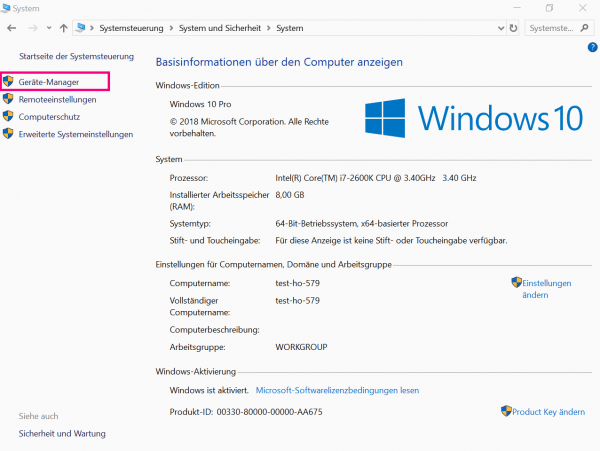 Now click on " Device Manager " on the left to open it. Make sure that you are logged on to your PC as an administrator . Otherwise, you will not have permissions to make changes.
Now click on " Device Manager " on the left to open it. Make sure that you are logged on to your PC as an administrator . Otherwise, you will not have permissions to make changes.
4th step:
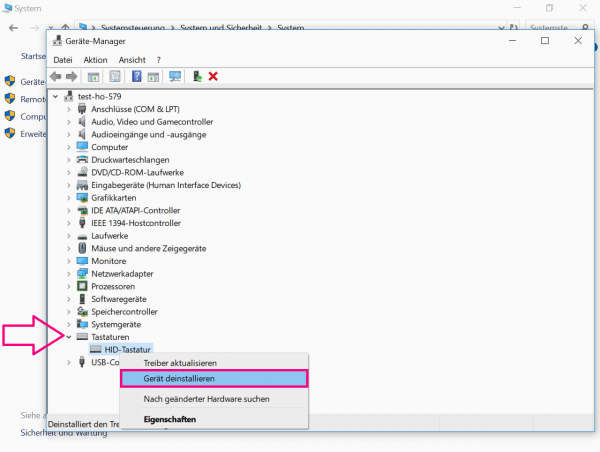 After clicking on the small arrow next to " keyboards have clicked", click with the right mouse button on your keyboard. Now select " Uninstall device ".
After clicking on the small arrow next to " keyboards have clicked", click with the right mouse button on your keyboard. Now select " Uninstall device ".
5th step:
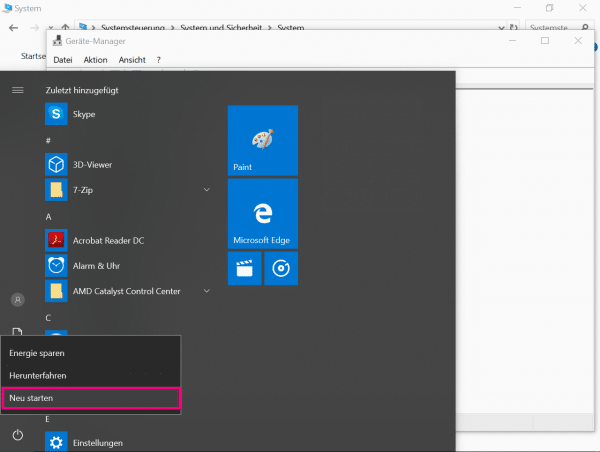 Perform a reboot . Your keyboard will then be automatically recognized by Windows and the driver will be reinstalled.
Perform a reboot . Your keyboard will then be automatically recognized by Windows and the driver will be reinstalled.
Keyboard defective?
Your keyboard goes on strike despite checking the connection and reinstalling the driver? There may then be a defect. To check this, you can connect the keyboard to another computer. If it doesn't work there either, it is very likely that the fault is in the keyboard itself.
Tip: We have compared keyboards for you at heise.de. In the test: 15 keyboards for writers and players
Laptop keyboard
With laptops there is the special case that the keyboard could have been accidentally locked. The key lock is usually triggered by a combination of the [Fn] key with one of the [F1] to [F12] keys . Exactly which key is involved differs from manufacturer to manufacturer. Press [Fn] together with the key on which a small keyboard or lock symbol is depicted to unlock the key. If there is no key lock, the driver could also be a possible source of error here. Problems can arise after Windows updates, especially if it was installed from a CD. Make sure you have the latest version of Windows is available on your laptop and reinstall the driver if necessary. You can read here how to update the driver.
Tip: In this way you can force a Windows update on your computer..
quick start Guide
- Open the Control Panel and select " System and Security ".
- Then go to " System ".
- Select the item " Device Manager " on the right .
- Click the arrow next to Keyboards , then right click your keyboard and uninstall it.
- Restart your computer again . The driver will be reinstalled automatically.