The DLL file "d3dx9_42" belongs to the DirectX runtime environment. DirectX combines several programming interfaces under Windows and is responsible for starting and running computer games, for example. Corresponding problems are caused by the lack of the DLL. In the following article we will show you the steps you can take to solve the problem.
Restart the PC
It is the simplest, but often the most helpful method in the event of error messages: First, restart your computer and then check whether the DLL file can now be found. If this is not the case, we have listed further troubleshooting options for you below.
Reinstall DirectX for troubleshooting
If the problem persists, you can reinstall the DirectX runtime environment . To do this, download the latest version of DirectX and follow the necessary steps for installation . Finally, check whether the error has been resolved. Another way to reinstall DirectX can be found on the CD that came with the program or game application you are using. Sometimes it can be helpful to reinstall the program using the installation file on the CD. Pay attention to the file names " dxsetup.exe " or " directx_redist.exe ". To install, simply double-click on the relevant file..
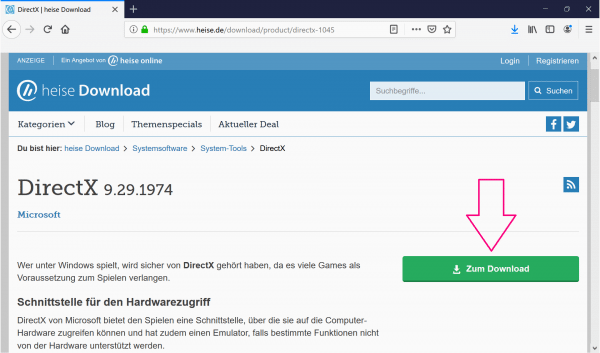
Driver update
Another option is to update your graphics card driver . Since gaming applications are particularly demanding on your graphics card, this method could be helpful. We have written a separate article for updating the driver.
Uninstall the affected program
When running a program or a game application, the files of the software that are trying to work with the DLL files may be corrupted. This can lead to an error message. However, you can fix the problem by first uninstalling the software and then reinstalling it . When uninstalling, pay attention to files that the program may have stored on your computer, so-called registry entries . You can use Geek Uninstaller software to completely remove a program from your hard drive..
Perform a manual Windows update
Finally, you can try to solve the problem by manually updating your Windows operating system. DirectX is a Microsoft application and is therefore automatically included in the Windows update. In this post we will show you how you can update Windows manually.