The Kodi media center continues to enjoy great popularity. There are many reasons for that! Kodi not only plays practically all known media formats, it also offers great options for organizing and presenting collections of music, films and songs. For example, Kodi can tap into online film databases such as the IMDB to add metadata or film covers to its own film collection. In addition, the program can also access countless online services via extensions, for example the public service media libraries.
What actually is Kodi?
In contrast to “classic” players like the VLC Media Player, the user guidance of Kodi is optimized for TV sets. The menus can not only be controlled with the mouse, but also with the keyboard or (if the TV supports HDMI-CEC) with the remote control. Kodi is therefore ideal for providing a living room TV with smart playback functions. It practically does not matter whether you use a media PC, a smartphone connected to the TV or a Raspberry Pi..
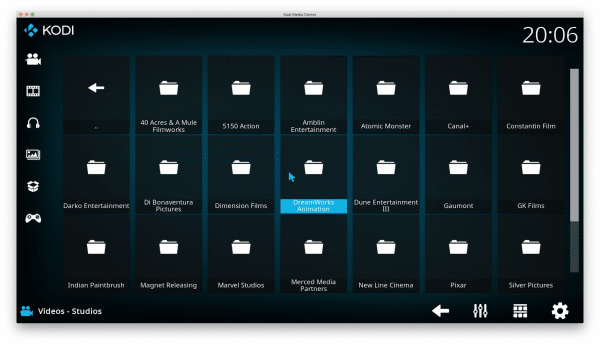 Kodi will automatically build an extensive database upon request. With this, for example, films can also be sorted according to their respective studios.
Kodi will automatically build an extensive database upon request. With this, for example, films can also be sorted according to their respective studios. By the way, until a few years ago Kodi was still known under the name XBMC . The abbreviation stood for “ Xbox Media Center ” and shows the roots of the program. Originally, Kodi or XBMC was developed by Microsoft for the first Xbox console. Over the years, the handicraft project has gradually developed into one of the most popular open source programs worldwide.
Kodi runs (almost) everywhere
One of the reasons for Kodi's popularity is the program's wide availability. The developers not only offer the media center for Windows, Linux and macOS, but also for Android and various ARM-based systems. Among other things, there is a suitable Kodi version for the mini computer Raspberry Pi. This does not come directly from the Kodi developers, but works just as well in practice and turns the Raspi into a full media center for the TV. Alternatively, Kodi also runs on the TV via Android TV boxes. Anyone who operates an Amazon Fire TV Stick or one of its derivatives can also install Kodi on it. The nice thing: as soon as Kodi is running, the functions of the system (for example the add-ons or media libraries) are available everywhere..
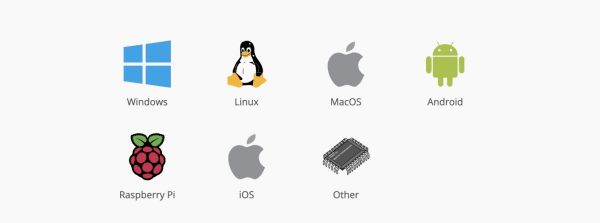 The Kodi makers offer the media center for practically all relevant operating systems.
The Kodi makers offer the media center for practically all relevant operating systems. In theory at least, Kodi even runs on the iPhone and iPad. Because Apple, however, does not allow the software in its App Store, the installation works by Kodi for iOS only on Apple devices with jailbreak . Unlocking is practically impossible, especially on newer iPhones and iPads with the latest iOS versions. Nevertheless: If you have a jailbroken iPhone or iPad, you can equip it with Kodi.
Limitless adaptability
Even in its basic installation, Kodi can play back countless video, music and photo formats. However, the program only develops its full potential with the installation of extensions. The Kodi community is constantly working on tons of add-ons for the system. These expand the media center with countless functions. The spectrum ranges from new streaming sources for videos or music to system extensions such as support for new network protocols to game emulators with which console classics can be played via Kodi. The addons can be installed directly from the Kodi interface. Open the settings and navigate to the point “ Addons - Download” ”. Here you will find all extensions officially supported by Kodi, which you can install with just a few clicks. In forums like Kodinerds there are often other extensions to discover, for example for using Amazon Prime Video in Kodi. Note, however, that video streaming extensions for Kodi in particular often operate in a legal gray area or simply tap into illegal content - so use the functions with caution..
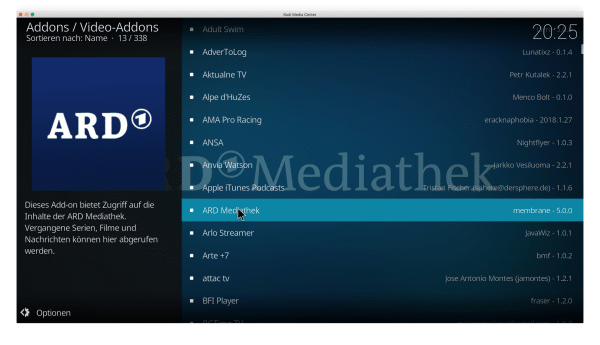 Get even more out of Kodi with addons.
Get even more out of Kodi with addons. In addition to the technical expansion, the user interface of Kodi can also be adjusted as you wish. The so-called Kodi skins not only change the color scheme, they also adapt the menu navigation . Some Kodi skins are also designed to improve the usability of the program on touchscreen surfaces. So if you use Kodi on an Android tablet, for example, you should try a skin like Estouchy. The installation of Kodi skins can be found in the settings under “ User Interface - Skins ”.
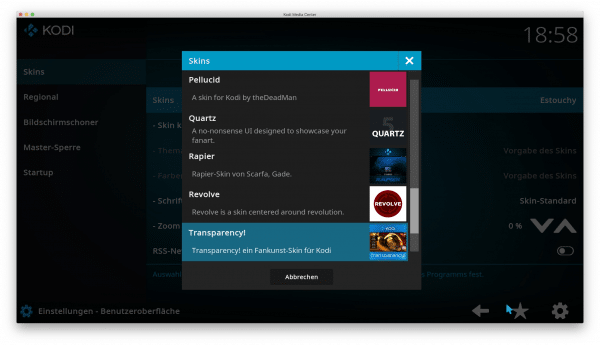 With Skins you can customize the look and feel of Kodi according to your needs.
With Skins you can customize the look and feel of Kodi according to your needs. What Kodi can't do that well
Regardless of all of Kodi's capabilities, there are situations where other programs and smartphone apps are better suited. This applies, for example, when a single video or song needs to be played on the desktop on the fly. If the entire Kodi interface is loaded every time, this is not only sluggish, but in many cases also cumbersome. The user interface of Kodi is heavily designed for control via keyboard, remote control or game controller. Classic players such as VLC Media Player are therefore often the faster and more convenient option for desktop use.
When it comes to streaming commercial offerings, Kodi isn't always the best choice either. One example is the popular streaming service Netflix. Due to the lack of official plug-ins, playing Netflix videos in Kodi requires customized extensions from the Kodi community. Although it makes a real effort, it is regularly slowed down by changes on the part of the providers. The same goes for other streaming services like Amazon Video. Things don't always look rosy on the audio front either.
Spotify, for example, runs smoothly on consoles such as the PlayStation 4 or Xbox One. Alternatively, the Spotify stream on a Chromecast or AirPlay compatible receiver from a smartphone or tablet is easy and convenient. The playback of Spotify on Kodi is indeed via plug-in not as reliable also possible, however, by far. In short: It is entirely possible to integrate streaming providers into Kodi - but you need a certain tolerance for frustration and patience.
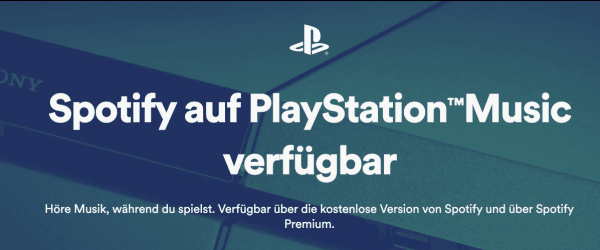 Spotify and Co. make streaming easy on many devices. Kodi is less popular with commercial services, however.
Spotify and Co. make streaming easy on many devices. Kodi is less popular with commercial services, however.