An EPS file (Encapsulated PostScript) is a special image file in the PostScript page description language. The format was introduced by Adobe in 1987 to enable lossless object, raster graphics and separation data in files. If you've come across EPS in Windows, you've probably noticed that this file won't open without additional programs. In the following, we will show you how you can open the file with the free tool IrfanView and which additional programs you will need.
How to open EPS files with IrfanView
IrfanView is lightweight software that supports over 70 file formats, including RAW, JPG, JPEG, PNG, TIF, EPS and GIF. The program can be expanded to include additional functions using plugins. Among other things, the IrfanView plugins and GhostScript are required for viewing EPS files . We explain how to install all of this in our step-by-step instructions or in the quick start guide .
2nd step:
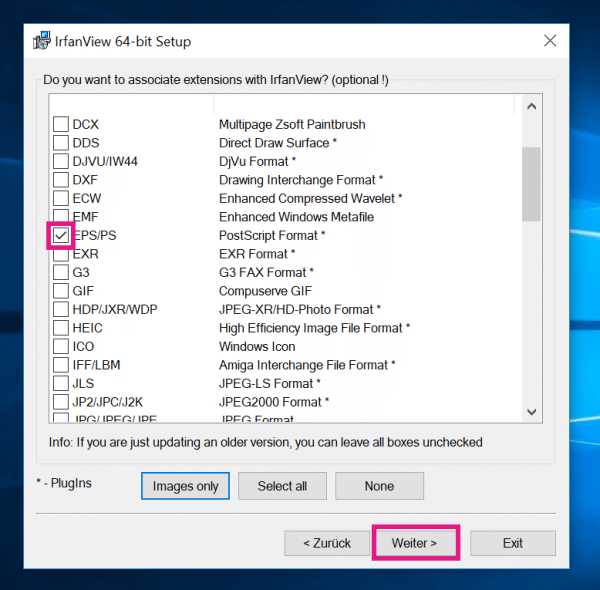 Install the program as usual. During installation you can choose to automatically open EPS files with IrfanView. Simply activate the box next to " EPS / PS ". Then click " Next " and follow the rest of the installation steps.
Install the program as usual. During installation you can choose to automatically open EPS files with IrfanView. Simply activate the box next to " EPS / PS ". Then click " Next " and follow the rest of the installation steps. 3rd step:
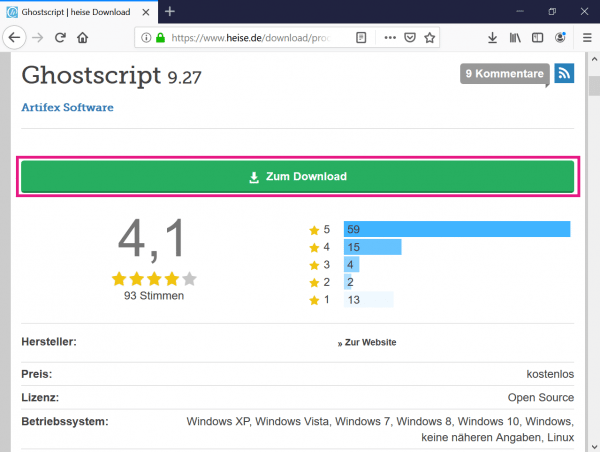 Before you can open the EPS file, you need the IrfanView plugins and GhostScript . Download both from our download page . Both are simple EXE files that you can install as usual. Both programs do not require any additional configuration. All you have to do is select the package that is suitable for your Windows version (32-bit or 64-bit) on the download page.
Before you can open the EPS file, you need the IrfanView plugins and GhostScript . Download both from our download page . Both are simple EXE files that you can install as usual. Both programs do not require any additional configuration. All you have to do is select the package that is suitable for your Windows version (32-bit or 64-bit) on the download page. 4th step:
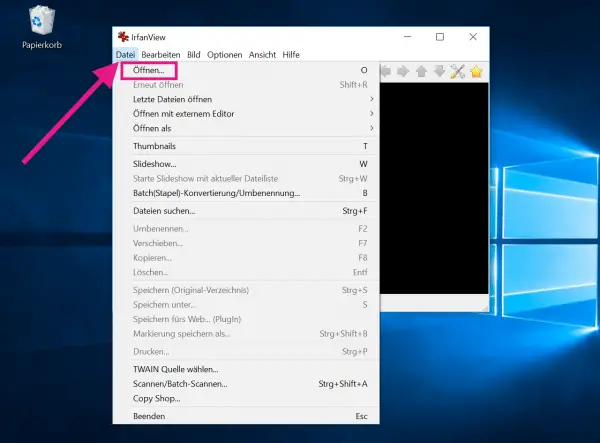 The EPS file should now be opened automatically with IrfanView and displayed correctly. If this is not the case, first open IrfanView and then go to " File "> " Open ".
The EPS file should now be opened automatically with IrfanView and displayed correctly. If this is not the case, first open IrfanView and then go to " File "> " Open ". 5th step:
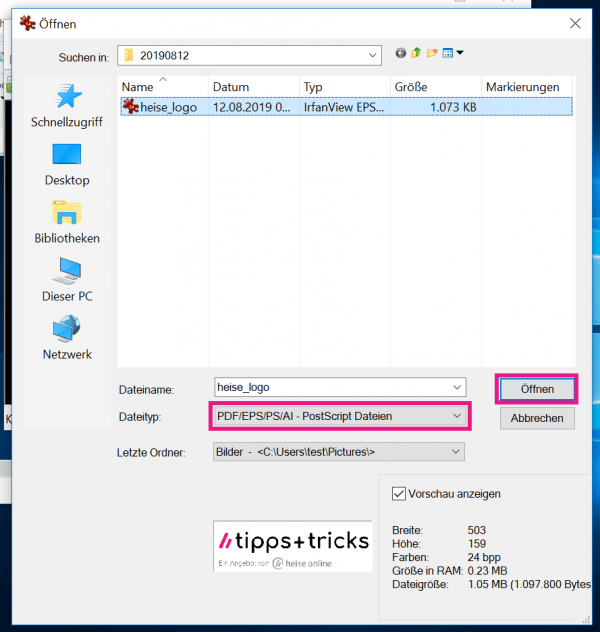 Select the file type " PDF / EPS / PS / AI - PostScript files ", navigate to the EPS file and click " Open ".
Select the file type " PDF / EPS / PS / AI - PostScript files ", navigate to the EPS file and click " Open ". Note: EPS files can also be opened in Word via detours, but Microsoft advises against this for security reasons. According to Microsoft, EPS files cannot be inserted due to a vulnerability in EPS files in Office 2016, Office 2013, Office 2010, and Office 365. This change took effect with the April 11, 2017 security update. The settings can be changed retrospectively via the registry, but will be completely deactivated in the future..
quick start Guide
- Download IrfanView, IrfanView-Plugins and GhostScript from our download page. Depending on the Windows version, install the 32-bit or 64-bit versions of the programs. How to find out which version of Windows you have installed, read here.
- Run the EXE files and follow the instructions. When installing IrfanView, you can also enable EPS files to be opened automatically with it. To do this, activate the check box next to " EPS / PS " in the corresponding installation step.
- Open the file either directly or via IrfanView. To do this, go to " File " and " Open ", search for the EPS file and then click " Open " again .