Memes have become an integral part of the internet and especially social networks. Memes come in all shapes and sizes, from simple pictures with little editing to pictures that have been extensively edited with Photoshop. But creating memes takes creativity and can be difficult at times. Fortunately, however, there are numerous tools that you can use to easily create memes, whether on a PC or smartphone.
What is a meme anyway?
The word "meme" was coined by the evolutionary biologist Richard Dawkins. He defined it in his 1976 book The Selfish Gene to facilitate discussion of how cultural ideas can spread through evolution-like mechanisms. The general concept is that music, slang and buzzwords, architecture, art styles and so on are passed down from person to person and these ideas, just like organisms, change through the process of transmission via mutation, variation, competition and inheritance.
An offshoot of this concept is the idea of "Internet memes"; Ideas that are spread, replicated and changed over the internet. He notes that memes are a way for people to share social memories and cultural ideas with one another. And appropriately, meme is the abbreviation for the Greek word mimeme , which means "to imitate".
Most memes are photos with funny captions meant to publicly ridicule human behavior. They go viral through social media sites like Facebook and Twitter where they are shared..
Create your own meme
There are a few ways you can make a meme yourself. Either you use an image editing program, roll up your sleeves and edit your picture yourself from start to finish, or you can use a meme generator that does the hard work for you, quickly. We present the latter option here using the website https://imgflip.com/memegenerator . Follow our step-by-step instructions or take a look at the brief instructions .
1st step:
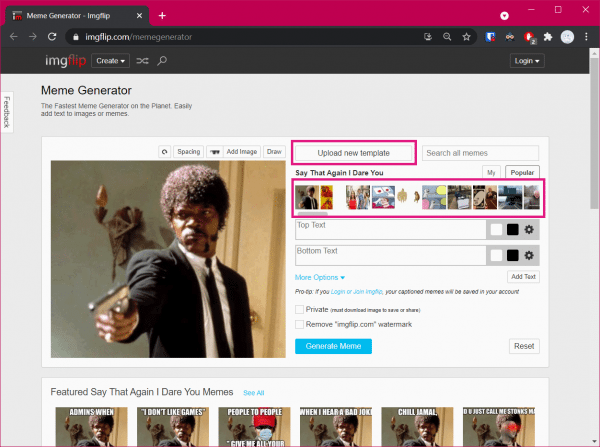 Open the website https://imgflip.com/memegenerator in your browser. This also works without any problems on your smartphone. There you can upload your own picture by clicking on " Upload new template ". Or you can scroll right through the meme templates , which already contain the most popular images for current memes.
Open the website https://imgflip.com/memegenerator in your browser. This also works without any problems on your smartphone. There you can upload your own picture by clicking on " Upload new template ". Or you can scroll right through the meme templates , which already contain the most popular images for current memes. 2nd step:
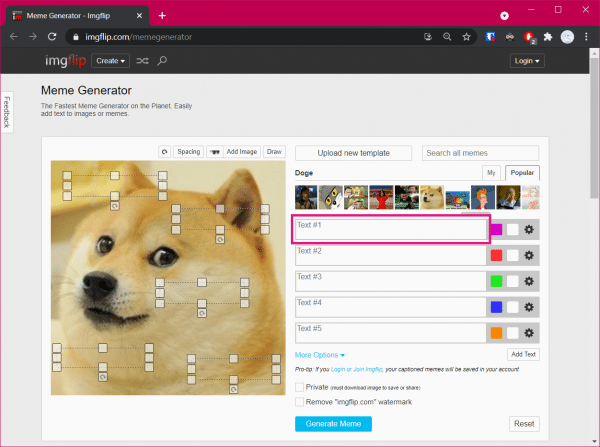 In our example we decided to choose an image from the selection on the right. You can see that the text fields and the font color and type are already adapted to the meme. That is, by default, you will be given the appropriate layout for the selected meme image. Of course, this is not the case if you upload your own image, but you can edit the text fields as you wish. So now enter your desired text in the fields on the right.
In our example we decided to choose an image from the selection on the right. You can see that the text fields and the font color and type are already adapted to the meme. That is, by default, you will be given the appropriate layout for the selected meme image. Of course, this is not the case if you upload your own image, but you can edit the text fields as you wish. So now enter your desired text in the fields on the right. 3rd step:
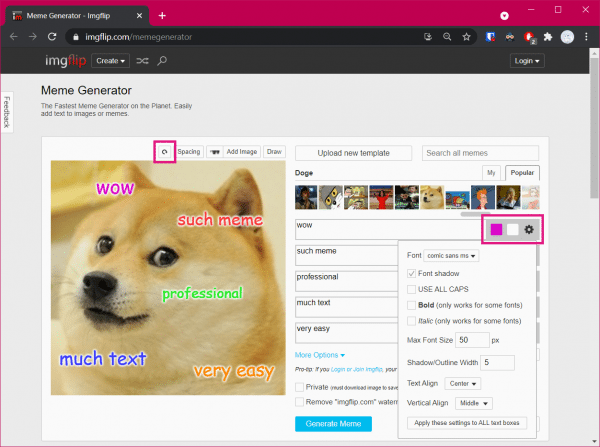 You can then make changes to the text by clicking on the fields to the right of the text field. Not only can you change the color of the font and its border, you can also use the gear icon to adjust the font, size and position . You can also move the text boxes in the picture on the left and enlarge or reduce them as you wish. Just try around a bit here until you have made the settings you want. With the undo button , directly above the image to the left of " Spacing ", you can easily undo any change.
You can then make changes to the text by clicking on the fields to the right of the text field. Not only can you change the color of the font and its border, you can also use the gear icon to adjust the font, size and position . You can also move the text boxes in the picture on the left and enlarge or reduce them as you wish. Just try around a bit here until you have made the settings you want. With the undo button , directly above the image to the left of " Spacing ", you can easily undo any change. 4th step:
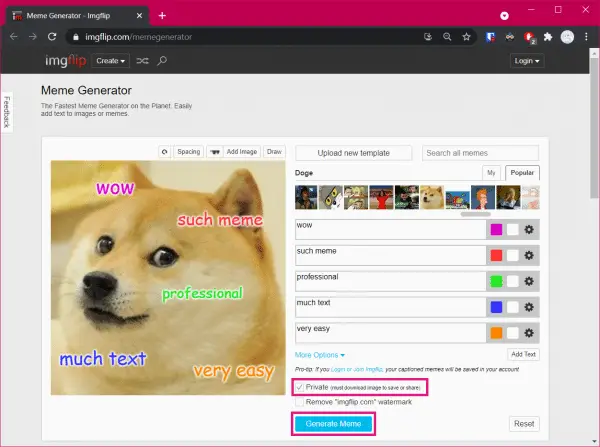 If you are satisfied with your meme, check the option " Private ". This way your created meme will not be published on the website. Then click the " Generate Meme " button .
If you are satisfied with your meme, check the option " Private ". This way your created meme will not be published on the website. Then click the " Generate Meme " button . 5th step:
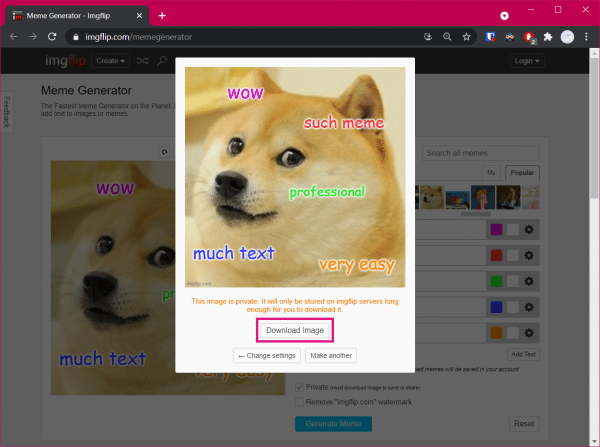 Now go to " Download image " to download your meme.
Now go to " Download image " to download your meme. quick start Guide
- Open the website https://imgflip.com/memegenerator .
- You can now upload your own picture with " Upload new template " or simply scroll through the meme templates on the right.
- You will then see text fields on the left of your picture in which your text will appear. Enter this in the fields provided on the right.
- You can then use the fields and the gear icon to the right of the text field to make changes to the text, such as the color of the font and its border, font, size and position.
- You can also move the text boxes in the image on the left and enlarge or reduce them as required by clicking on them.
- When you're done, check the " Private " option below.
- Then click " Generate Meme " and then download your meme with " Download image ".