In this article we are going to teach you how to install Android 'apps' in Windows 10 easily and quickly, even without having any computer skills. In this way we will be able to use a multitude of Android tools directly on our computer.
How to install an Android emulator on Windows 10
One of the best Android emulators for Windows 10 is Bluestacks, especially suitable for playing games from the Play Store directly on our computer. Its installation is very simple. We can download it from this web page . We currently have its fifth version.
Thus, all we have to do is download the executable file and open it . We must follow the steps indicated by the installation manager and it will be ready. This process can take a few minutes because the program has to be downloaded completely (it is about 600 megabytes ).
Then, we log into Bluestack with our Google account and we will have it up and running . This emulator is completely free.
Thanks to Bluestack we can play more than 200 free games directly in the Android cloud from the browser of the phone, tablet , PC, laptop or even television. The store that appears in Bluestack is, literally, the Android Play Store, and from there we can navigate and download and install any app or game that we want.
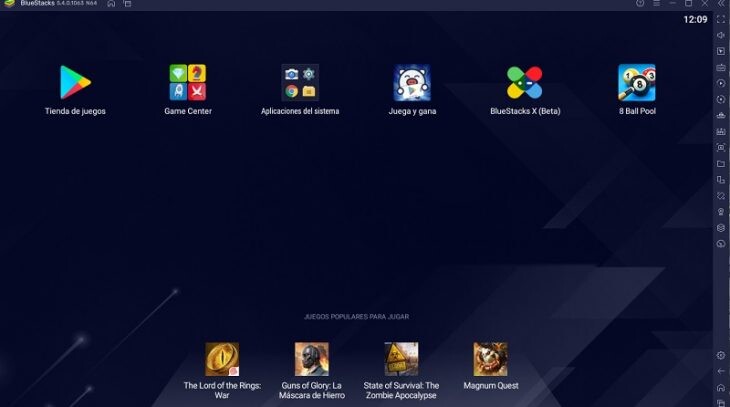
How to run 'apps'
If we look at it, a shortcut icon will appear on the desktop of the computer that will take us directly to Bluestacks. And all the apps that we download will also appear with their corresponding shortcut icon so that we always have them at hand..
The emulator settings
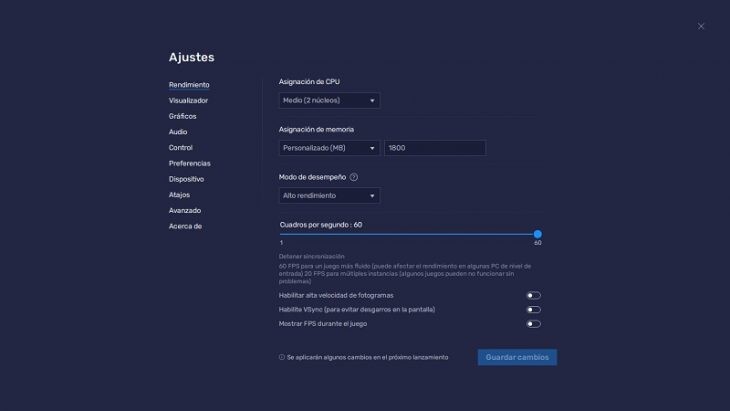
In the Bluestack emulator, also compatible with Windows 11, we have available a vertical bar with a multitude of configuration options : increase the volume, lock the mouse so that the pointer does not disturb, a practical APK installer in case we want to test an app that It is not in the Play Store (remember to be careful with this, because these files come from outside the store and may contain viruses) and a menu of our own settings through which we can adapt the performance or graphics to our liking.
In addition to Bluestack, we have another Android emulator for PC that is highly valued by the community. Its name is MEmu and it works in a very similar way to Bluestack , being able to download games and applications to enjoy them in full screen on our computer.
Whether we opt for Bluestack or if we do it for MEmu, the results in both will be satisfactory and will allow us to have the potential of Android in Windows 10.
Cover Image | Pixabay
Interior images | Bluestack