To avoid large spaces between words in long texts, you can activate hyphenation in Word. Word then divides your words at the end of a line with a hyphen, making it easier for you to read. In this article we will show you how you can easily activate hyphenation in Word.
Activate hyphenation in Word - this is how it works
Automatic hyphenation is not turned on by default in Word, so you have to turn it on first. It does not matter whether you activate the function before or after writing a text.
Follow our step-by-step instructions , the quick start guide or the explanatory video ..
1st step:
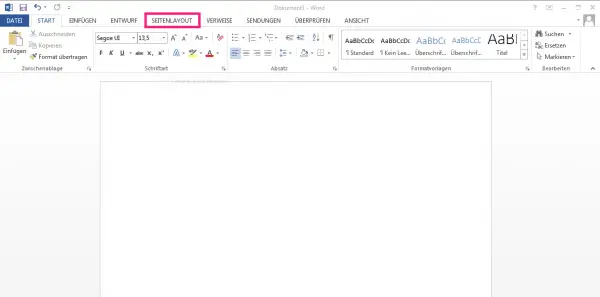 Open a document in Microsoft Word and select Page Layout from the navigation bar . In newer Word versions the tab is only called " Layout ".
Open a document in Microsoft Word and select Page Layout from the navigation bar . In newer Word versions the tab is only called " Layout ". 2nd step:
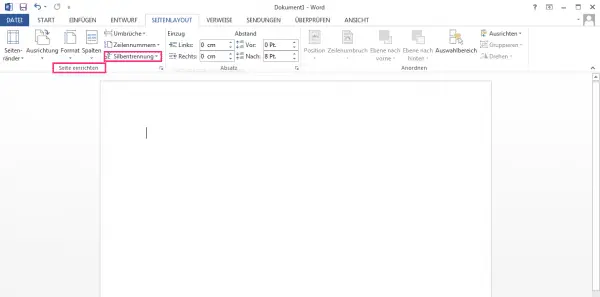 Click in the " Page Setup " to " hyphenation ".
Click in the " Page Setup " to " hyphenation ". 3rd step:
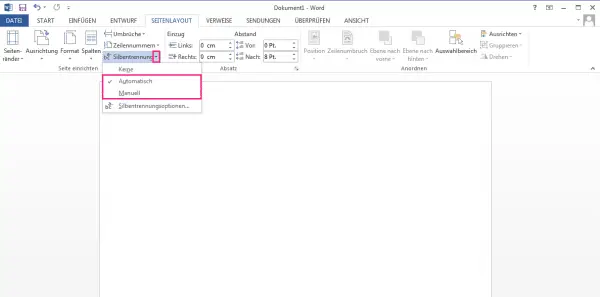 Now you can choose how your hyphenation should be carried out (" Automatic " or " Manual "). If you click on " Automatic ", the hyphenation is carried out automatically.
Now you can choose how your hyphenation should be carried out (" Automatic " or " Manual "). If you click on " Automatic ", the hyphenation is carried out automatically. 4th step:
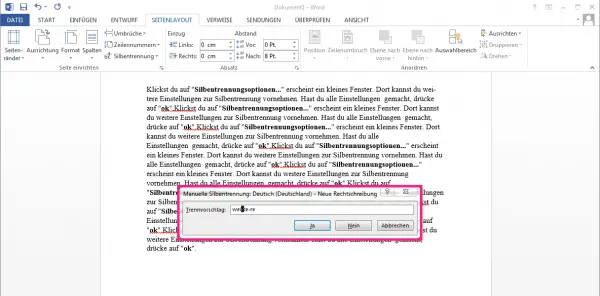 If you select the " Manual " option , Word goes through each word to be hyphenated individually and asks you whether and how it should be hyphenated. You can decide with " yes " or " no ". Word then automatically jumps to the next word to be hyphenated.
If you select the " Manual " option , Word goes through each word to be hyphenated individually and asks you whether and how it should be hyphenated. You can decide with " yes " or " no ". Word then automatically jumps to the next word to be hyphenated. 5th step:
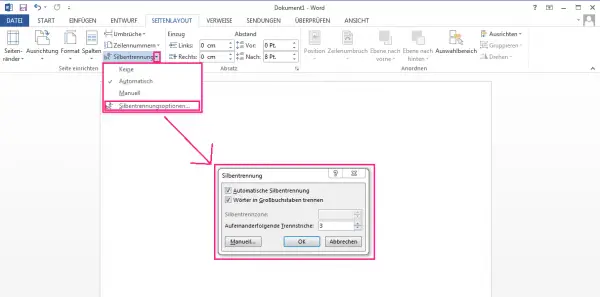 Click on " Hyphenation Options ... " a small window will appear. There you can make further settings for hyphenation. There you can decide how the words are separated. You can also determine the number of consecutive hyphens and the hyphenation zone. Once you have made all the settings, click on " OK ".
Click on " Hyphenation Options ... " a small window will appear. There you can make further settings for hyphenation. There you can decide how the words are separated. You can also determine the number of consecutive hyphens and the hyphenation zone. Once you have made all the settings, click on " OK ". More tips on hyphenation in Word
Adjusting hyphenation individually In order to adjust
the hyphenation yourself, you have to activate the manual hyphenation. You can find these in Word under " Layout " or " Page layout " and then " Hyphenation ". Then select " Manual " here.
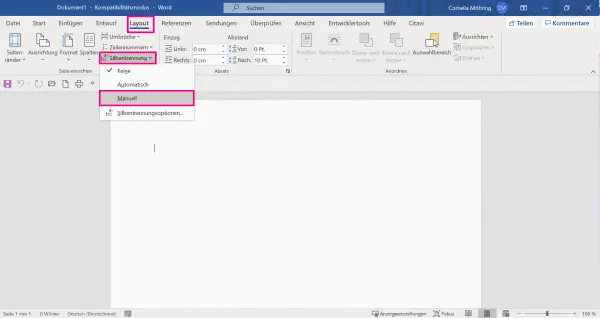 Switching on manual hyphenation is so easy.
Switching on manual hyphenation is so easy. Deactivate hyphenation for certain paragraphs
With longer texts it may be necessary to deactivate the hyphenation in Word for certain paragraphs. To do this, you have to mark the paragraph for which you want to turn off hyphenation. Then right-click it and choose Paragraph, then Line & Page Break . Now you can check the option " No hyphenation " and then confirm with " OK "..
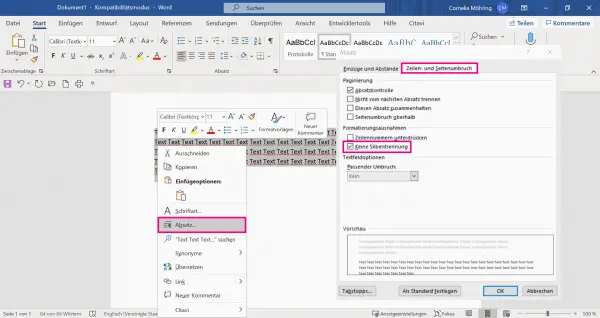 The hyphenation in Word can also be switched on and off for individual paragraphs.
The hyphenation in Word can also be switched on and off for individual paragraphs.
Activating and adjusting hyphenation in Word for Mac To activate hyphenation on a Mac, click on " Layout " and then activate the option " Hyphenation " for " Text layout " . If you want to use automatic hyphenation, you should also check this box. For an individual adjustment, you can select the menu " Hyphenation " in the menu " Extras " and then activate the option " Manual ".
quick start Guide
- Open your Word document and go to " Page Layout " in the navigation bar .
- Click on " Hyphenation " there.
- Then select "Manual" or "Automatic" hyphenation .
- You can make individual settings under " Hyphenation options ... ".