A backup in WhatsApp is now quick and very practical. Be it after a device change, theft, total failure or any other loss of your smartphone: With a backup you can restore pictures, chat histories and videos. We'll show you how that works on your Android device or iPhone.
Tip: If you want to know how to restore from a backup , read this article. Do you want to deactivate your WhatsApp backup? Here you can find all information about how to delete WhatsApp backup.
Create WhatsApp backup on iPhone
Note : To be able to create a WhatsApp backup with the iPhone, you have to be logged in to iCloud, as the backup will be saved there..
- Open WhatsApp and then the settings by tapping the gear icon at the bottom.
- There you will find the menu item " Chats ".
- Now tap on " Chat Backup ".
- You can then directly create a backup by clicking on " Create backup now ". Alternatively, you can also activate " Auto Backup ". Then, depending on the settings, your chats are automatically saved in the iCloud on a daily, weekly or monthly basis.
- If you want all the content of your chats, including videos, to be backed up, you have to allow this by tapping the appropriate switch.
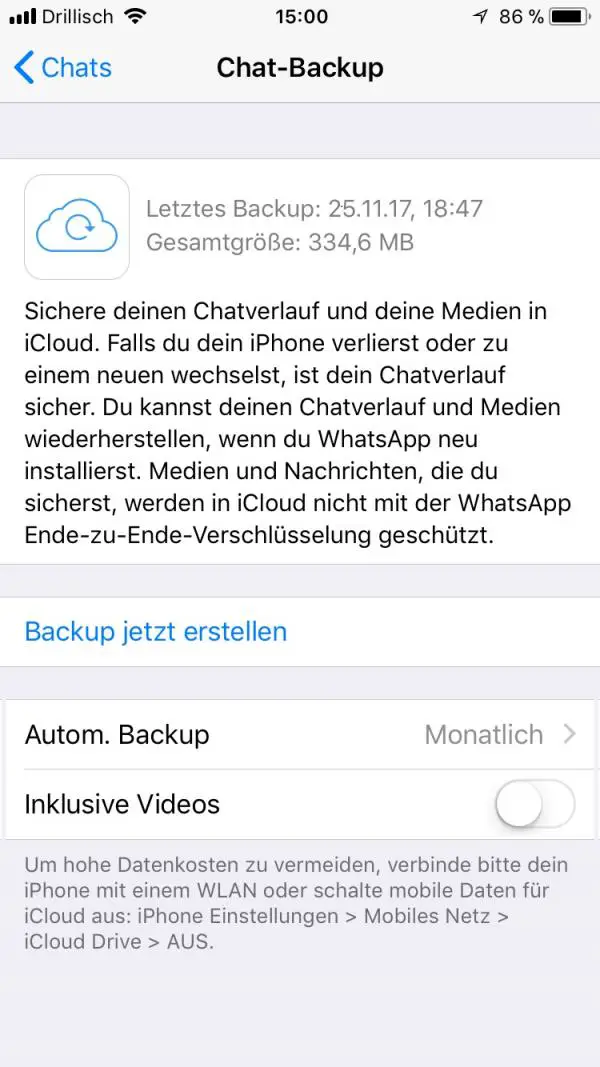 You can activate the automatic WhatsApp backup to iCloud on your iPhone here.
You can activate the automatic WhatsApp backup to iCloud on your iPhone here. Note: WhatsApp can also be backed up on the iPhone without iCloud. However, it gets a little more complicated here. You can have the chats sent to you individually by e-mail or print them out. You can also use external software such as Copy Trans Contacts. However, the use of an additional tool is always associated with security and data protection risks.
WhatsApp backup for Android devices
There are two options for creating a WhatsApp backup with an Android smartphone: Either you back up your chats via the app or you can manually copy the data from your mobile phone to a computer ..
Create WhatsApp backup with the app
- Open the settings in WhatsApp via the three points above.
- Then tap on " Chats ".
- Select " Chat Backup " from the menu .
- By going to " Backup " you create a backup. Alternatively, if you have a Google Drive account, you can have backups created there automatically. Depending on the setting, your chats are then backed up to Google Drive on a daily, weekly or monthly basis.
- If you want to save all of your chat content including videos , you must first activate the corresponding option with a tick.
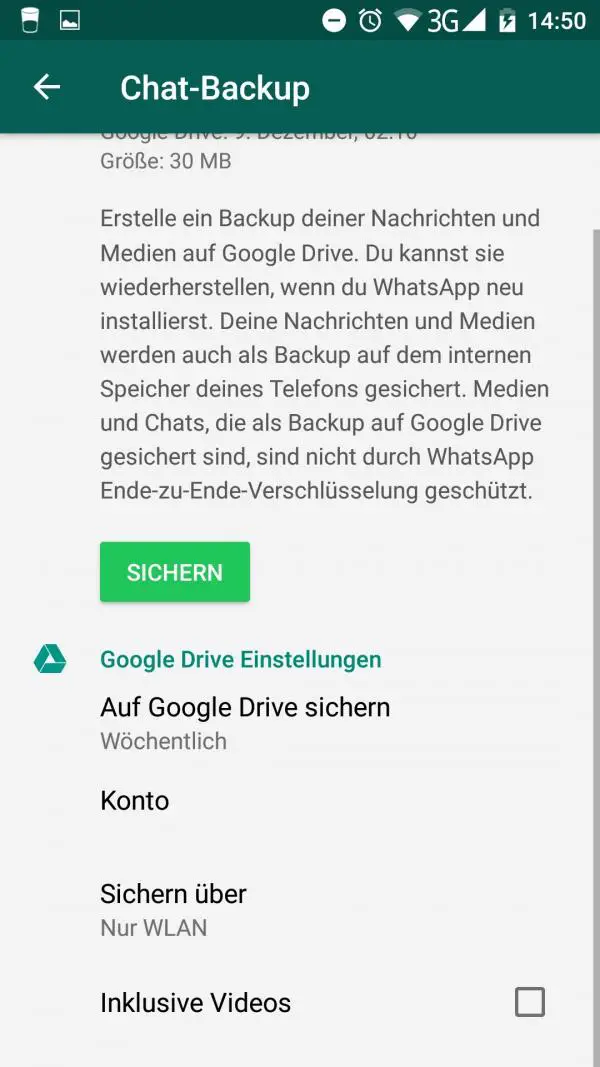 Here you activate the automatic WhatsApp backup on your Android device.
Here you activate the automatic WhatsApp backup on your Android device. Back up backups and media files from the file system
If you don't want to save your backup in a cloud, Android users have the option of manually backing up the backup and other media. WhatsApp automatically saves a current backup locally in the file system of your Android device anyway. You can also find pictures, voice messages, videos and documents from your WhatsApp chats as individual files here. Copy the backup or the media files listed above to your PC or other storage medium to back them up. To do this, connect your smartphone to the PC and search for the WhatsApp folder using Windows Explorer . This is located either on the internal memory or on the SD card of your smartphone. In the table you can see exactly where the files can be found:
| contents | directory |
Backup (file " msgstore.db.crypt12 ")
| / WhatsApp / Databases |
| pictures | / WhatsApp / Images |
| Videos | / WhatsApp / Media / WhatsApp Video
|
| GIFs | / WhatsApp / Media / WhatsApp Animated Gifs
|
Documents
| / WhatsApp / Media / WhatsApp Document
|
Voice messages
| / WhatsApp / WhatsApp Voice Notes |
| contents | directory |
Backup (file " msgstore.db.crypt12 ")
| / WhatsApp / Databases |
| pictures | / WhatsApp / Images |
| Videos | / WhatsApp / Media / WhatsApp Video
|
| GIFs | / WhatsApp / Media / WhatsApp Animated Gifs
|
Documents
| / WhatsApp / Media / WhatsApp Document
|
Voice messages
| / WhatsApp / WhatsApp Voice Notes |
Just copy the files to your PC for backup.
WhatsApp backup with moving from iPhone to Android
WhatsApp is currently working on its own function for transferring data between iPhone and Android. Unfortunately, this does not yet exist. At the moment, your data can only be backed up using an external tool, such as the "Switch to Android" app. But here, too, there is the disadvantage that the transfer does not work in general, but that data can only be written to Samsung devices so far.