When the Windows 10 installation process is carried out, we have two options to create the user who will access the operating system. We can use a local account which will have the necessary permissions and everything that is done in the system will remain, as the name implies, locally. We can also associate a Hotmail or Outlook account which will remain in constant synchronization on all devices where said account has been logged in, this is useful for working on various computers without losing all changes in real time..
In Windows 10 you are asked to add a Microsoft account to be able to configure our profile . But sometimes we don't have a Microsoft account and we want to add a new user to our Windows profile and add a Hotmail or Outlook account . But it may be that we do not want our account to be linked and updated with these personal accounts and we only want to leave our profile as a local account.
Now, for some reason, whether personal or support, it may be necessary for us to unlink the Hotmail or Outlook account and for this reason TechnoWikis will explain the process for carrying out this action in Windows 10..
Note
This process applies equally to Hotmail or Outlook accounts.
To keep up, remember to subscribe to our YouTube channel! SUBSCRIBE
Unlink Hotmail or Outlook account in Windows 10
Step 1
To start this process we will go to the Start menu and click on the “Configuration†utility, the following will be displayed:
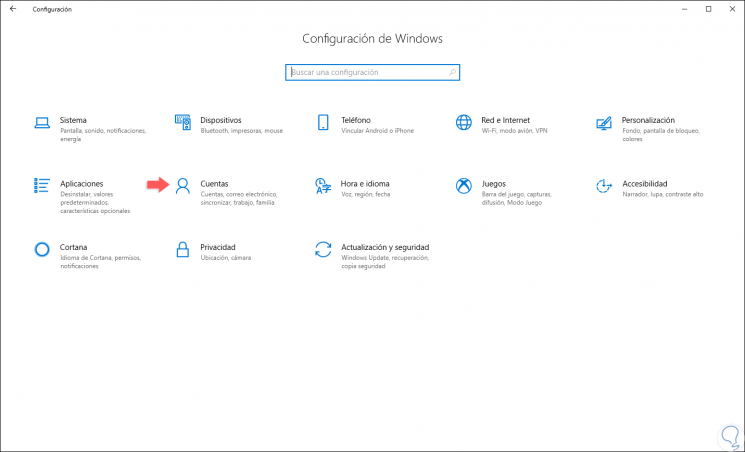
Step 2
We go to the "Accounts" section and in the new window we go to the "Your information" Family section where we will see the following:
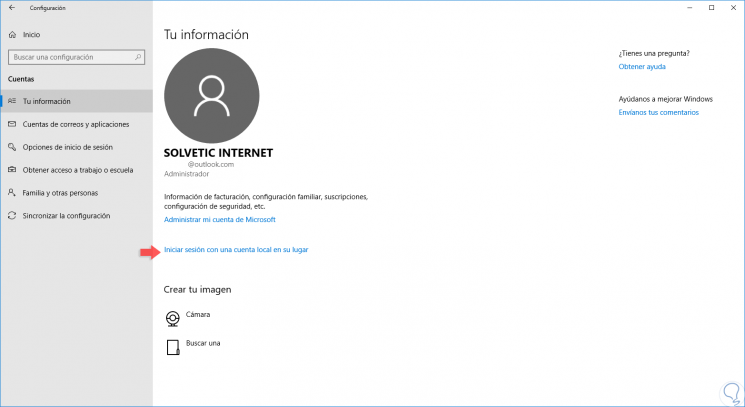
Step 3
As we can see, the session in Windows 10 is done through an Outlook account. It can also be Hotmail, to unlink this account, we must click on the line "Log in with a local account instead" and the following window will be displayed where we must enter the password of the current account:
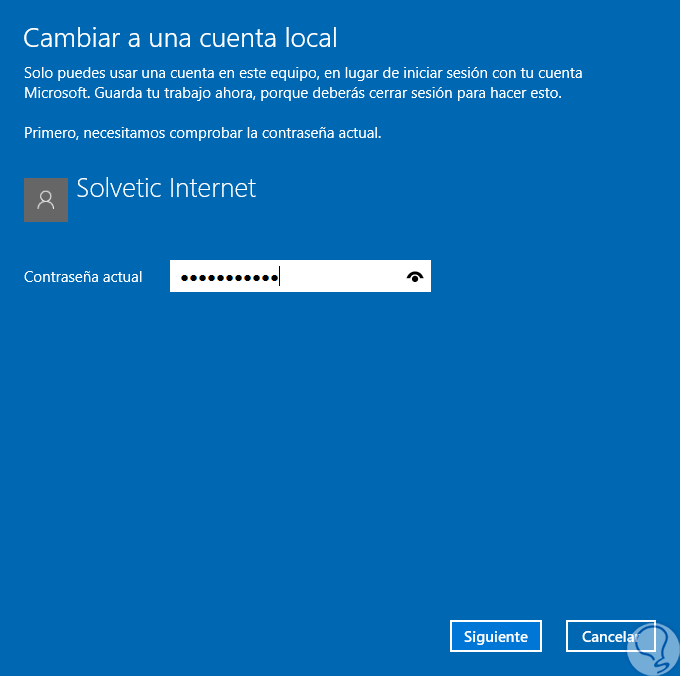
Step 4
Once we enter it, click on “Next†and then enter the name of the local account and its password with which you will be logged in from now on in Windows 10:
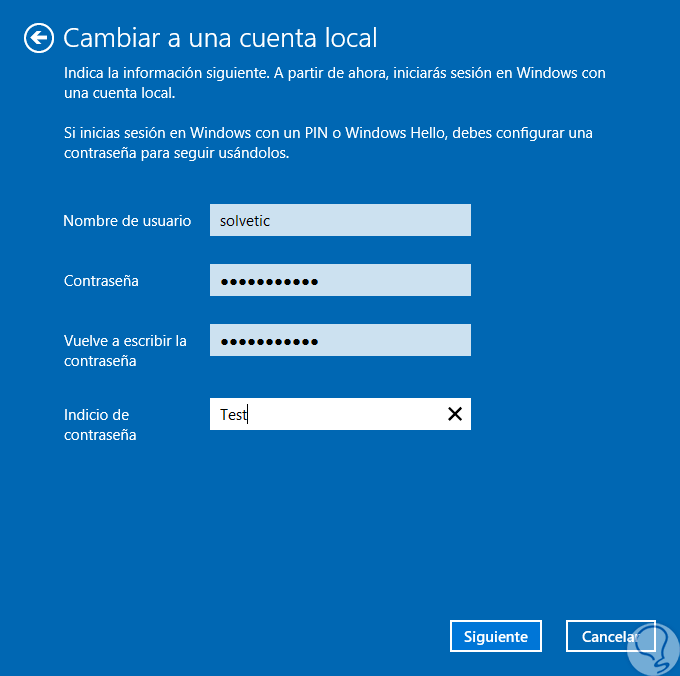
Step 5
Once these values ​​are configured, click on “Next†and we will see this same window:
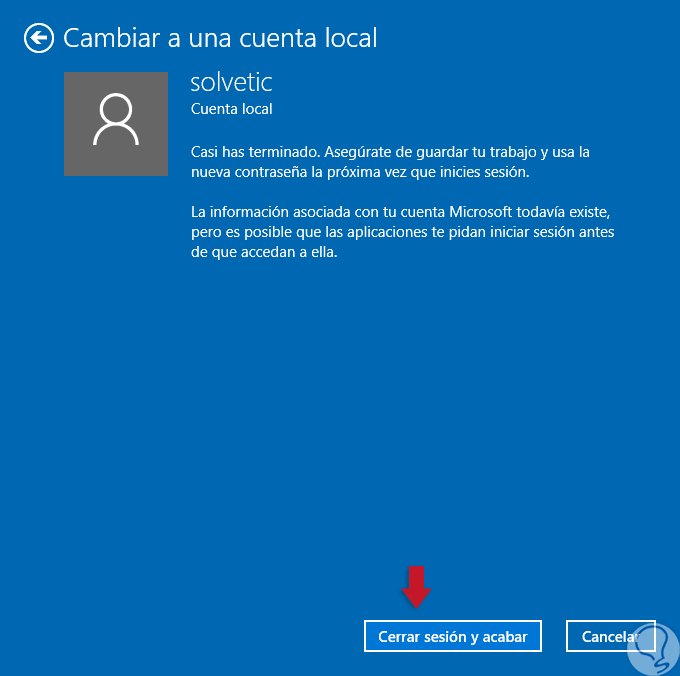
Step 6
There we click on the "Log out and end" button so that the account changes are applied. Once the system is restarted, we go back to the “Accounts / Your information†section and we can verify that our account is already local.
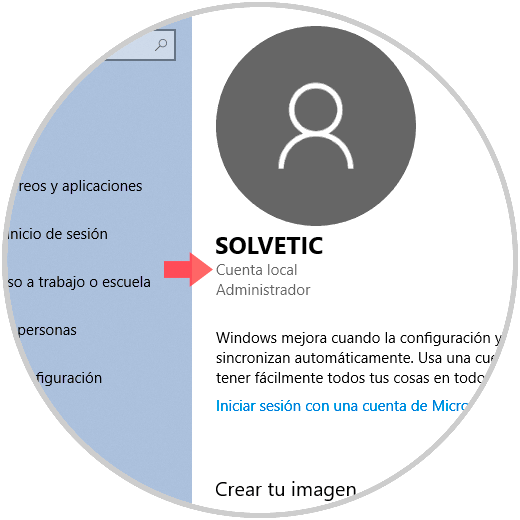
It will be that simple to unlink our Hotmail or Outlook accounts from Windows 10 and access locally.