Windows 10 offers us different types of account to access the system and each of them has a special level of permissions. By default, when the system is installed we will see the local administrator account , but Windows creates a Guest account with which a temporary access permission can be granted to the system and this account literally has limited permissions , that is, when accessing as Guest It will not be possible to install or remove programs from the system, it is not possible to create users or perform administrative or support tasks, all this lies in the permissions associated with the account..
If for some reason we need a Guest account to handle better management options, we can assign the role of administrator always taking the necessary precautions, if this is the plan TechnoWikis will tell you how to assign administrator profile to a Guest account.
To stay up to date, remember to subscribe to our YouTube channel! SUBSCRIBE
How to change account from Guest to Administrator in Windows 10
Step 1
In the Start search engine we enter "netplwiz" and in the results we select that option:
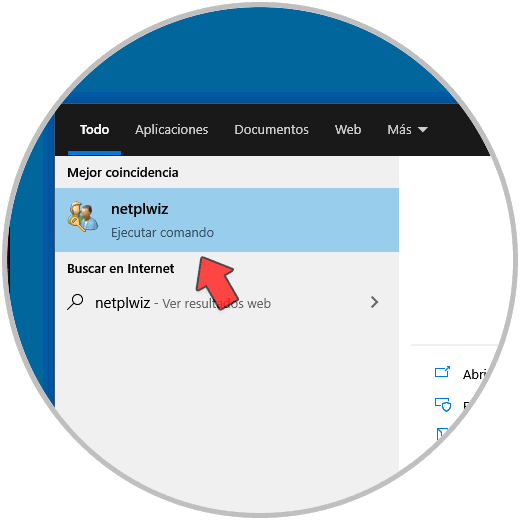
Step 2
We will see the following:
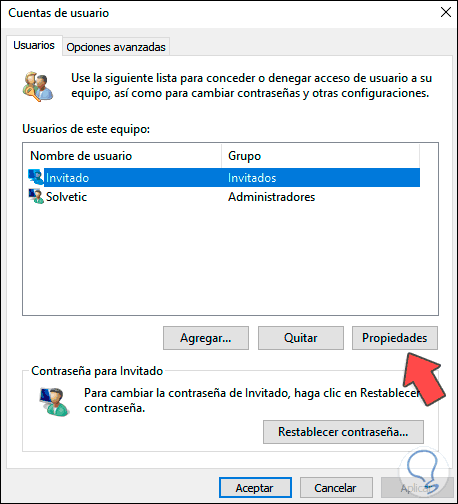
Step 3
We select the Guest user and click on "Properties", in the next window we will go to the "Group Membership" tab where we will see the following default values:
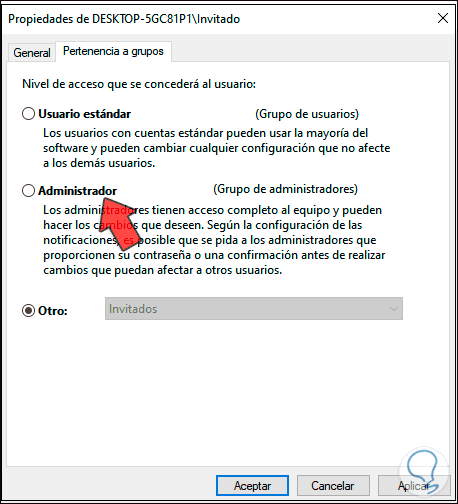
Step 4
There we activate the "Administrator" box:
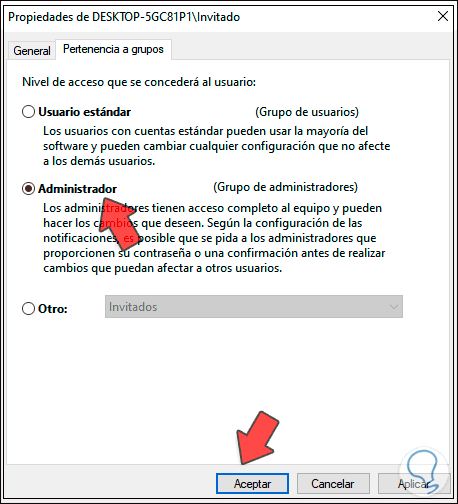
Step 5
We click on Apply and OK to confirm the process, we will see that the new permission is assigned:
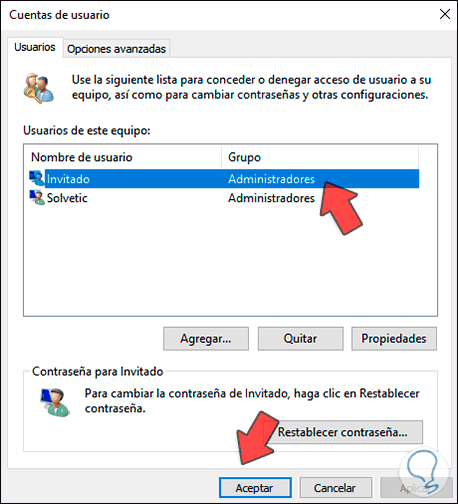
We click OK to complete the process and in this way we have edited the permissions of the Guest to Administrator user in Windows 10..