When Windows 10 is installed by default, it creates a standard or guest user account and an administrator account which is the one linked to the user who owns the computer, although we can enable a much more advanced administrator account , this is verified because when trying to perform some actions on the computer such as installing programs we must authorize the control of user accounts for this purpose (UAC). The Windows 10 administrator account is created during our system installation process and although you have permissions to make modifications to it, it needs to be confirmed. If we want to install or make changes to the computer, it is normal for us to seek to recover an integrated Windows 10 administrator account ..
But for some support tasks we can delete some of these Windows 10 Administrator accounts inadvertently affecting the use of them, the good thing is that we can recover Windows 10 administrator accounts in a simple way thanks to the advice that TechnoWikis will give you through this tutorial.
Next, we leave you both the video and the different solutions to recover integrated Windows 10 administrator account and recover Windows 10 administrator account for free in general..
To stay up to date, remember to subscribe to our YouTube channel! SUBSCRIBE
1. Recover integrated Windows 10 administrator account
This is an account that by default is disabled since it has all the administration privileges and does not require prior permissions to execute actions, therefore the importance of being careful with its handling
Step 1
To make use of this account we access the command prompt as administrators and there we execute the following:
net user administrator / active: yes
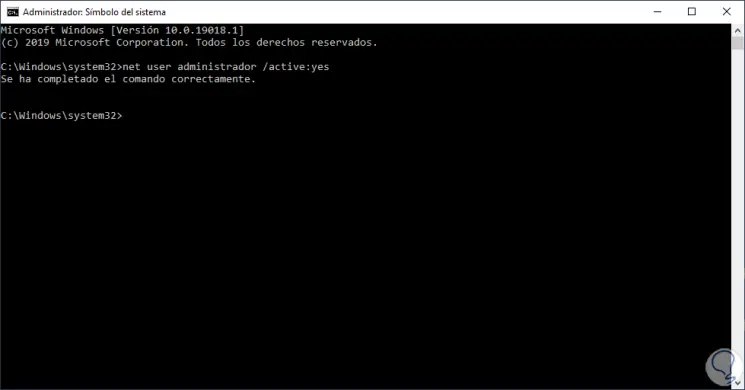
Step 2
This will activate the integrated Administrator account, now if we have a standard account we can convert it to a local administrator account by executing the following:
net localgroup administrators user / add
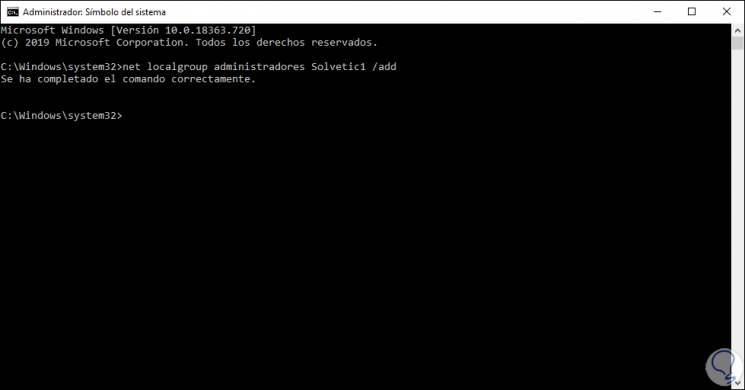
Step 3
We can create a new administrator account from "Start - Settings - Accounts" in order to disable the integrated account for security, to disable it we execute the following:
net user administrator / active: no
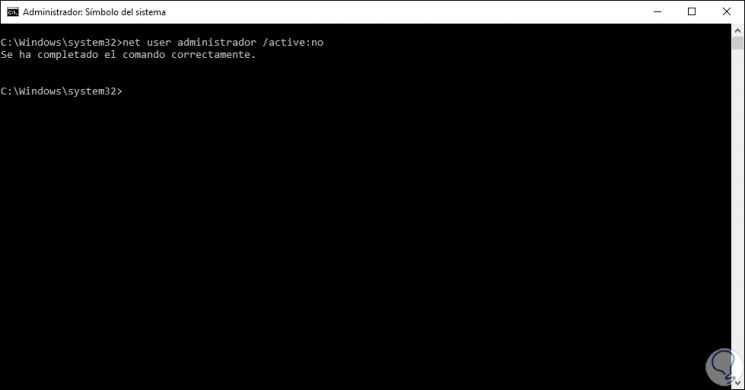
2. How to recover deleted administrator account Windows 10 Registry Editor
This is a function that is available in the Pro and Enterprise editions of Windows 10 through which we can edit the policy associated with the administrator account.
Step 1
For this we combine the following keys and execute the command "gpedit.msc":
+ R
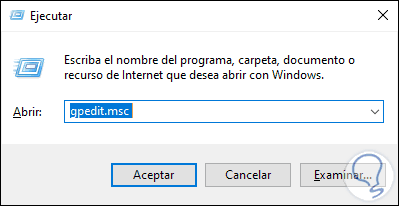
Step 2
In the editor we will go to the following route:
Step 3
In the central panel, we locate the line "Accounts: status of the administrator account":
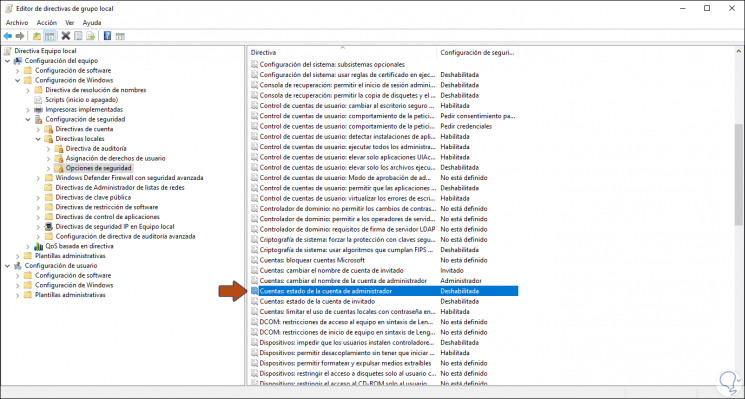
Step 4
If its status is disabled we will double-click on it and in the pop-up window select "Enabled". We click Apply and OK to save the changes.
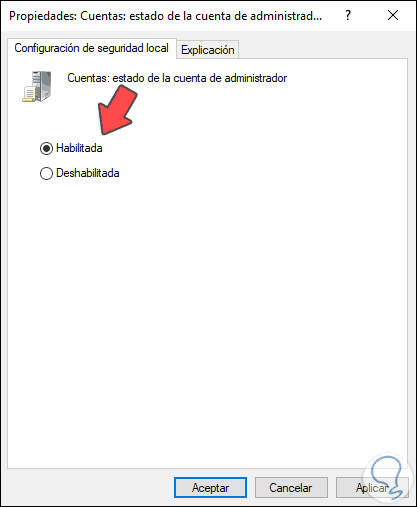
3. How to recover deleted Windows 10 administrator account with reset
If none of the solutions gives a correct answer, we can reset the computer so that the administrator account returns to its natural state.
Step 1
For this we go to the route:
Step 2
There we click on the "Start" button located in the "Reset this computer" field:
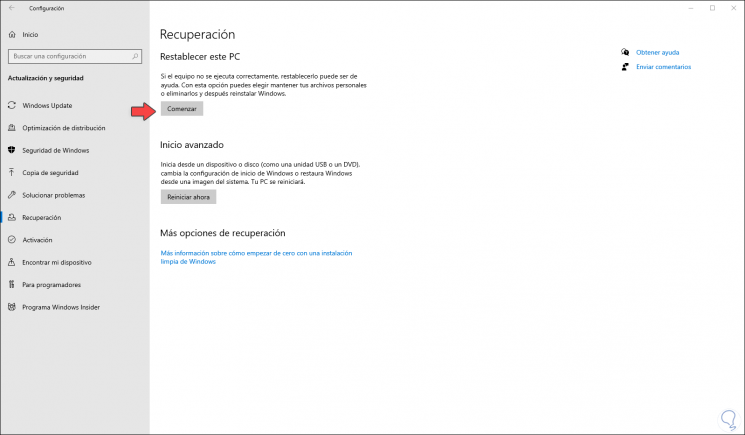
Step 3
The system will ask us whether or not we want to keep personal files. We select the appropriate option and follow the steps of the wizard.
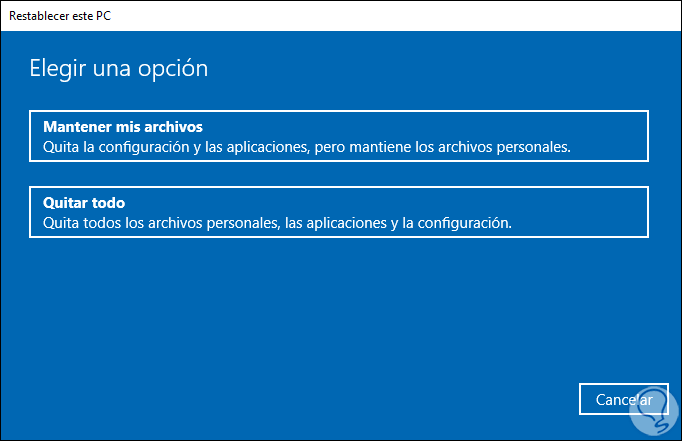
In this way we can recover deleted administrator account Windows 10 and thus have our account with permissions to make changes on the computer.