➥ Go to the start of the free online Excel Course
- With the ISODD function, Excel returns TRUE if the number is odd and FALSE if the number is even
- It is a basic but efficient alternative to distinguish results based on this specific premise
Although at first it may be too complicated, the truth is that, from our point of view, learning to master Office is easier through small tutorials every day. We have already made an introduction to Microsoft Excel and its spreadsheets, and we believe that it is time to stop, little by little, on more specific procedures that will be useful to you, such as when using the ISODD function in Excel ..
The first thing you should know, in this sense, is that ISODD is an Excel information function as far as its classification is concerned, and it has no other objective than to return a TRUE if the number is odd, and a FALSE if the number in question is even. Its exact formula is ISODD (number) . Surely you have ever observed it.
The importance of this function
As we said in the previous lines, when executing the ISODD function, Excel will return TRUE if the number is odd and FALSE if the number is even . When it is not a numeric expression, it will indicate the error "#Value"..
Therefore, we could say that it is an important function when, in an extensive list of figures, we want to quickly differentiate those that refer to odd and even numbers, without reviewing them one by one.
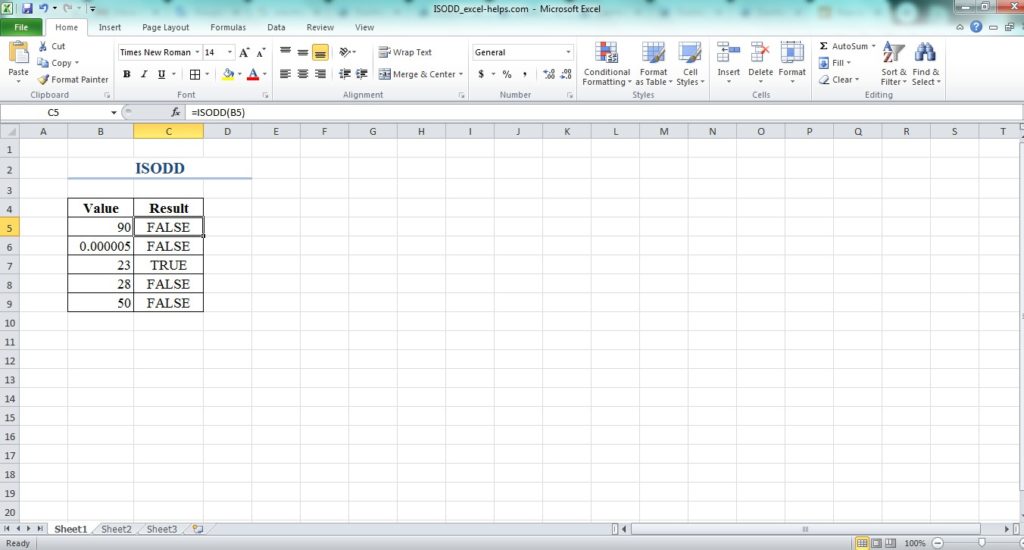
Step-by-step use of the ISODD function in Microsoft Excel
Taking advantage of the potential of the ISODD function will not take you more than a few seconds, it is really easy..
- Start Excel as usual
- Create a table or use a previous one
- Write the formula of the ISODD function in the cell whose result you want to know
- Press Enter to see the result in question
- If you want to see the result of lower cells, just drag the fill handle to do so
As is clear, it is a very practical solution that, like all those that Excel makes available to users, aims first of all that we can save a little time on a day-to-day basis .
Beyond this, there are other Excel functions that you should know by heart. Do not miss it!