The joint use of mobile and computer is increasingly common, so synchronizing the clipboard between Android and Windows 10 seems essential. In this article we will see how to make it possible..
In our daily work it is very common to have to alternate between several of our technological devices. Being using your Windows 10 computer and, suddenly, having to consult an essential app on your Android phone . Or, simply, we are looking at our mobile phone for important information and we need to consult something related on the computer. Wouldn't it be useful to be able to sync Android clipboard in Windows 10?
How to sync clipboard between Android and Windows 10
Synchronizing the clipboard between Android and Windows 10 is very simple, but we will need a keyboard application called Swiftkey. This Android application can be downloaded from the Play Store for free. Although, first, we are going to make a few small adjustments to the Windows 10 computer.
First, we are going to press the 'WIN + I' keys to open the operating system configuration screen. Within the sections that appear, the one that interests us is 'System'..
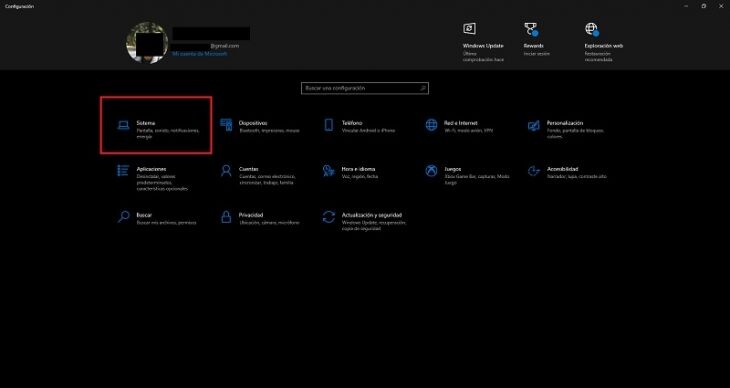
Within this section, on one side, we have several sections. We enter ' Clipboard '.
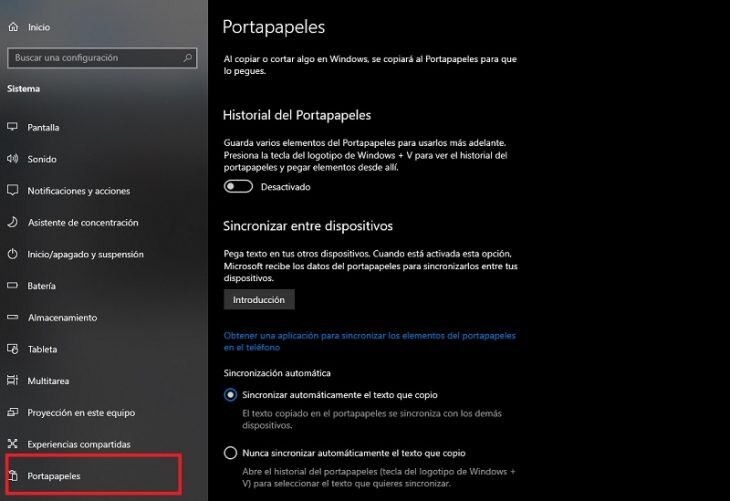
Here we will have to activate 'Clipboard History' and ' Synchronize between devices '..
Do we already have it? Then it is time to go to our mobile or tablet with Android and download the 'Swiftkey Beta' app from this link. Once installed, we follow the steps that appear. And as soon as we have done this, we access the application with our Microsoft account.
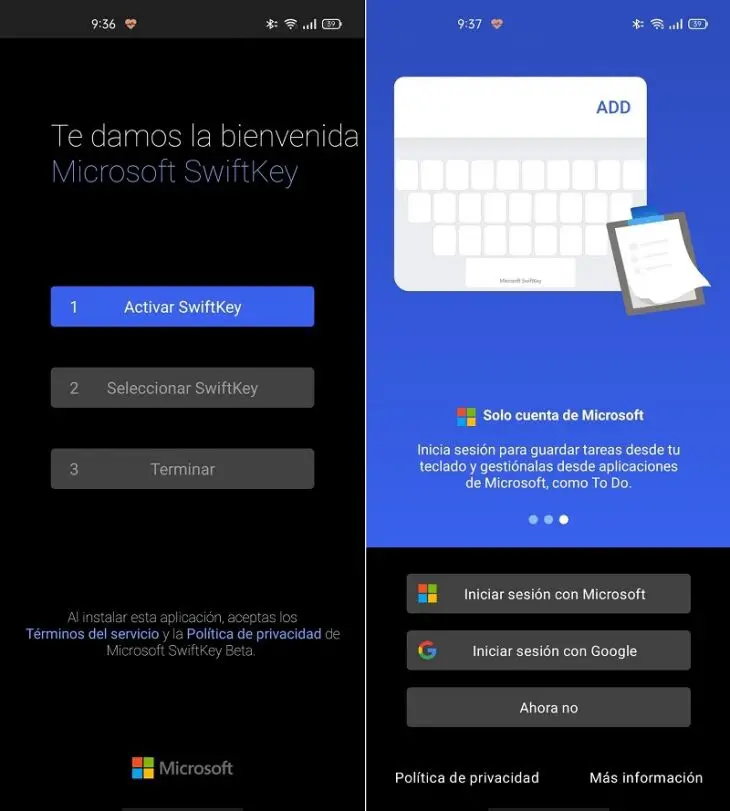
We have already signed in with our Microsoft account in the Swiftkey app . Well, now we continue in Swiftkey's and we go to the settings and enter ' Enriched writing '. On this screen we enter the 'Clipboard' section. And here we activate 'Synchronize clipboard history'.
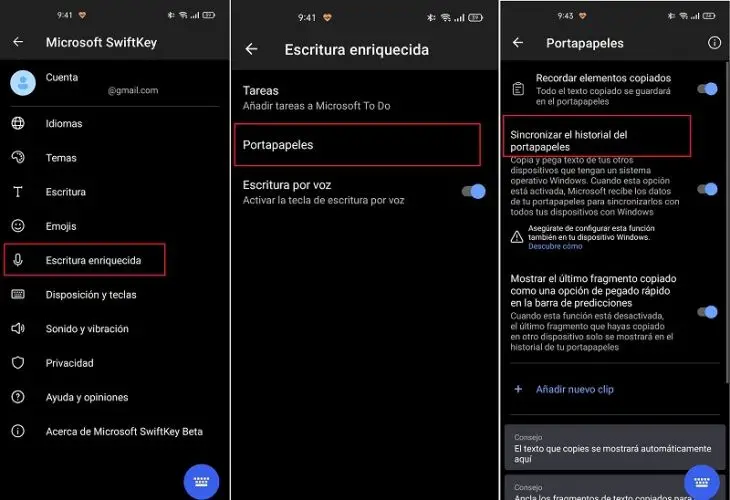
Now when we copy something to Android we can paste it into the notepad or into a word processor like LibreOffice. And if we copy something to the computer, Swiftkey will suggest that we paste the selected text onto the computer from the mobile. A very useful trick for our day to day that, although it seems a bit cumbersome at first, we will only have to configure it once and enjoy it forever. One more example of how devices can interact with each other to make routine comfortable and efficient.
Cover image | Unsplash